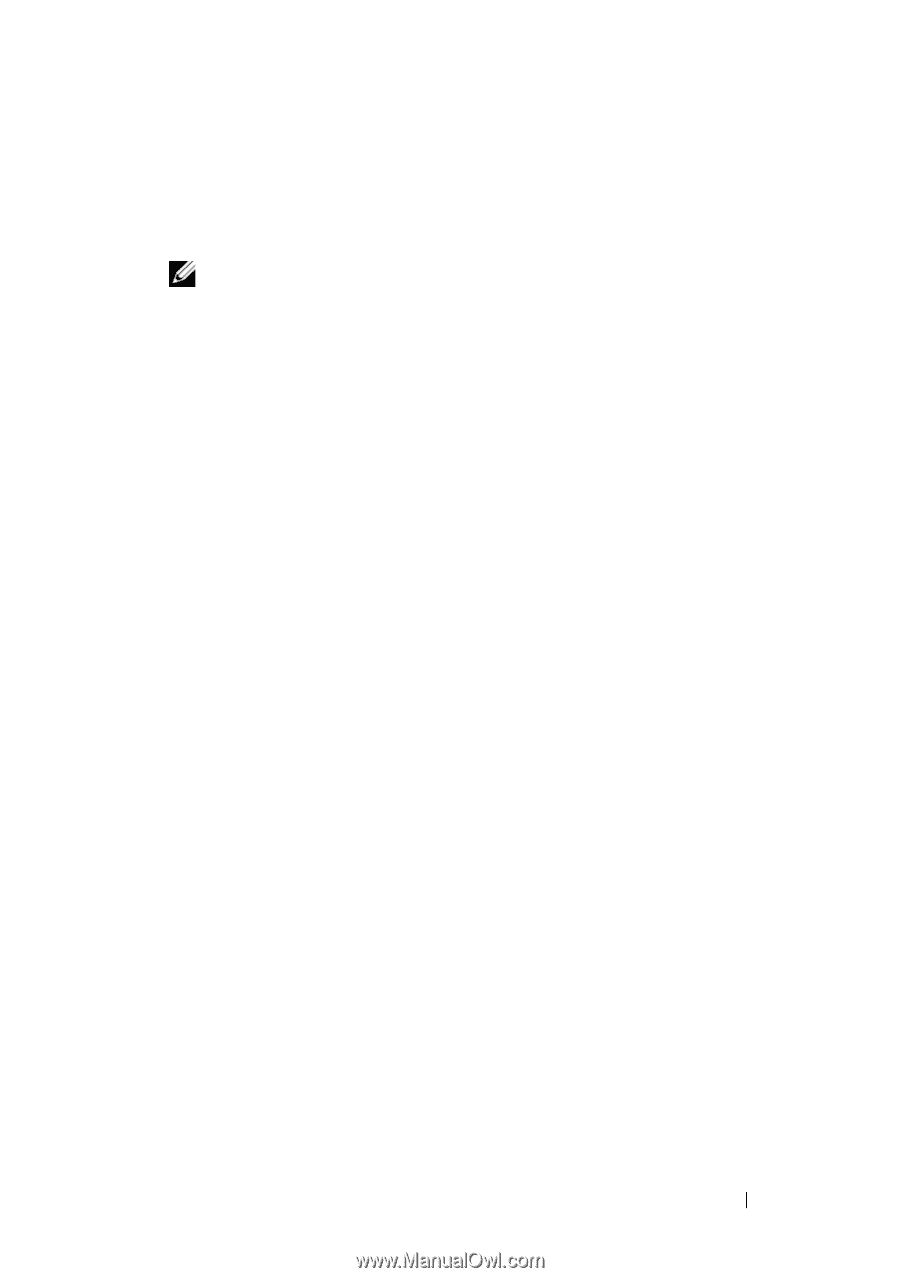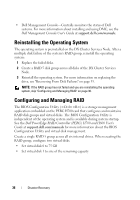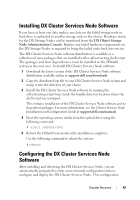Dell DX6000G Dell DX Object Storage Platform User's Guide - Page 41
install the DX Cluster Services Node software or the DX Cluster File server, rhel-dvd.repo
 |
View all Dell DX6000G manuals
Add to My Manuals
Save this manual to your list of manuals |
Page 41 highlights
If the CDROM does not auto mount, perform the following commands. # mkdir /media/dvd # mount /dev/dvd /media/dvd NOTE: For more information on the compatible RHEL versions, see the Dell DX Object Storage Platform Interoperability Guide at support.dell.com/manuals. 3 Define the repository where your copy of rpm packages are stored. To define the repository, create a new file in /etc/yum.repos.d named rheldvd.repo using the following commands: # cd /etc/yum.repos.d # cp rhel-debuginfo.repo rhel-dvd.repo # vi rhel-dvd.repo 4 Change the following lines in rhel-dvd.repo file: [base] name=Red Hat Enterprise Linux $releasever $basearch - Base baseurl=file:///media/dvd/Server gpgcheck=1 enabled=1 gpgkey=file:///etc/pki/rpm-gpg/RPM-GPG-KEYredhat-release 5 Remove any cached packages from the system and enable the local YUM repository: # yum clean all # yum repolist The system is now ready to be updated with all the dependencies required to install the DX Cluster Services Node software or the DX Cluster File server software. Disaster Recovery 41