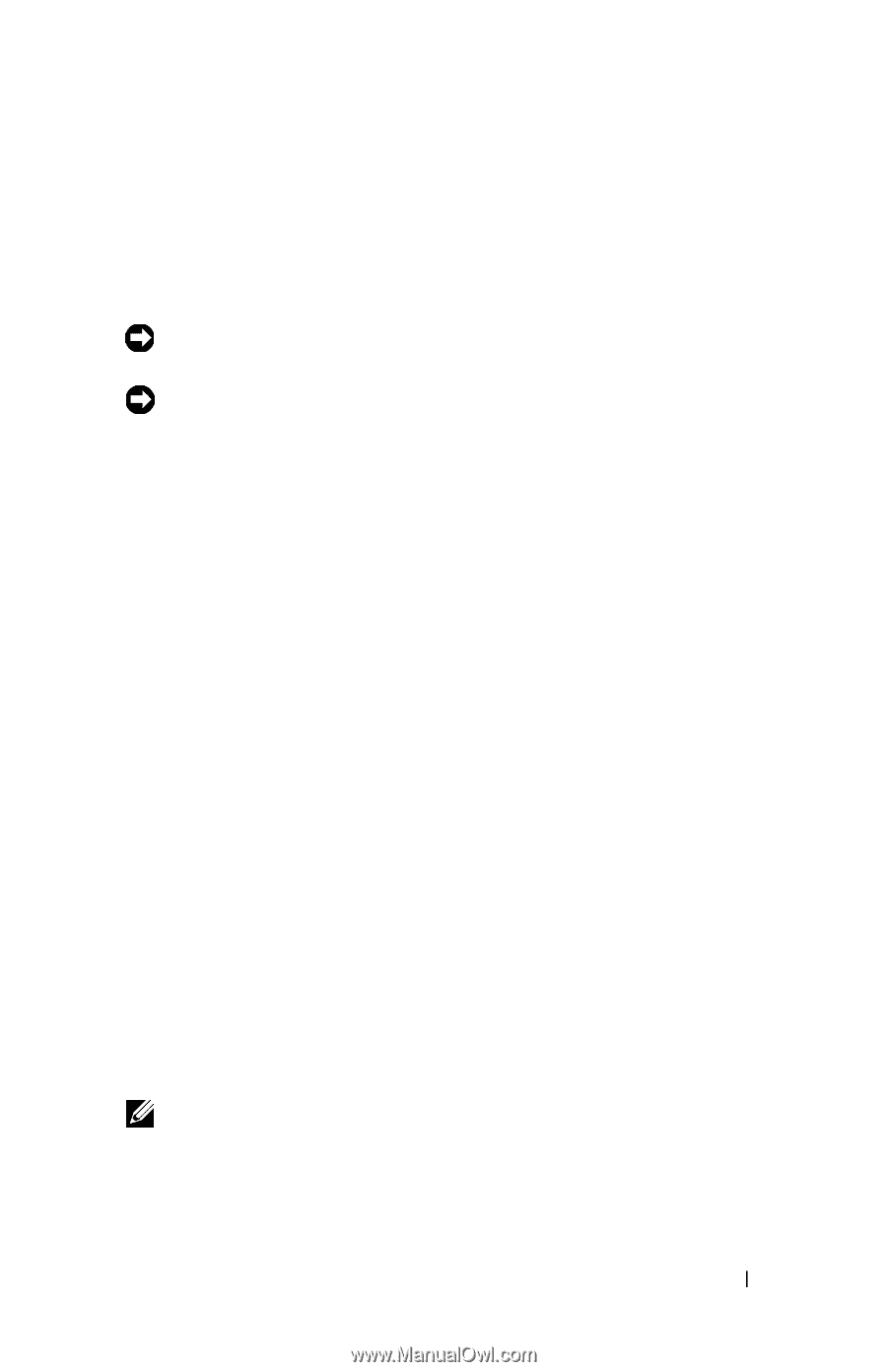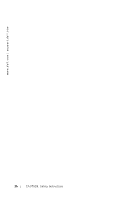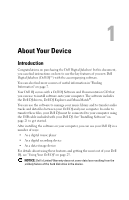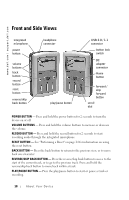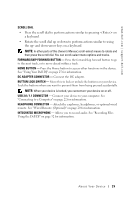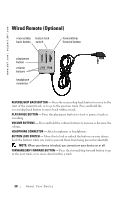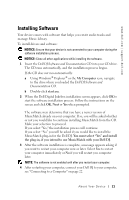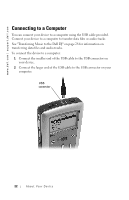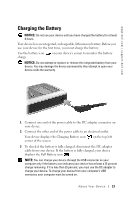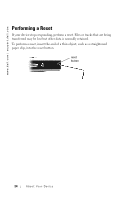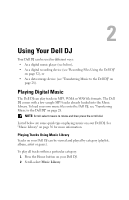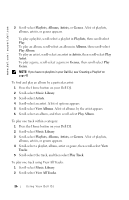Dell Digital Jukebox Owner's Manual - Page 22
Installing Software - windows 7 driver
 |
View all Dell Digital Jukebox manuals
Add to My Manuals
Save this manual to your list of manuals |
Page 22 highlights
www.dell.com | support.dell.com Installing Software Your device comes with software that helps you create audio tracks and manage Music Library. To install drivers and software: NOTICE: Ensure that your device is not connected to your computer during the software installation process. NOTICE: Close all other applications while installing the software. 1 Insert the Dell DJ Software and Documentation CD into your CD drive. The CD runs automatically, and the installation process begins. If the CD does not run automatically: a Using Windows® Explorer® or the My Computer icon, navigate to the drive where you loaded the Dell DJ Software and Documentation CD. b Double-click start.exe. 2 When the Dell Digital Jukebox installation screen appears, click OK to start the software installation process. Follow the instructions on the screen and click OK, Next or Yes when prompted. The software may determine that you have a newer version of MusicMatch already on your computer. If so, you will be asked whether or not you would like to continue installing MusicMatch from the CD. Make your selection to proceed. If you select "Yes," the installation process will continue. If you select "No" you will be asked if you would like to install the MusicMatch plug-in for the Dell DJ. You must select "Yes" and install the plug-in, if you intend to use MusicMatch with your Dell DJ. 3 After the software installation is complete, a message appears asking if you want to restart your computer now or later. Select Yes to restart your computer immediately or No if you will restart you computer later. NOTE: The software is not enabled until after you restart your computer. 4 After restarting your computer, connect your Dell DJ to your computer, see "Connecting to a Computer" on page 22. About Yo ur Device 21