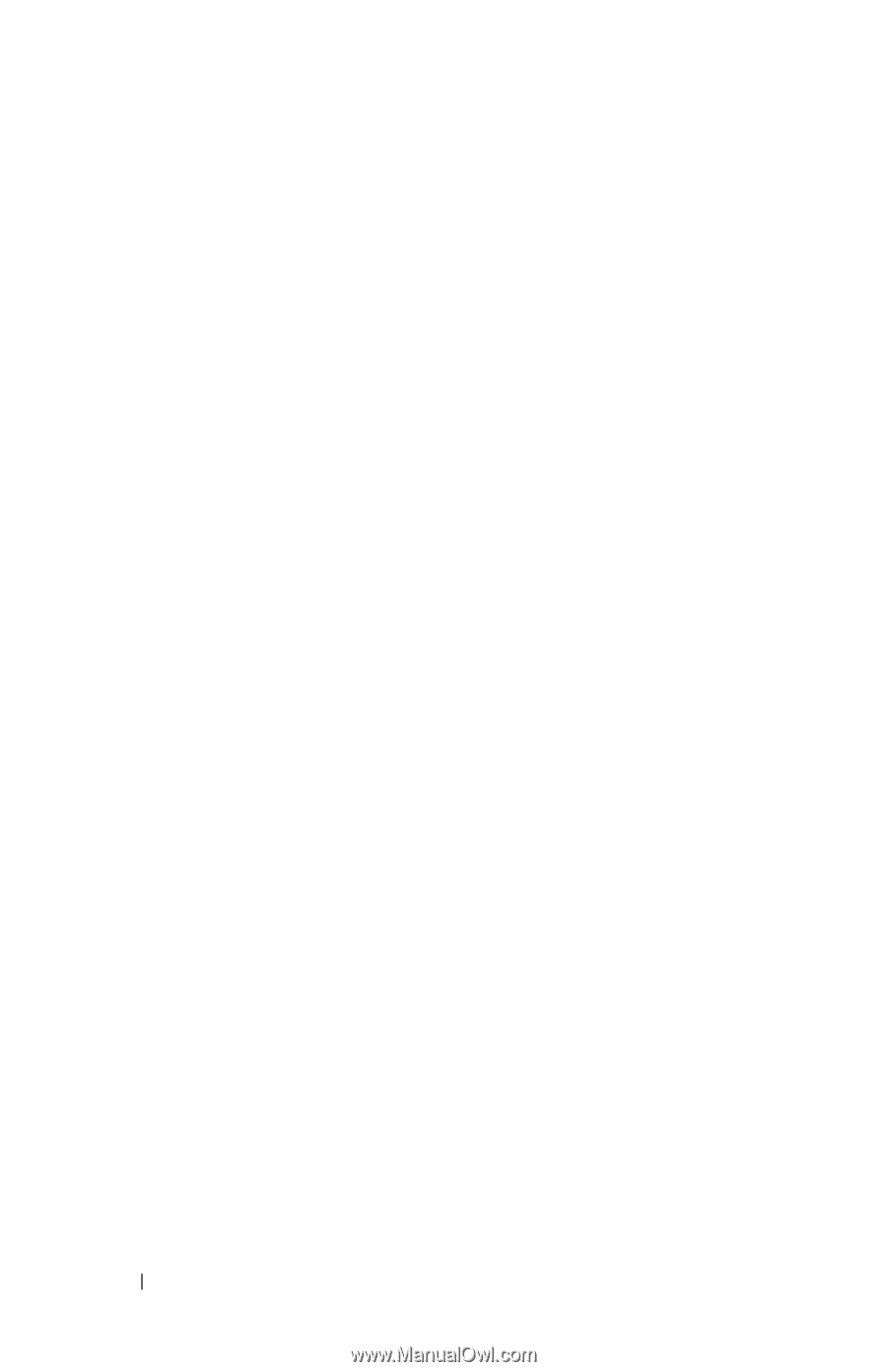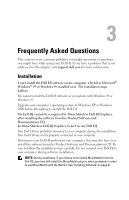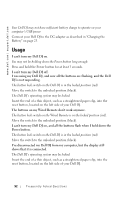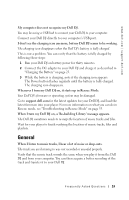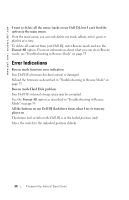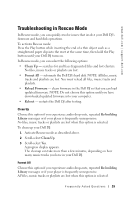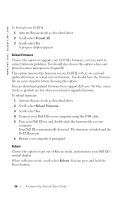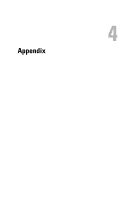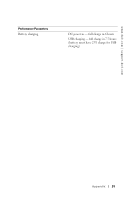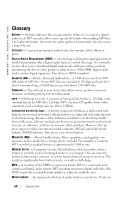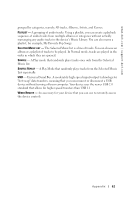Dell Digital Jukebox Owner's Manual - Page 57
Format All, Reload Firmware, Reboot - download
 |
View all Dell Digital Jukebox manuals
Add to My Manuals
Save this manual to your list of manuals |
Page 57 highlights
www.dell.com | support.dell.com To Format your Dell DJ: 1 Activate Rescue mode as described above. 2 Scroll-select Format All. 3 Scroll-select Yes. A progress display appears. Reload Firmware Choose this option to upgrade your Dell DJ's firmware, or if you want to correct firmware problems. You should also choose this option when your player becomes unresponsive frequently. This option removes the firmware in your Dell DJ so that you can load updated firmware or reload current firmware. You should have the firmware file on your computer before choosing this option. You can download updated firmware from support.dell.com. No files, music tracks or playlists are lost when you reload or upgrade firmware. To reload firmware: 1 Activate Rescue mode as described above. 2 Scroll-select Reload Firmware. 3 Scroll-select Yes. 4 Connect your Dell DJ to your computer using the USB cable. 5 Turn your Dell DJ on, and double-click the firmware file on your computer. Your Dell DJ is automatically detected. The firmware is loaded and the Dell DJ restarts. 6 Restart your computer if prompted. Reboot Choose this option to get out of Rescue mode, and return to your Dell DJ's normal display. When in Rescue mode, scroll-select Reboot. You can press and hold the Power button. 56 Frequently Asked Questions