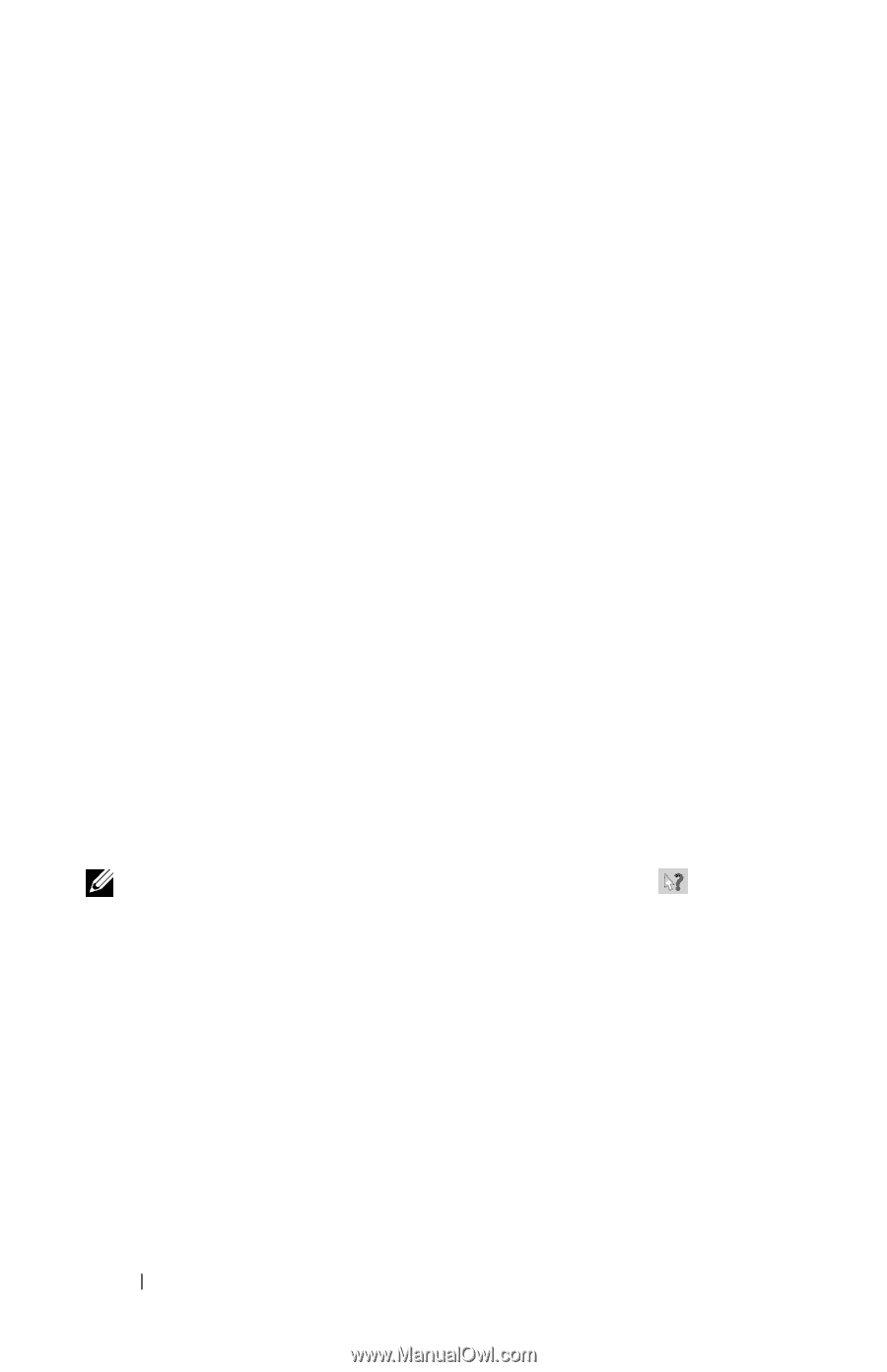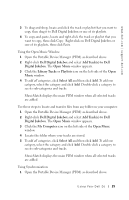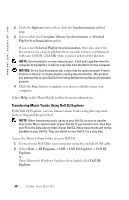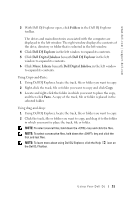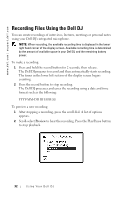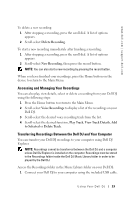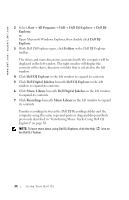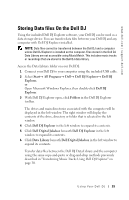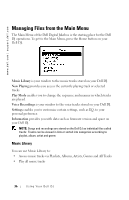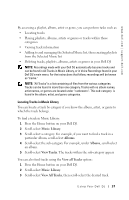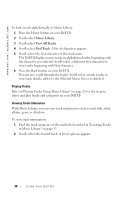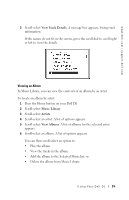Dell Digital Jukebox Owner's Manual - Page 35
Start, All Programs, Dell DJ Explorer, Dell DJ, Explorer, Folders, Dell Digital Jukebox, Music
 |
View all Dell Digital Jukebox manuals
Add to My Manuals
Save this manual to your list of manuals |
Page 35 highlights
www.dell.com | support.dell.com 2 Select Start→ All Programs→ Dell→ Dell DJ Explorer→ Dell DJ Explorer, or Open Microsoft Windows Explorer, then double-click Dell DJ Explorer. 3 With Dell DJ Explorer open, click Folders in the Dell DJ Explorer toolbar. The drives and main directories associated with the computer will be displayed in the left window. The right window will display the contents of the drive, directory or folder that is selected in the left window. 4 Click Dell DJ Explorer in the left window to expand its contents. 5 Click Dell Digital Jukebox beneath Dell DJ Explorer in the left window to expand its contents. 6 Click Music Library beneath Dell Digital Jukebox in the left window to expand its contents. 7 Click Recordings beneath Music Library in the left window to expand its contents. Transfer recordings between the Dell DJ Recordings folder and the computer using the same copy-and-paste or drag-and-drop methods previously described in "Transferring Music Tracks Using Dell DJ Explorer" on page 30. NOTE: To learn more about using Dell DJ Explorer, click the Help the Dell DJ Toolbar. icon on 34 Using Your Dell DJ