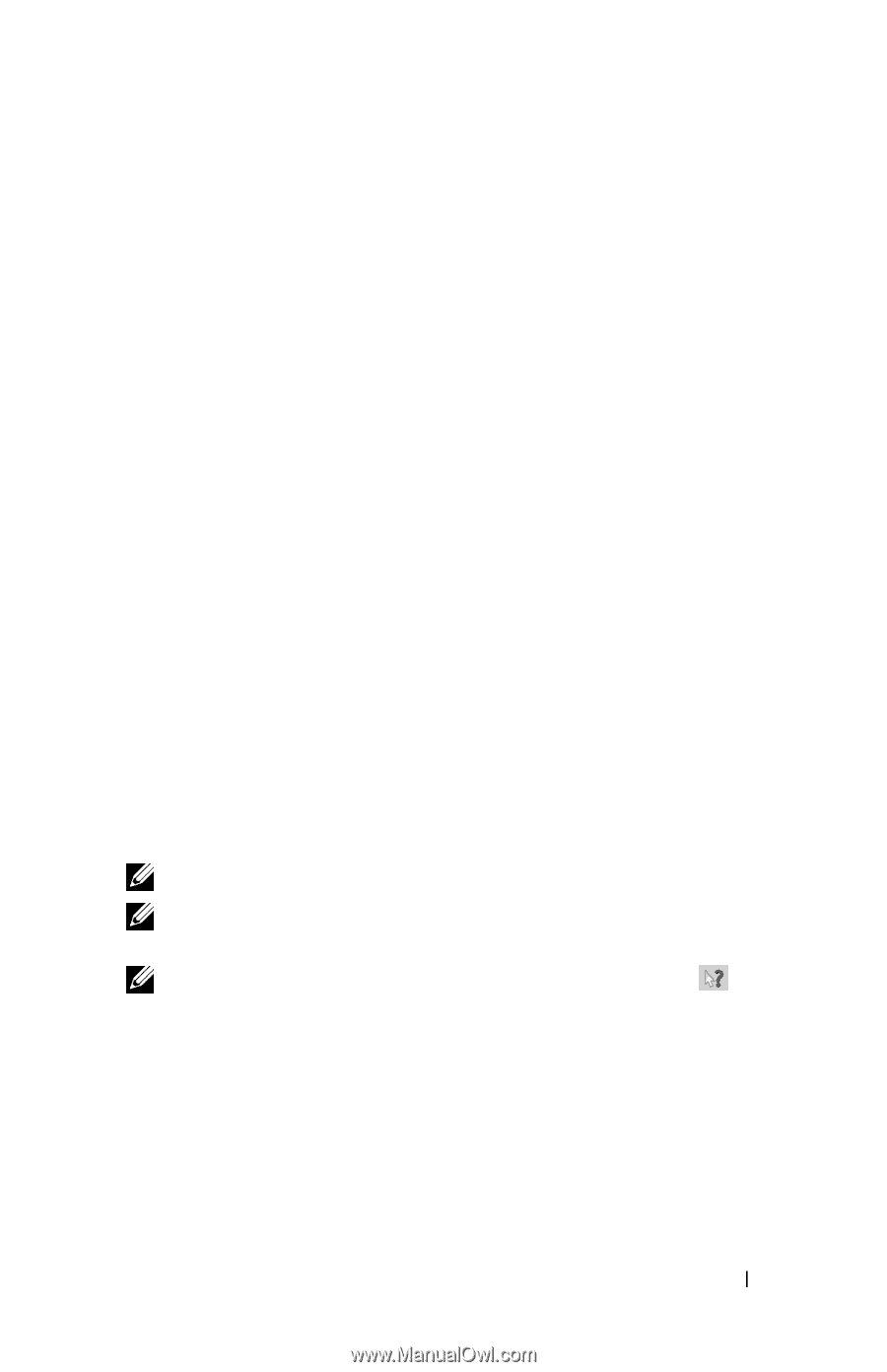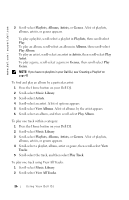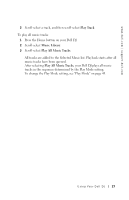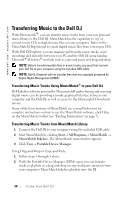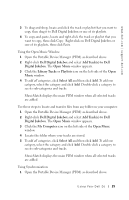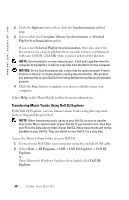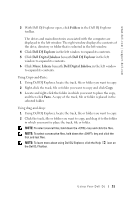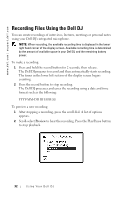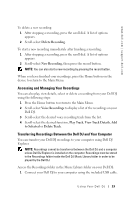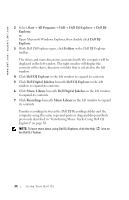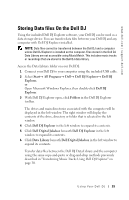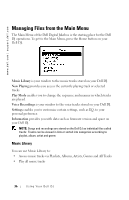Dell Digital Jukebox Owner's Manual - Page 32
Folders, Dell DJ Explorer, Dell Digital Jukebox, Music Library, Paste - windows 8
 |
View all Dell Digital Jukebox manuals
Add to My Manuals
Save this manual to your list of manuals |
Page 32 highlights
www.dell.com | support.dell.com 3 With Dell DJ Explorer open, click Folders in the Dell DJ Explorer toolbar. The drives and main directories associated with the computer are displayed in the left window. The right window displays the contents of the drive, directory or folder that is selected in the left window. 4 Click Dell DJ Explorer in the left window to expand its contents. 5 Click Dell Digital Jukebox beneath Dell DJ Explorer in the left window to expand its contents. 6 Click Music Library beneath Dell Digital Jukebox in the left window to expand its contents. Using Copy-and-Paste: 1 Using Dell DJ Explorer, locate the track, file or folder you want to copy. 2 Right-click the track, file or folder you want to copy and click Copy. 3 Locate and right-click the folder in which you want to place the copy, and then click Paste. A copy of the track, file or folder is placed in the selected folder. Using drag-and-drop: 1 Using Dell DJ Explorer, locate the track, file or folder you want to copy. 2 Click the track, file or folder you want to copy, and drag it to the folder in which you want to place the track, file or folder. NOTE: To select several files, hold down the key and click the files. NOTE: To select consecutive files, hold down the key and click the first and last files. NOTE: To learn more about using Dell DJ Explorer, click the Help the Dell DJ Toolbar. icon on Using Yo ur Dell DJ 31