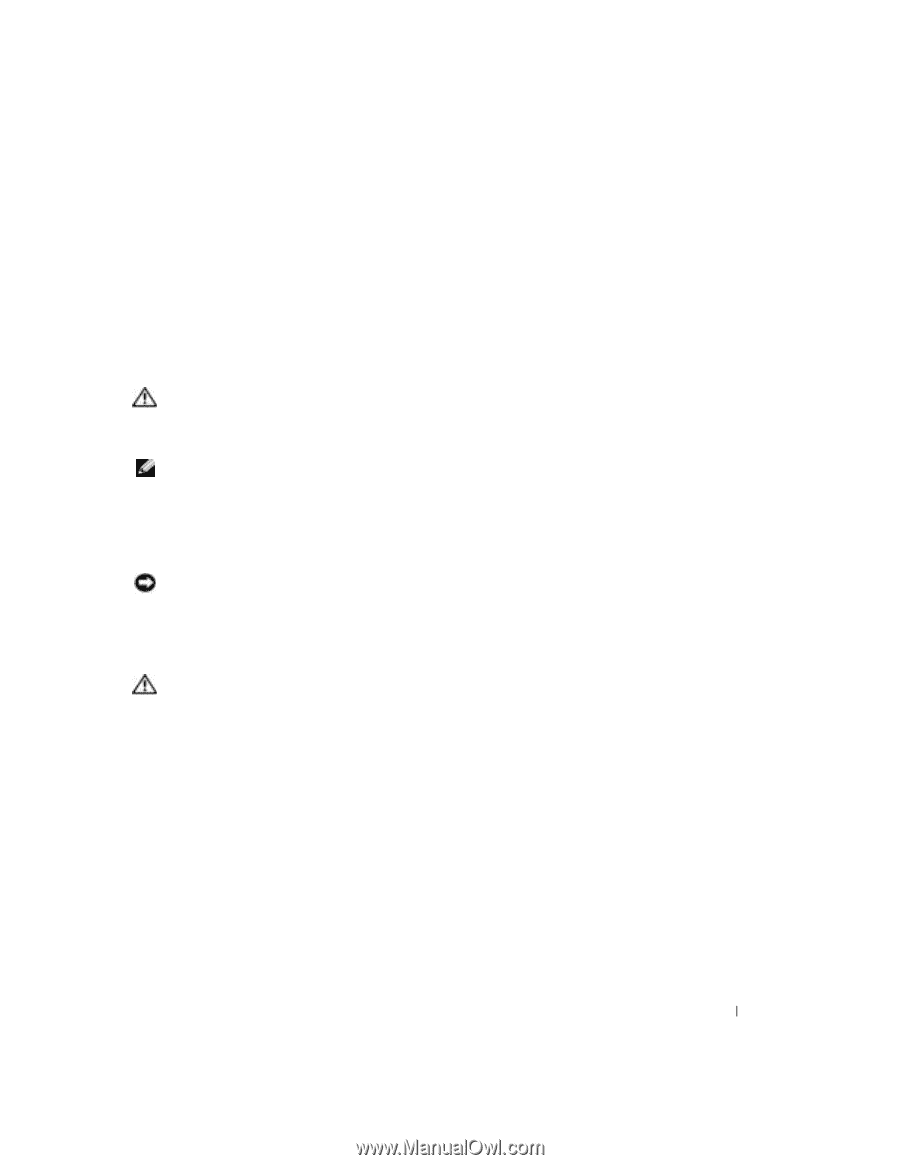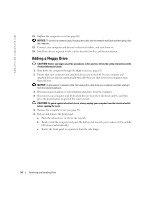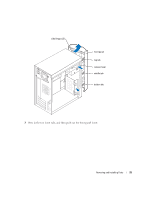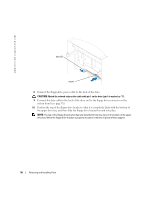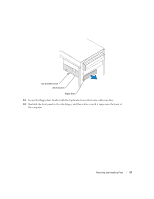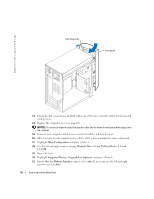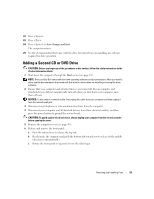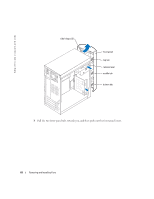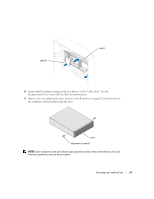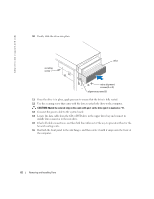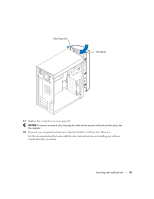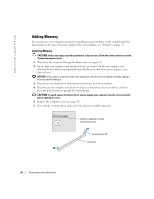Dell Dimension 2400C User Guide - Page 59
Adding a Second CD or DVD Drive
 |
View all Dell Dimension 2400C manuals
Add to My Manuals
Save this manual to your list of manuals |
Page 59 highlights
22 Press . 23 Press . 24 Press to Save changes and Exit. The computer restarts. 25 See the documentation that came with the drive for instructions on installing any software required for drive operation. Adding a Second CD or DVD Drive CAUTION: Before you begin any of the procedures in this section, follow the safety instructions in the Product Information Guide. 1 Shut down the computer through the Start menu (see page 18). NOTE: Drives sold by Dell come with their own operating software and documentation. After you install a drive, see the documentation that came with the drive for instructions on installing and using the drive software. 2 Ensure that your computer and attached devices are turned off. If your computer and attached devices did not automatically turn off when you shut down your computer, turn them off now. NOTICE: To disconnect a network cable, first unplug the cable from your computer and then unplug it from the network wall jack. 3 Disconnect any telephone or telecommunication lines from the computer. 4 Disconnect your computer and all attached devices from their electrical outlets, and then press the power button to ground the system board. CAUTION: To guard against electrical shock, always unplug your computer from the electrical outlet before opening the cover. 5 Remove the computer cover (see page 49). 6 Release and remove the front panel: a Push the release lever to release the top tab. b Reach inside the computer and push the bottom tab towards you to release it (the middle tab releases automatically). c Rotate the front panel to separate it from the side hinges. Removing and Installing Parts 59