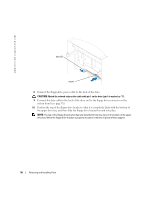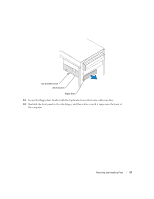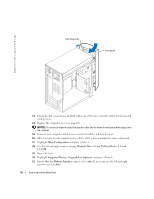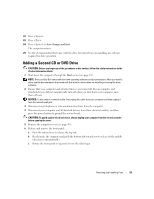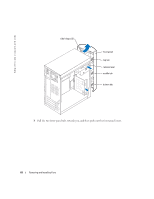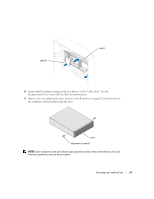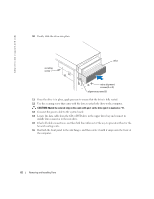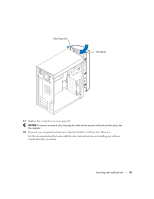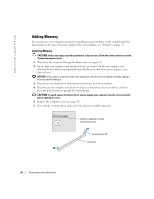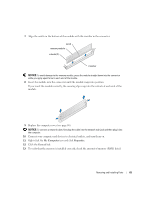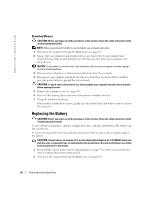Dell Dimension 2400C User Guide - Page 61
Remove two extra alignment screws, shown in the illustration on from the front
 |
View all Dell Dimension 2400C manuals
Add to My Manuals
Save this manual to your list of manuals |
Page 61 highlights
tabs (2) insert 8 Ensure that the jumper setting on the new drive is set for "cable select" (see the documentation that came with the drive for information). 9 Remove two extra alignment screws, shown in the illustration on page 62, from the front of the computer and insert them into the drive. drive alignment screws (2) NOTE: Some computers come with only two extra alignment screws; others come with four. You only need two alignment screws for this procedure. Removing and Installing Parts 61
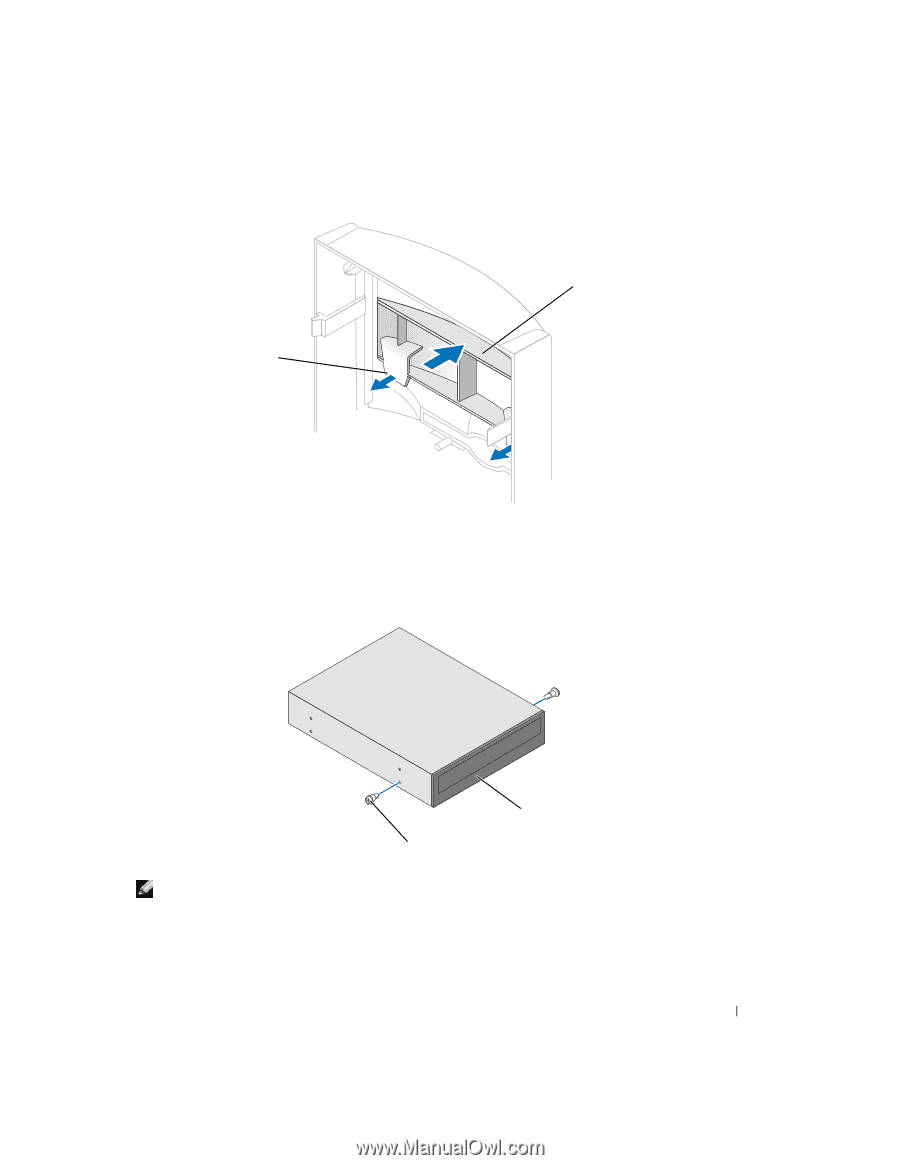
Removing and Installing Parts
61
8
Ensure that the jumper setting on the new drive is set for "cable select" (see the
documentation that came with the drive for information).
9
Remove two extra alignment screws, shown in the illustration on page 62, from the front of
the computer and insert them into the drive.
NOTE:
Some computers come with only two extra alignment screws; others come with four. You only
need two alignment screws for this procedure.
tabs (2)
insert
drive
alignment screws (2)