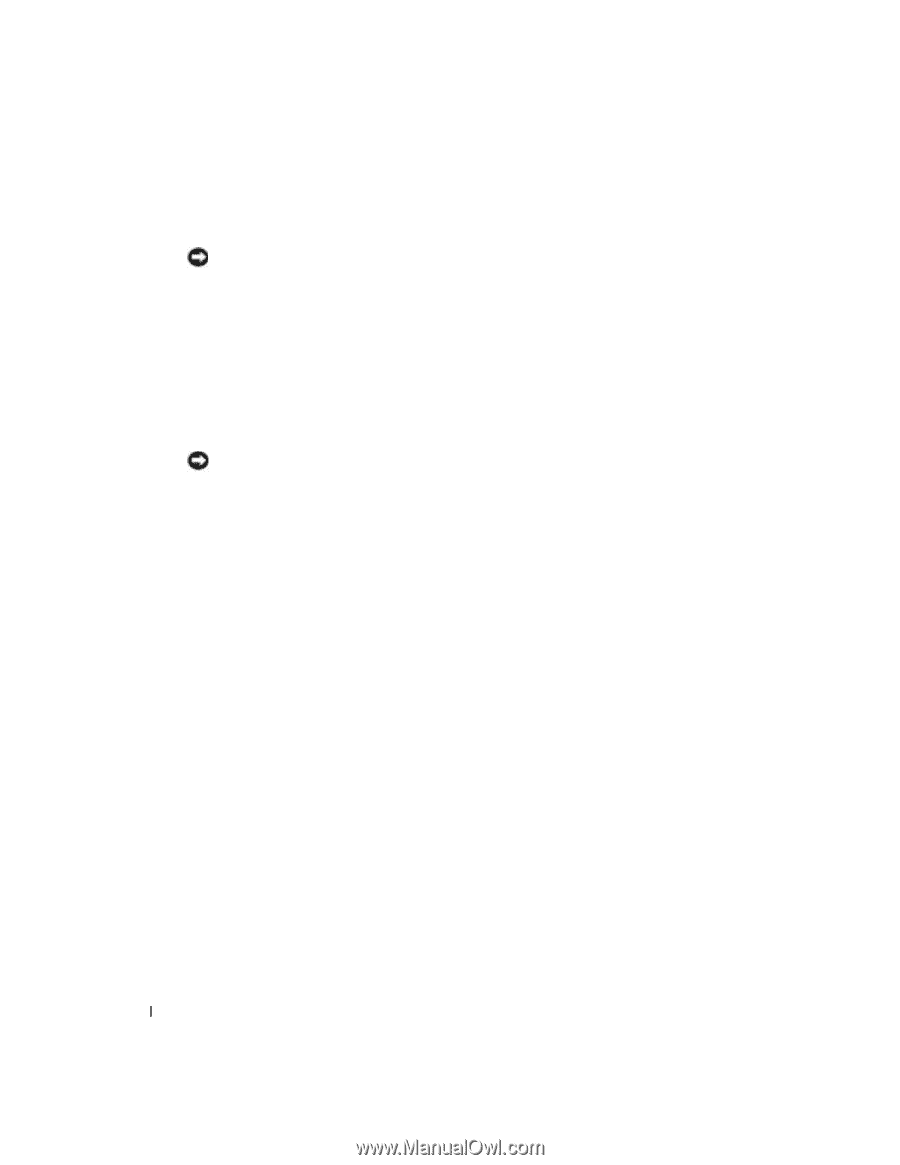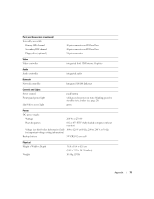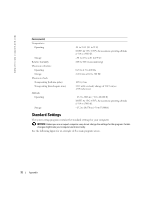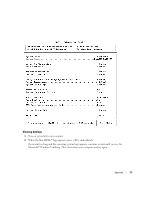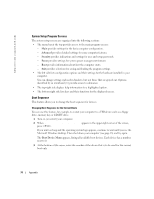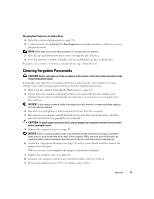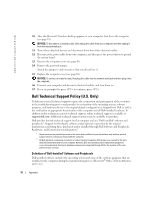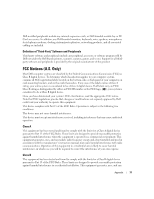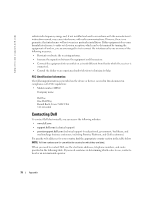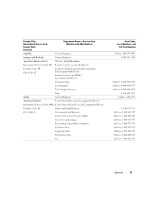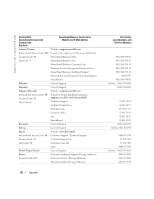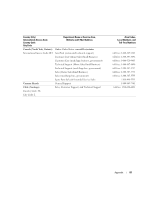Dell Dimension 2400C User Guide - Page 76
Dell Technical Support Policy U.S. Only
 |
View all Dell Dimension 2400C manuals
Add to My Manuals
Save this manual to your list of manuals |
Page 76 highlights
www.dell.com | support.dell.com 10 After the Microsoft Windows desktop appears on your computer, shut down the computer (see page 18). NOTICE: To disconnect a network cable, first unplug the cable from your computer and then unplug it from the network wall jack. 11 Turn off any attached devices and disconnect them from their electrical outlets. 12 Disconnect the power cable from your computer, and then press the power button to ground the system board. 13 Remove the computer cover (see page 49). 14 Remove the password jumper. Attach the jumper to only one pin so that you do not lose it. 15 Replace the computer cover (see page 68). NOTICE: To connect a network cable, first plug the cable into the network wall jack and then plug it into the computer. 16 Connect your computer and devices to electrical outlets, and turn them on. 17 If you are prompted to press to continue, press . Dell Technical Support Policy (U.S. Only) Technician-assisted technical support requires the cooperation and participation of the customer in the troubleshooting process and provides for restoration of the operating system, software programs, and hardware drivers to the original default configuration as shipped from Dell, as well as the verification of appropriate functionality of the computer and all Dell-installed hardware. In addition to this technician-assisted technical support, online technical support is available at support.dell.com. Additional technical support options may be available for purchase. Dell provides limited technical support for the computer and any "Dell-installed" software and peripherals1. Support for third-party software and peripherals is provided by the original manufacturer, including those purchased and/or installed through Dell Software and Peripherals, Readyware, and Custom Factory Integration2. 1 Repair services are provided pursuant to the terms and conditions of your limited warranty and any optional support service contract purchased with the computer. 2 All Dell-standard components included in a Custom Factory Integration (CFI) project are covered by the standard Dell limited warranty for your computer. However, Dell also extends a parts replacement program to cover all nonstandard, third-party hardware components integrated through CFI for the duration of the computer's service contract. Definition of "Dell-Installed" Software and Peripherals Dell-installed software includes the operating system and some of the software programs that are installed on the computer during the manufacturing process (Microsoft® Office, Norton Antivirus, and so on). 76 Appendix