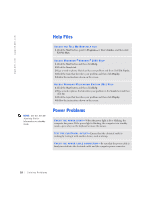Dell Dimension 8100 Dell Dimension 8100 Solutions Guide - Page 13
USB Printer, Installing the Printer Driver - and usb 3 0
 |
View all Dell Dimension 8100 manuals
Add to My Manuals
Save this manual to your list of manuals |
Page 13 highlights
3 Turn on the printer and then turn on the computer. If the Add New Hardware Wizard window appears, click Cancel. 4 Install the printer driver if necessary (see page 13). USB Printer 1 Install the printer driver if necessary (see page 13). 2 Attach the USB printer cable to the USB connector on the computer and the printer. The USB connectors only fit one way. USB connector on computer USB printer cable USB connector on printer HINT: You can connect USB devices while the computer is turned on. Installing the Printer Driver If you need to install a printer driver, insert the installation CD into the CD or DVD drive. Then follow the prompts on the screen using the instructions that came with the printer. If your printer installation CD does not automatically run, click the Start button on the Windows® desktop, click Run, and type x:\setup.exe (where x is the letter of your CD or DVD drive [usually drive D]). Then click OK and follow the prompts on your screen. HINT: Dell installs drivers for some new printers. Click the Start button, point to Settings, and then click Printers. If your printer is listed in the Printers window, the printer is ready to use. Setting Up 13