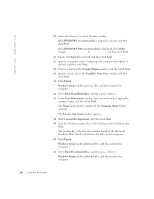Dell Dimension 8100 Dell Dimension 8100 Solutions Guide - Page 32
Start, Programs-> User's, Guides, ResourceCD Installation, InstallShield Wizard Complete, Finish - e support button driver
 |
View all Dell Dimension 8100 manuals
Add to My Manuals
Save this manual to your list of manuals |
Page 32 highlights
www.dell.com | support.dell.com NOTICE: The Dell support website, http://support.dell.com, and the Dell Dimension ResourceCD provide approved drivers for Dell computers. If you install drivers obtained from other sources, your computer might not work correctly. Dell installed the following drivers on your computer: • Intel® Chip Set Update Utility driver - Tells the operating system how to configure certain chips on the system board. • Intel Ultra ATA Storage driver - Improves data transfers from storage devices like the hard drive. • Integrated 3Com® controller driver - Enables the built-in 3Com NIC to properly communicate on a network. • 3Com diagnostics driver - Enables diagnostics to run on the computer and diagnose any problems. • Dell utilities - Includes Autoshutdown, Asset, and Autopower utilities. • Other drivers - Control the devices, such as the modem, sound, and video cards that might be installed in your computer. For information on those drivers, click the Start button, point to Programs-> User's Guides, and click the appropriate guide from the list. Sometimes you can fix a device problem by reinstalling its driver: 1 From the Windows desktop, insert the Dell Dimension ResourceCD into the CD or DVD drive. If this is your first time using the ResourceCD, go to step 2. If not, go to step 5. 2 When the ResourceCD Installation program starts, follow the prompts on the screen. 3 When the InstallShield Wizard Complete window appears, remove the ResourceCD and click Finish to restart the computer. 4 When you see the Windows desktop, reinsert the ResourceCD into the CD or DVD drive. 5 At the Welcome Dell System Owner screen, click Next. 6 If necessary, change the language in the Language list in the right corner of the window. 32 Solving Pr oblems