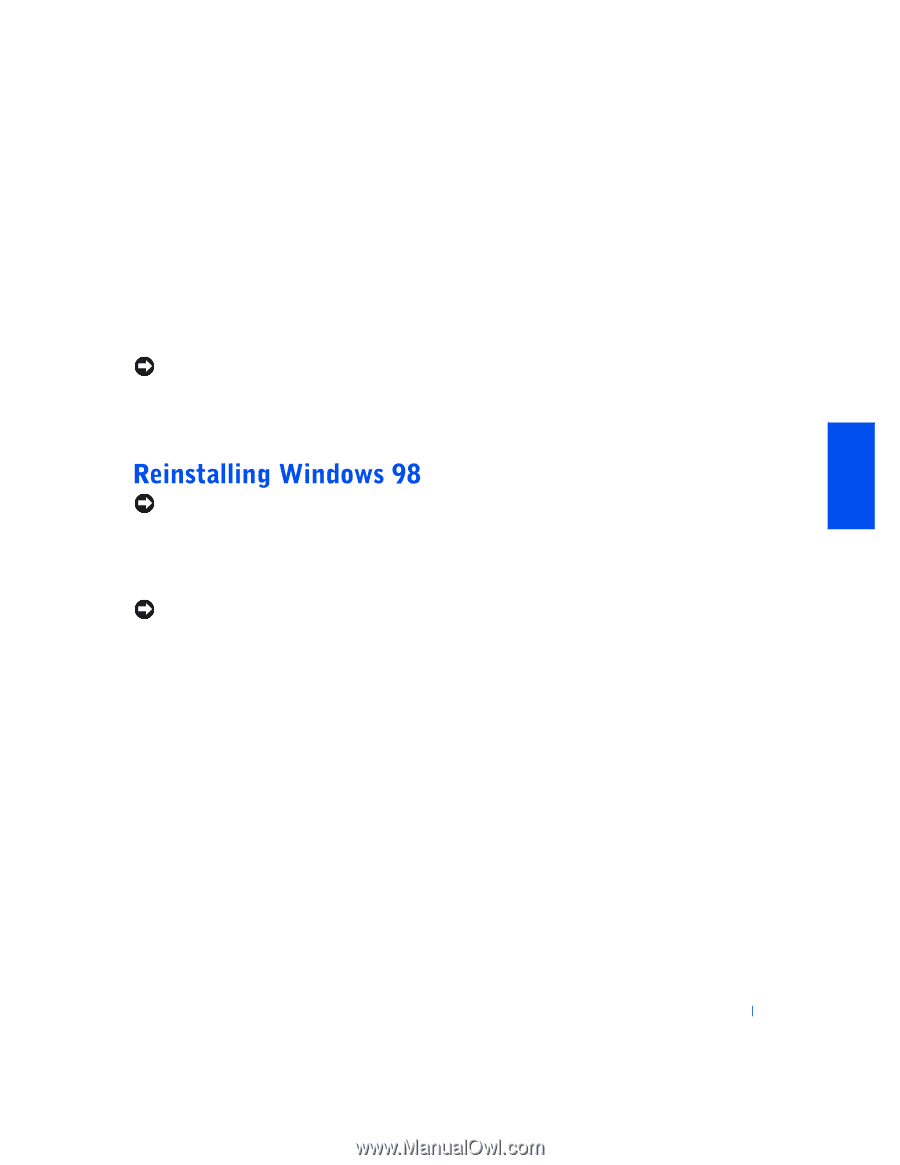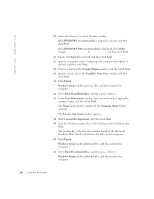Dell Dimension 8100 Dell Dimension 8100 Solutions Guide - Page 33
System Model, Operating System, Device Type, Drivers, Topic, Welcome, Refresh Windows OS - parts
 |
View all Dell Dimension 8100 manuals
Add to My Manuals
Save this manual to your list of manuals |
Page 33 highlights
7 Select your computer in the System Model list. 8 Select your operating system in the Operating System list. 9 Select the type of device in the Device Type list. 10 Select Drivers in the Topic list. If a particular driver is not listed, then that driver is not required by your operating system. NOTICE: The Dell Dimension ResourceCD contains drivers for devices that are not part of your computer. Only reinstall the specific drivers for hardware included in your computer. Otherwise your computer might not work correctly. 11 Click the name of the driver that you want to reinstall. NOTICE: The operating system CD provides options for reinstalling your Windows 98 Second Edition operating system. The options can potentially overwrite files installed by Dell and possibly affect programs installed on your hard drive. Therefore, Dell does not recommend that you reinstall your operating system unless instructed to do so by a Dell technical support representative. NOTICE: To prevent conflicts with Windows 98, you must disable any virus protection software installed on your computer before you reinstall Windows 98. 1 Turn on the computer and enter the system setup program as directed by a Dell technical support representative (see page 64). 2 In the system setup program Boot menu, change the boot sequence so that the CD or DVD drive boots first, as directed by a Dell technical support representative. Then place the operating system CD in the CD or DVD drive and close the drive tray. 3 Exit the system setup program. The computer restarts. 4 At the Welcome window, click OK. 5 Double-click Refresh Windows OS. 6 Click OK. 7 Click OK again. Solving Problems 33