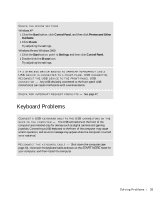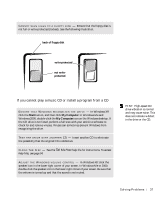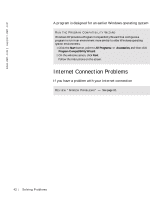Dell Dimension 8200 Dell Dimension 8200 Systems Solutions Guide - Page 38
If you cannot play a DVD movie, If the CD-RW drive stops writing, Start, My Computer - dvd rw drive
 |
View all Dell Dimension 8200 manuals
Add to My Manuals
Save this manual to your list of manuals |
Page 38 highlights
www.dell.com | support.dell.com IF HEADPHONES ARE CONNECTED TO THE FRONT-PANEL HEADPHONE C O N N E C T O R, C H E C K F O R S O U N D F R O M T H E H E A D P H O N E S - Sound from the speakers is automatically disabled when headphones are connected to the computer's front-panel headphone connector. C H E C K T H E S P E A K E R S A N D S U B W O O F E R - See page 28. HINT: Because of different worldwide file types, not all DVD titles work in all DVD drives. If you cannot play a DVD movie E N S U R E T H A T W I N D O W S R E C O G N I Z E S T H E D R I V E - In Windows XP, click the Start button, and then click My Computer. In Windows Me and Windows 2000, double-click the My Computer icon on the Windows desktop. If the DVD drive is not listed, perform a full scan with your antivirus software to check for and remove viruses. Viruses can sometimes prevent Windows from recognizing the drive. TE S T T H E D R I V E W I T H A NO T H E R D V D - Insert another DVD to eliminate the possibility that the original DVD is defective. CL EAN T H E DI S C - See the Tell Me How help file for instructions. HINT: If you disable standby mode to write to a CD-RW drive, remember to reenable standby mode when you finish writing to the CD. If the CD-RW drive stops writing TURN OFF STANDBY IN WINDOWS BEFORE WRITING TO A CD -RW DI SC - See the Tell Me How help file or search for the keyword standby in the Help and Support Center in Windows XP and Windows Me (Help in Windows 2000). To access help files, see page 24. C H A N G E T H E W R I T E S P E E D T O A S L O W E R R A T E - The CD-RW drive must receive a steady stream of data when writing. If the stream is interrupted, an error occurs. Closing all programs before writing to the CD-RW may also alleviate the problem. 38 Solving Pr oblems