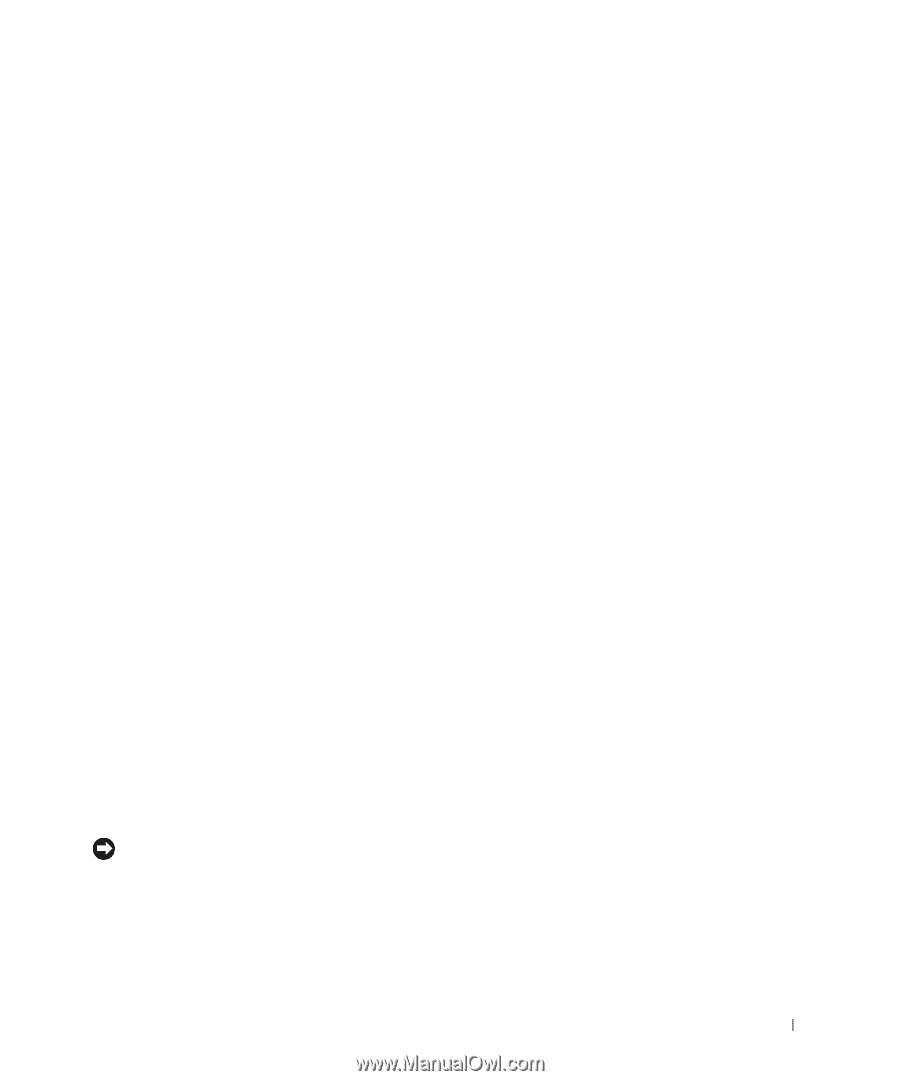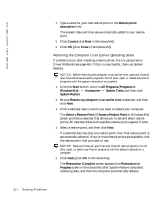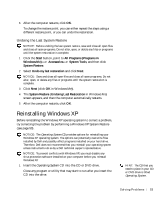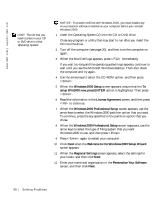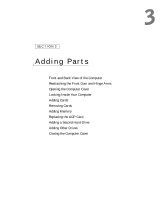Dell Dimension 8200 Dell Dimension 8200 Systems Solutions Guide - Page 57
Reinstalling Windows 2000, User Information, Company Name, License Agreement, I accept the Agreement - hard drive location
 |
View all Dell Dimension 8200 manuals
Add to My Manuals
Save this manual to your list of manuals |
Page 57 highlights
17 In the User Information window, type your name and, if applicable, company name, and then click Next. The Name field must be completed; the Company Name field is optional. The License Agreement window appears. 18 Click I accept the Agreement, and then click Next. 19 Type the Windows product key in the fields provided, and then click Next. The product key is the bar code number found on the Microsoft Windows label, which is located behind the front-panel connector door as shown on the START HERE sheet for your computer. 20 Click Finish. Windows Setup installs additional files, and then restarts the computer. 21 Select Boot From Hard Drive, and then press . Windows Setup installs additional files, and then restarts the computer. 22 Select Boot From Hard Drive, and then press . 23 Enter a password in the Enter Network Password window, if desired, and then click Next. 24 Remove the Operating System CD from the CD or DVD drive. 25 Enter the system setup program as directed by a Dell technical support representative. 26 In the system setup program Boot menu, change the boot sequence back to the original boot sequence. Then, exit the system setup program. Reinstalling Windows 2000 NOTICE: The Operating System CD provides options for reinstalling your Windows 2000 operating system. The options can potentially overwrite files installed by Dell and possibly affect programs installed on your hard drive. Therefore, Dell does not recommend that you reinstall your operating system unless instructed to do so by a Dell technical support representative. S olving Pr oblems 57