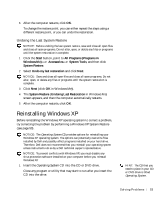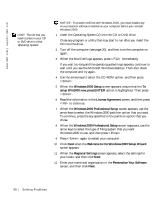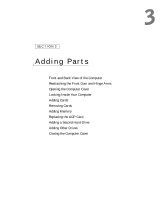Dell Dimension 8200 Dell Dimension 8200 Systems Solutions Guide - Page 58
Welcome to the Windows 2000 Setup Wizard, Windows 2000 Professional Setup - utility partition
 |
View all Dell Dimension 8200 manuals
Add to My Manuals
Save this manual to your list of manuals |
Page 58 highlights
www.dell.com | support.dell.com HINT: The CD that you need to place in your CD or DVD drive is titled Operating System. NOTICE: To prevent conflicts with Windows 2000, you must disable any virus protection software installed on your computer before you reinstall Windows 2000. 1 Insert the Operating System CD into the CD or DVD drive. Close any program or utility that may start to run after you insert the CD into the drive. 2 Turn off the computer (see page 20), and then turn the computer on again. 3 When the blue Dell logo appears, press immediately. If you wait too long and the operating system logo appears, continue to wait until you see the Microsoft Windows desktop. Then shut down the computer and try again. 4 Use the arrow keys to select the CD-ROM option, and then press . 5 When the Windows 2000 Setup screen appears, ensure that the To setup Win2000 now, press ENTER option is highlighted. Then press . 6 Read the information in the License Agreement screen, and then press to continue. 7 When the Windows 2000 Professional Setup screen appears, use the arrow keys to select the Windows 2000 partition option that you want. To continue, press the key specified in the partition option that you chose. 8 When the Windows 2000 Professional Setup screen reappears, use the arrow keys to select the type of filing system that you want Windows 2000 to use, and then press . 9 Press again to restart your computer. 10 Click Next when the Welcome to the Windows 2000 Setup Wizard screen appears. 11 When the Regional Settings screen appears, select the settings for your locale, and then click Next. 12 Enter your name and organization in the Personalize Your Software screen, and then click Next. 58 Solving Pr oblems