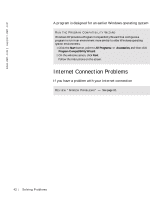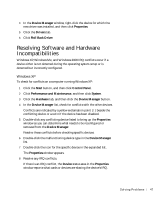Dell Dimension 8200 Dell Dimension 8200 Systems Solutions Guide - Page 44
E-Mail Problems, Resolving Other Technical Problems, Reinstalling Drivers, Intel - driver updates
 |
View all Dell Dimension 8200 manuals
Add to My Manuals
Save this manual to your list of manuals |
Page 44 highlights
www.dell.com | support.dell.com E-Mail Problems E N S U R E T H A T Y O U A R E C O N N E C T E D T O T H E IN T E R N E T - With the Outlook Express e-mail program open, click File. If Work Offline has a check next to it, click the check to remove it and connect to the Internet. Resolving Other Technical Problems G O T O T H E D E L L | S UP P O R T W E B S I T E - Go to support.dell.com for help with general usage, installation, and troubleshooting questions. See "Dell Technical Support Policy" on page 101 for a description of the hardware and software support provided by Dell. E- M AI L D ELL - Go to support.dell.com, and then click E-Mail Dell in the Communicate list. Send an e-mail message to Dell about your problem; you can expect to receive an e-mail message from Dell within hours. See "Dell Technical Support Policy" on page 101 for a description of the hardware and software support provided by Dell. CA LL D ELL - If you cannot solve your problem using the Dell | Support website or e-mail service, call Dell for technical assistance (see page 102). See "Dell Technical Support Policy" on page 101 for a description of the hardware and software support provided by Dell. Reinstalling Drivers NOTICE: The Dell | Support website, support.dell.com, and the Dell Dimension ResourceCD provide approved drivers for Dell™ computers. If you install drivers obtained from other sources, your computer might not work correctly. Dell installed the following drivers on your computer: • Intel® Chip Set Update Utility Driver - Installs the Microsoft Windows operating system device installation files (.inf) that tell the operating system how certain chip set components should be configured for proper operation. 44 Solving Pr oblems