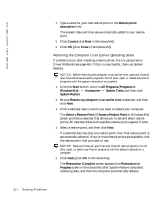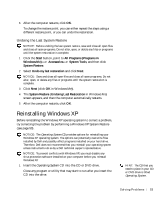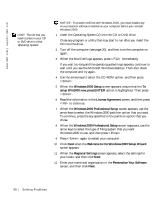Dell Dimension 8200 Dell Dimension 8200 Systems Solutions Guide - Page 55
Reinstalling Windows Me, Modem Dialing Information, Date and Time Settings, Welcome to Microsoft - drivers xp
 |
View all Dell Dimension 8200 manuals
Add to My Manuals
Save this manual to your list of manuals |
Page 55 highlights
13 If you have a modem installed, the Modem Dialing Information screen appears. Enter the requested information, and then click Next. 14 Enter the date, time, and time zone in the Date and Time Settings window, and then click Next. 15 If you have a network card in your computer, select the appropriate network settings. If you do not have a network card, you will not see this option. Windows XP begins to install its components and configure the computer. The computer automatically restarts. 16 When the Welcome to Microsoft screen appears, click the green arrow icon at the bottom of the screen to continue. Follow the on-screen directions to finish. 17 Remove the CD from the drive. 18 Reinstall the appropriate drivers (see page 44). 19 Reinstall your virus protection software. Reinstalling Windows Me Before reinstalling the Windows Me operating system to correct a problem, try correcting the problem by performing a Windows Me System Restore (see page 50). NOTICE: The Operating System CD provides options for reinstalling your Windows Me operating system. The options can potentially overwrite files installed by Dell and possibly affect programs installed on your hard drive. Therefore, Dell does not recommend that you reinstall your operating system unless instructed to do so by a Dell technical support representative. NOTICE: To prevent conflicts with Windows Me, you must disable any virus protection software installed on your computer before you reinstall Windows Me. 1 Insert the Operating System CD into the CD or DVD drive. Close any program or utility that may start to run after you insert the CD into the drive. 2 Turn off the computer (see page 20), and then turn the computer on again. HINT: The CD that you need to place in your CD or DVD drive is titled Operating System. S olving Pr oblems 55