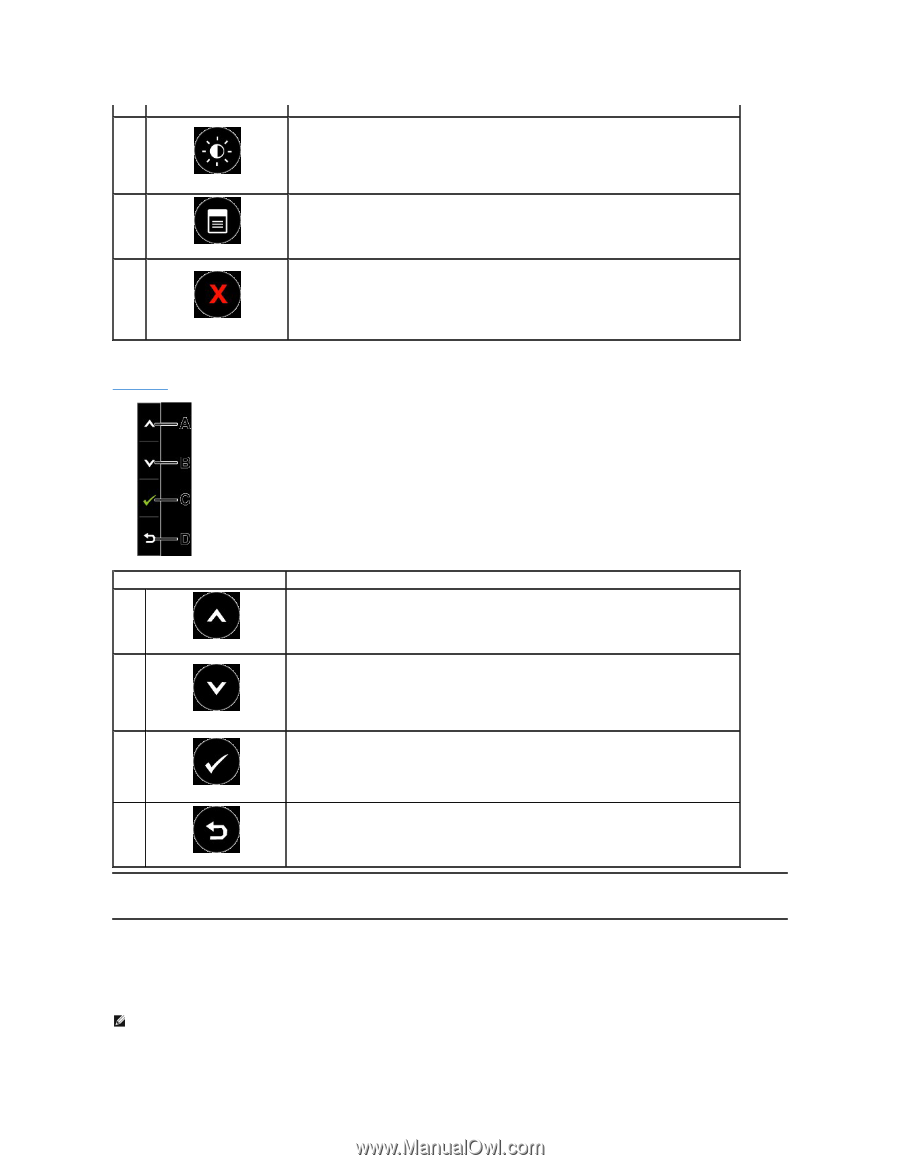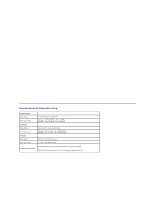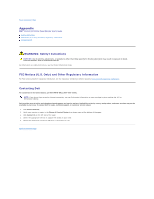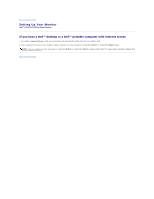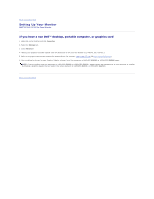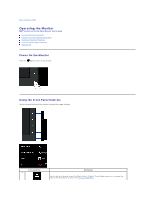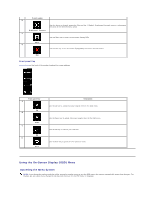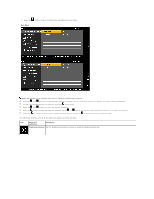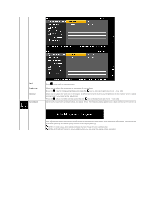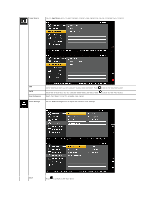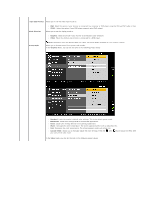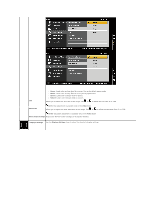Dell E2210 User's Guide - Page 14
Using the On-Screen Display OSD Menu - monitor brightness
 |
View all Dell E2210 manuals
Add to My Manuals
Save this manual to your list of manuals |
Page 14 highlights
Preset modes B Use this button to directly access the Shortcut Key 2 (Default: Brightness/Contrast) menu or to decrease the value of the selected menu option. Brightness / Contrast C Use the Menu key to open the on-screen display(OSD). Menu D Use the Exit key to exit on-screen display(OSD) from menu and sub-menus. Exit Front panel Key Use the keys on the front of the monitor to adjust the image settings. Front panel Key A Up B Down C OK D Back Description Use the Up key to adjust (increase ranges) items in the OSD menu. Use the Down key to adjust (decrease ranges) items in the OSD menu. Use the OK key to confirm your selection. Use the Back key to go back to the previous menu. Using the On-Screen Display (OSD) Menu Accessing the Menu System NOTE: If you change the settings and then either proceed to another menu or exit the OSD menu, the monitor automatically saves those changes. The changes are also saved if you change the settings and then wait for the OSD menu to disappear.