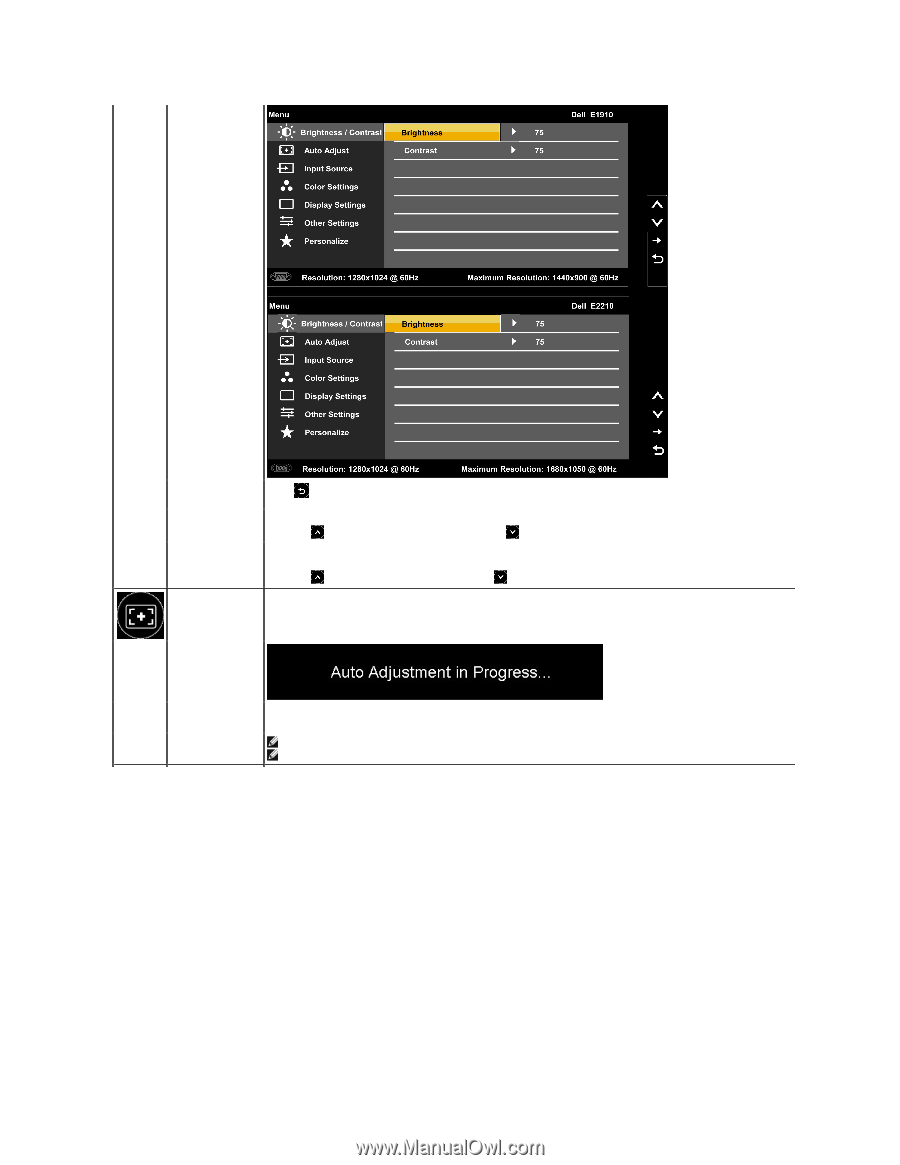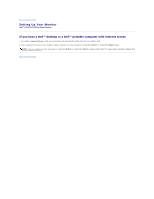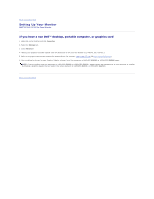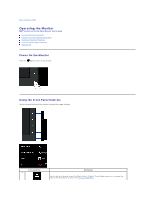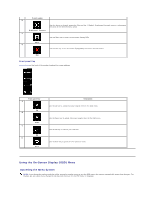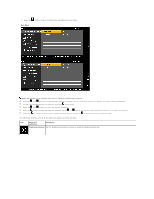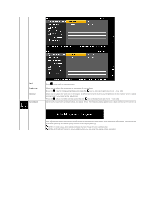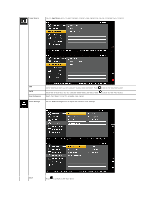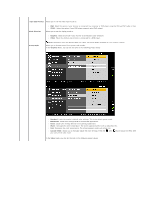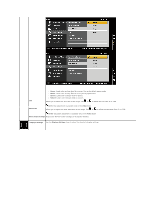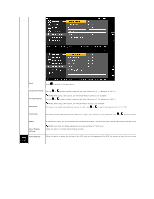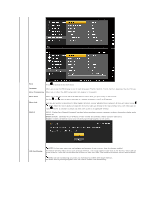Dell E2210 User's Guide - Page 16
Brightness, Contrast, Auto Adjust - backlight
 |
View all Dell E2210 manuals
Add to My Manuals
Save this manual to your list of manuals |
Page 16 highlights
Back Brightness Contrast Auto Adjust Press to go back to the main menu. Allows you to adjust the brightness or luminance of the backlight. Press the key to increase brightness and press the key to decrease brightness (min 0 ~ max 100). Allows you to adjust the contrast or the degree of difference between darkness and lightness on the monitor screen. Adjust brightness first, and adju contrast only if you need further adjustment. Press the key to increase contrast and press the key to decrease contrast (min 0 ~ max 100). Use this key to activate automatic setup and adjust menu. The following dialog appears on a black screen as the monitor self Auto Adjustment allows the monitor to self-adjust to the incoming video signal. After using Auto Adjustment, you can further tune your monitor by usi Pixel Clock (Coarse) and Phase (Fine) controls under Display Settings. NOTE: In most cases, Auto Adjust produces the best image for your configuration. NOTE: AUTO ADJUST option is only available when you are using the analog (VGA) connector.