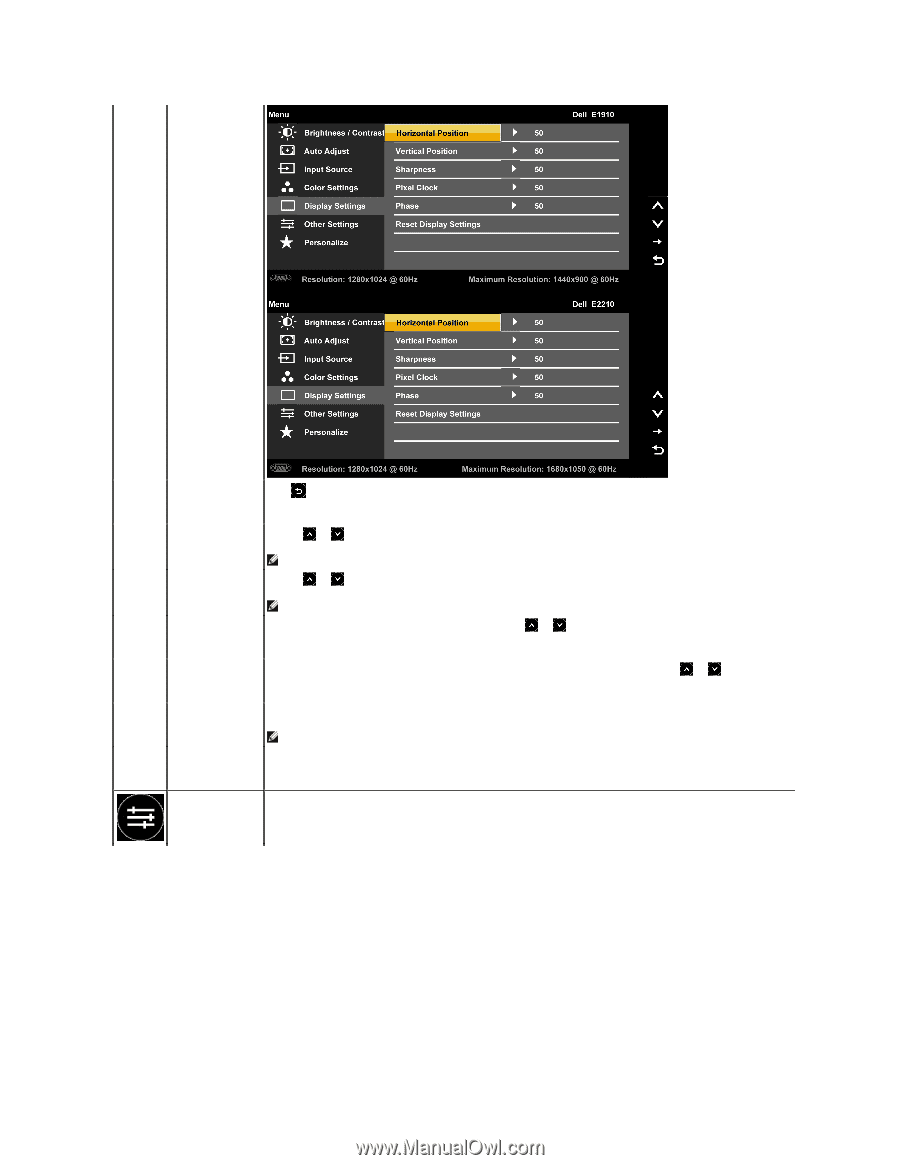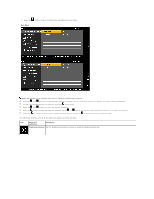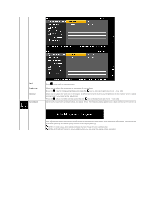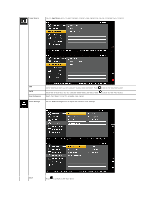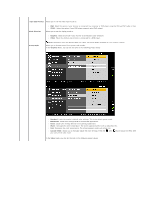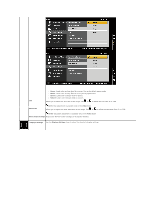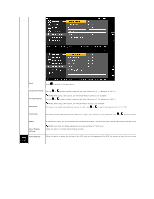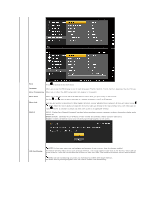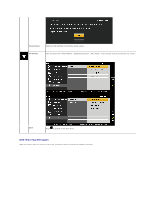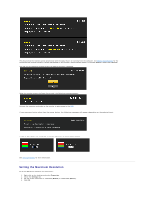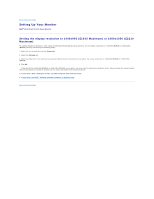Dell E2210 User's Guide - Page 20
Horizontal Position, Vertical Position, Sharpness, Pixel Clock, Phase, Reset Display, Settings,
 |
View all Dell E2210 manuals
Add to My Manuals
Save this manual to your list of manuals |
Page 20 highlights
Back Press to go back to the main menu. Horizontal Position Use the or buttons to adjust image left and right. Minimum is '0' (-). Maximum is '100' (+). Vertical Position NOTE: When using a DVI source, the Horizontal Position setting is not available. Use the or buttons to adjust image up and down. Minimum is '0' (-). Maximum is '100' (+) Sharpness NOTE: When using a DVI source, the Vertical Position setting is not available. This feature can make the image look sharper or softer. Use or to adjust the sharpness from '0' to '100' Pixel Clock The Phase and Pixel Clock adjustments allow you to adjust your monitor to your preference. Use or buttons to adjust for best image quality Phase Reset Display Settings Other Settings If satisfactory results are not obtained using the Phase adjustment, use the Pixel Clock (coarse) adjustment and then use Phase (fine), again. NOTE: Pixel Clock and Phase Adjustments are only available for "VGA" input. Select this option to restore default display settings. Select this option to adjust the settings of the OSD, such as, the languages of the OSD, the amount of time the menu remains on screen, and so on.