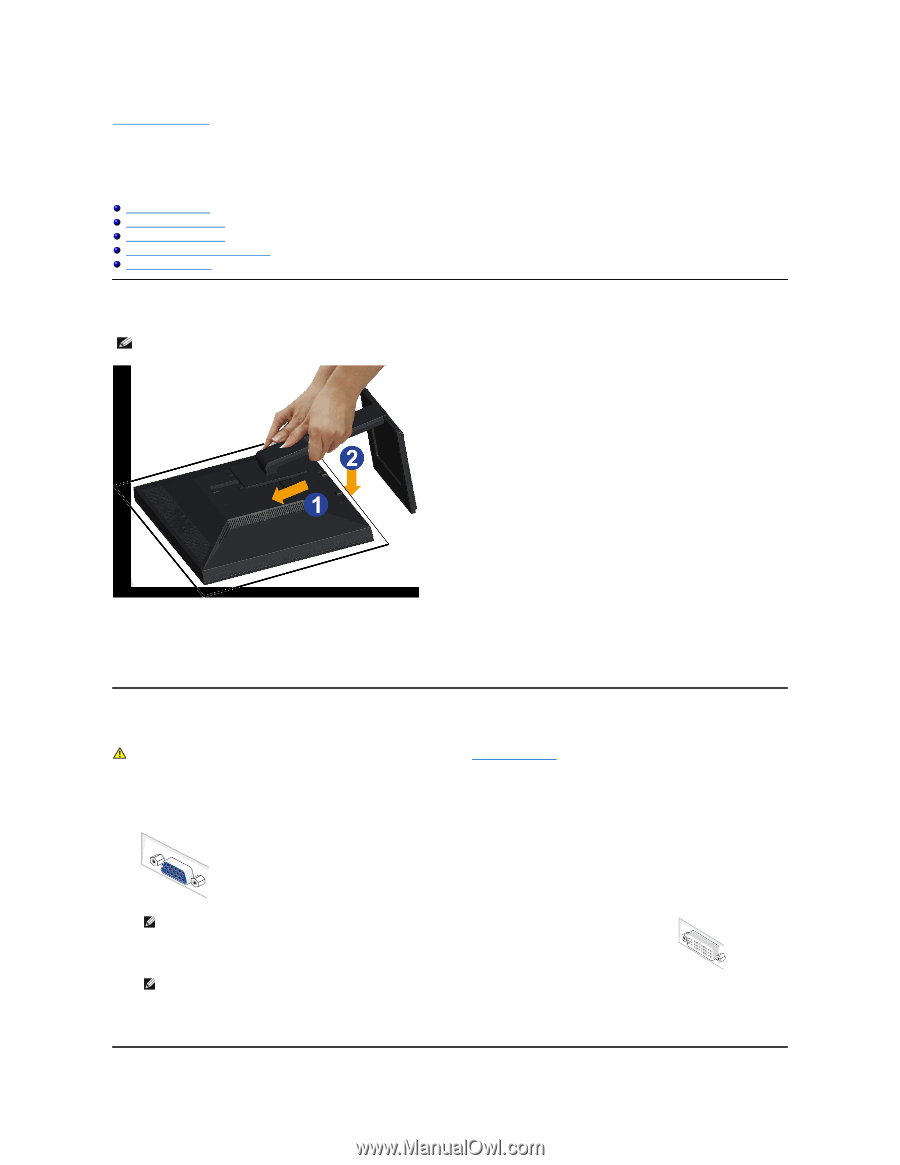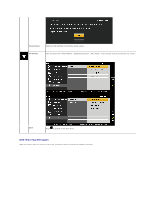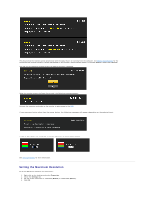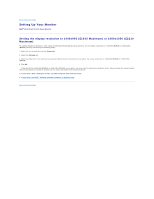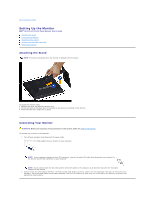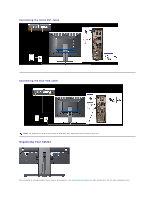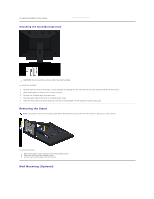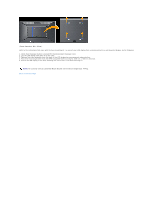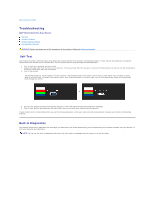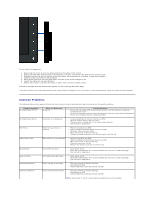Dell E2210 User's Guide - Page 27
Setting Up the Monitor
 |
View all Dell E2210 manuals
Add to My Manuals
Save this manual to your list of manuals |
Page 27 highlights
Back to Contents Page Setting Up the Monitor Dell™ E1910/E2210 Flat Panel Monitor User's Guide Attaching the Stand Connecting the Monitor Organizing Your Cables Attaching the Soundbar (optional) Removing the Stand Attaching the Stand NOTE: The stand is detached when the monitor is shipped from the factory. To attach the monitor stand: 1. Remove the cover and place the monitor on it. 2. Fit the two tabs on the upper part of the stand to the groove on the back of the monitor. 3. Press the stand till it snaps into its place. Connecting Your Monitor WARNING: Before you begin any of the procedures in this section, follow the Safety Instructions. To connect your monitor to the computer: 1. Turn off your computer and disconnect the power cable. Connect the blue (VGA) cable from your monitor to your computer. NOTE: If your computer supports a white DVI connector, connect the white DVI cable (that ships with your monitor) to the monitor and the DVI connector on your computer. NOTE: Do not connect both the blue VGA and the white DVI cables to the computer as all monitors ship with the VGA cable attached to the monitor. 2. Connect either the white (digital DVI-D) or the blue (analog VGA) display connector cable to the corresponding video port on the back of your computer. Do not use both cables on the same computer. Use both the cables only when they are connected to two different computers with appropriate video systems.