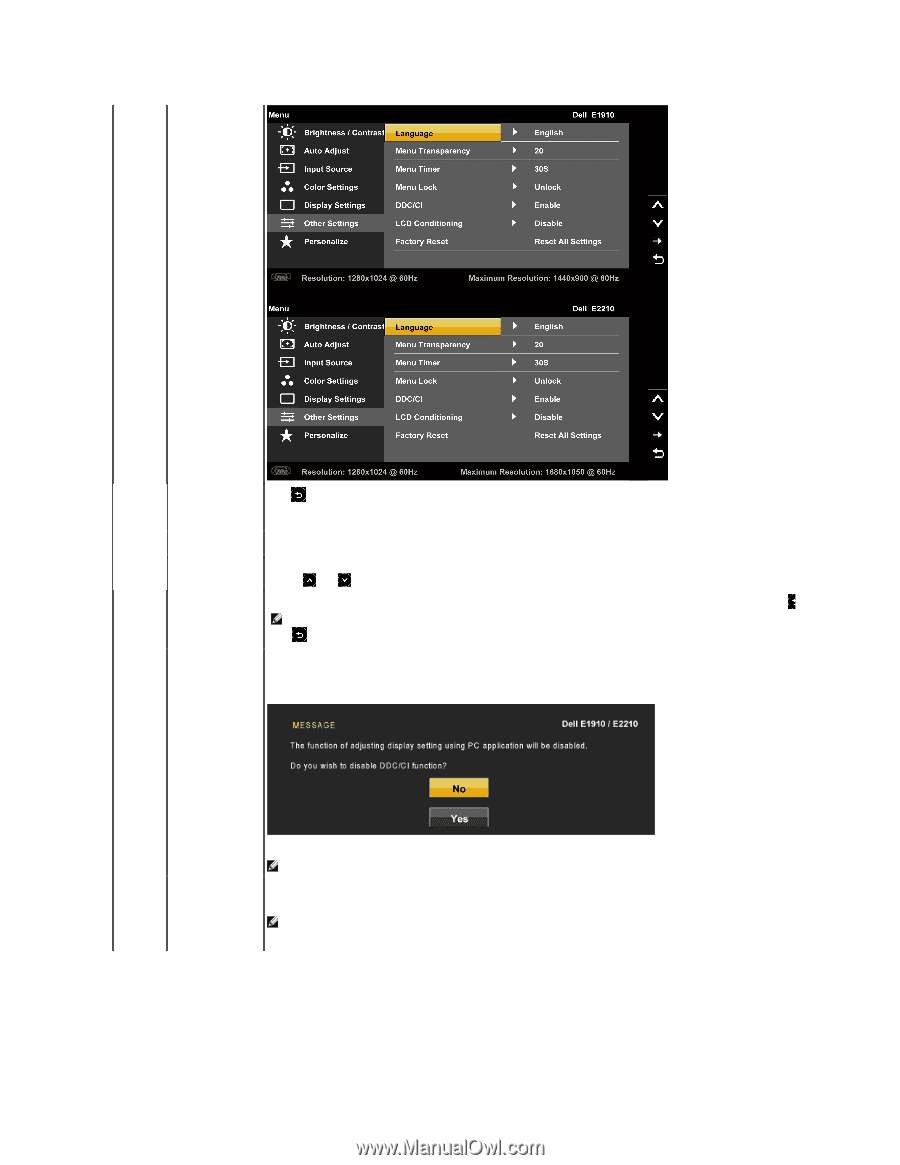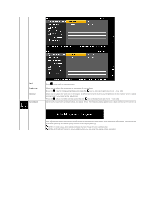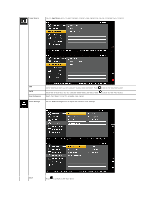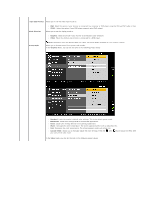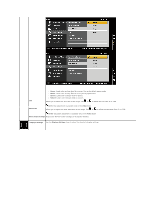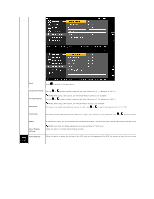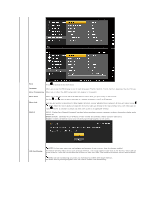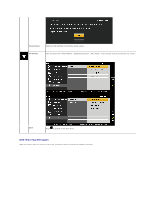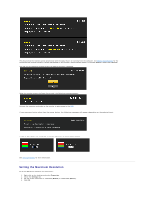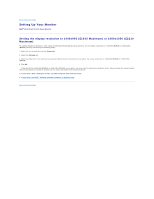Dell E2210 User's Guide - Page 21
Language, Menu Transparency, Menu Timer, Menu Lock, DDC/CI, Enable, Disable, LCD Conditioning - unlock
 |
View all Dell E2210 manuals
Add to My Manuals
Save this manual to your list of manuals |
Page 21 highlights
Back Press to go back to the main menu. Language Allows you to set the OSD display to one of eight languages: English, Spanish, French, German, Japanese, Brazilian Portuguese, Simplified Chinese or Menu Transparency Allows you to adjust the OSD background from opaque to transparent. Menu Timer Menu Lock DDC/CI Allows you to set the time for which the OSD remains active after you press a key on the monitor. Use the and keys to adjust the slider in 1 second increments, from 5 to 60 seconds. Controls user access to adjustments. When Lock is selected, no user adjustments are allowed. All keys are locked except NOTE: When the OSD is locked, pressing the menu key takes you directly to the OSD settings menu, with 'OSD Lock' pre hold key for 15 seconds to unlock and allow user access to all applicable settings. DDC/CI (Display Data Channel/Command Interface) allows a software on your computer to adjust the monitor display settings like the brightness, col balance etc. Enable (Default): Optimizes the performance of your monitor and provides a better customer experience. Disable: Disables the DDC/CI option and the following message appears on the screen. LCD Conditioning NOTE: For best user experience and optimum performance of your monitor, keep this feature enabled. This feature will help reduce minor cases of image retention. If an image appears to be stuck on the monitor, select LCD Conditioning to help eliminate image retention. Using the LCD Conditioning feature may take some time. LCD Conditioning feature cannot remove severe cases of image retention o in. NOTE: Use LCD Conditioning only when you experience a problem with image retention. The below warning message appears once user selects "Enable" LCD Conditioning.