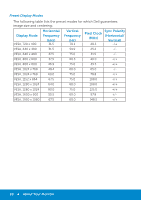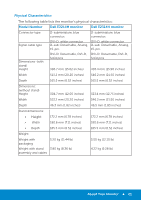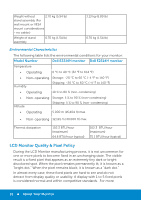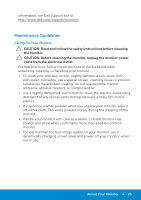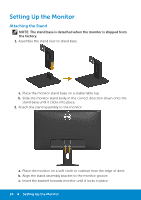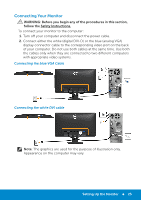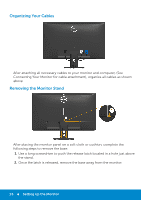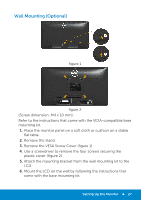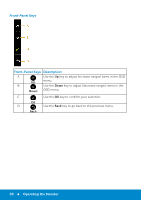Dell E2314H Dell / E2214H User Guide - Page 25
Connecting Your Monitor
 |
View all Dell E2314H manuals
Add to My Manuals
Save this manual to your list of manuals |
Page 25 highlights
Connecting Your Monitor WARNING: Before you begin any of the procedures in this section, follow the Safety Instructions. To connect your monitor to the computer: 1. Turn off your computer and disconnect the power cable. 2. Connect either the white (digital DVI-D) or the blue (analog VGA) display connector cable to the corresponding video port on the back of your computer. Do not use both cables at the same time. Use both the cables only when they are connected to two different computers with appropriate video systems. Connecting the blue VGA Cable Connecting the white DVI cable Note: The graphics are used for the purpose of illustration only. Appearance on the computer may vary. Setting Up the Monitor 25

Connecting Your Monitor
WARNING: Before you begin any of the procedures in this section,
follow the Safety Instructions.
To connect your monitor to the computer:
1.
Turn o² your computer and disconnect the power cable.
2.
Connect either the white (digital DVI-D) or the blue (analog VGA)
display connector cable to the corresponding video port on the back
of your computer. Do not use both cables at the same time. Use both
the cables only when they are connected to two di²erent computers
with appropriate video systems.
Connecting the blue VGA Cable
Connecting the white DVI cable
Note
: The graphics are used for the purpose of illustration only.
Appearance on the computer may vary.
Setting Up the Monitor
25