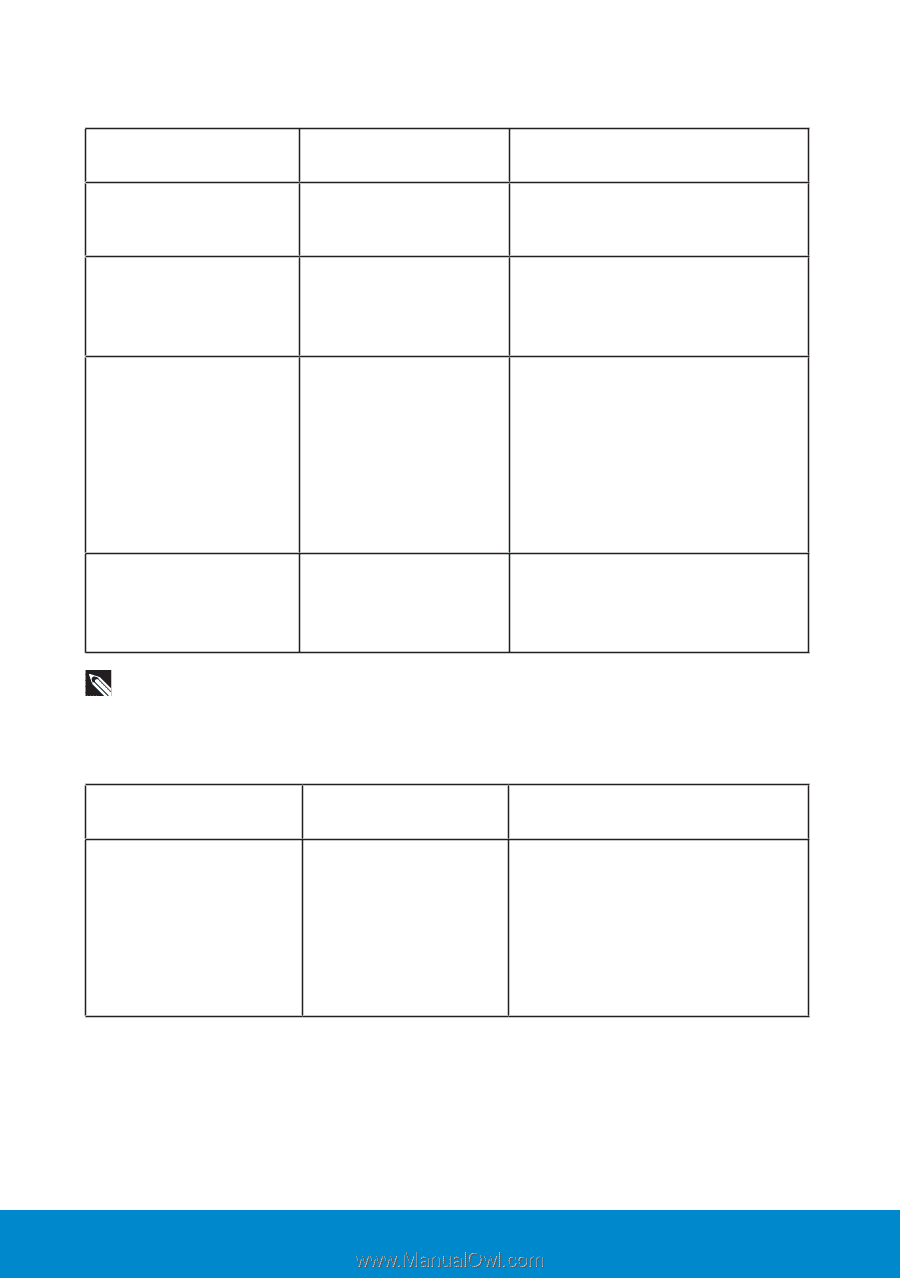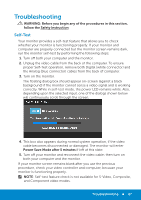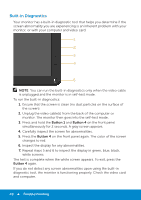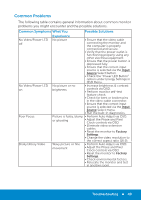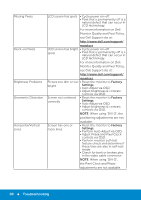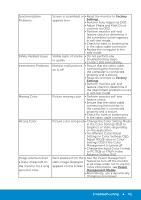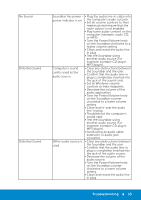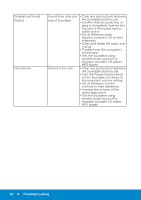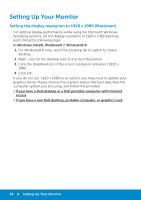Dell E2314H Dell / E2214H User Guide - Page 52
Product-Specific Problems, Dell Soundbar Problems
 |
View all Dell E2314H manuals
Add to My Manuals
Save this manual to your list of manuals |
Page 52 highlights
Product-Specific Problems Specific Symptoms Screen image is too small Cannot adjust the monitor with the buttons on the front panel No Input Signal when user controls are pressed The picture does not fill the entire screen What You Experience Image is centered on screen, but does not fill entire viewing area OSD does not appear on the screen Possible Solutions • Reset the monitor to Factory Settings. • Turn off the monitor, unplug the power cord, plug back, and then turn on the monitor. No picture, the LED • Check the signal source. Ensure light is white. When the computer is not in the you press "up", "down" power saving mode by moving the mouse or pressing any key or "Menu" key, the on the keyboard. message " No input signal" will appear. • Check whether the signal cable is plugged in properly. Re-plug the signal cable if necessary. • Reset the computer or video player. The picture cannot fill • Due to different video formats the height or width of the screen (aspect ratio) of DVDs, the monitor may display in full screen. • Run the built-in diagnostics. NOTE: When choosing DVI-D mode, the Auto Adjust function is not available. Dell Soundbar Problems Common Symptoms What You Possible Solutions No sound for system where the Soundbar draws power from an AC adapter Experience No power to • Turn the Power/Volume knob Soundbar - the power on the Soundbar clockwise to the middle position; check if indicator is off the power indicator (white LED) on the front of the Soundbar is illuminated. • Confirm that the power cable from the Soundbar is plugged into the adapter. 52 Troubleshooting