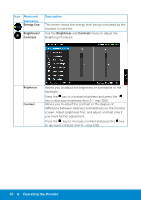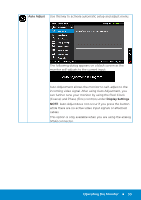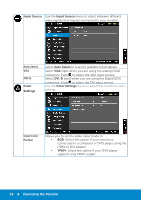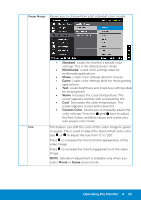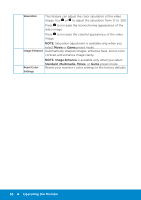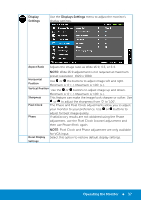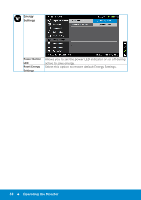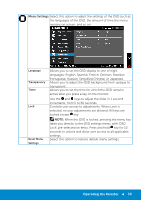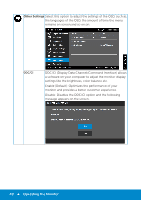Dell E2314H Dell / E2214H User Guide - Page 37
Display, Settings, Displays Settings
 |
View all Dell E2314H manuals
Add to My Manuals
Save this manual to your list of manuals |
Page 37 highlights
Display Settings Use the Displays Settings menu to adjust the monitor's display settings. Aspect Ratio Adjusts the image ratio as Wide 16:9, 4:3, or 5:4. NOTE: Wide 16:9 adjustment is not required at maximum preset resolution 1920 x 1080. Horizontal Position Use or the buttons to adjust image left and right. Minimum is '0' (-). Maximum is '100' (+). Vertical Position Use the or buttons to adjust image up and down. Sharpness Minimum is '0' (-). Maximum is '100' (+). This feature can make the image look sharper or softer. Use Pixel Clock or to adjust the sharpness from '0' to '100'. The Phase and Pixel Clock adjustments allow you to adjust your monitor to your preference. Use or buttons to adjust for best image quality. Phase If satisfactory results are not obtained using the Phase adjustment, use the Pixel Clock (coarse) adjustment and then use Phase (fine), again. Reset Display Settings NOTE: Pixel Clock and Phase adjustment are only available for VGA input. Select this option to restore default display settings. Operating the Monitor 37