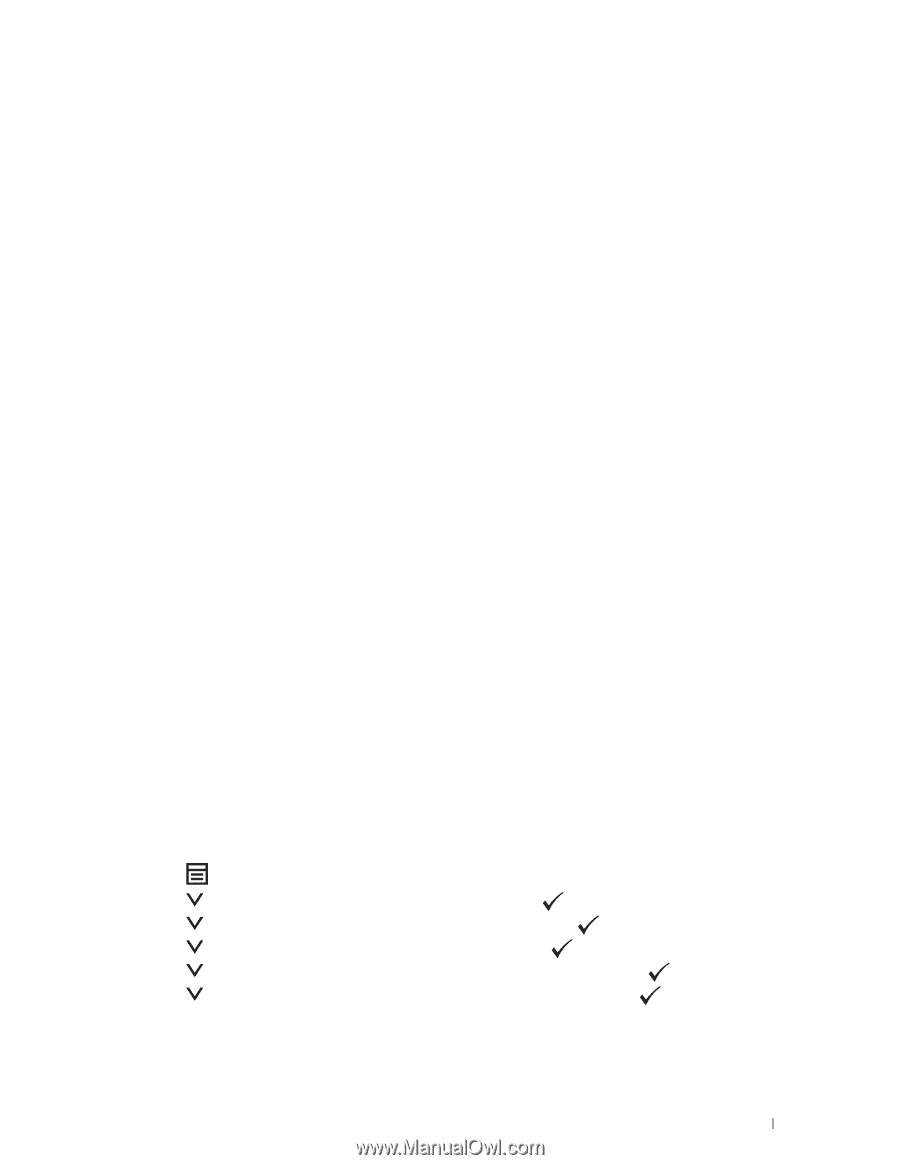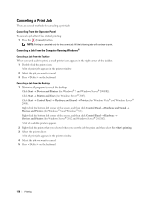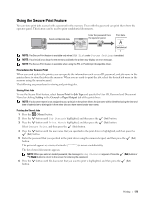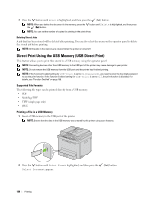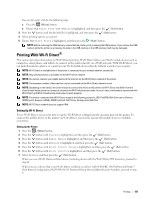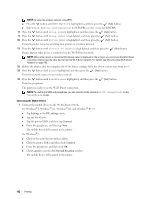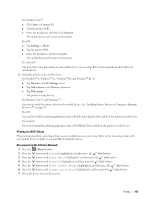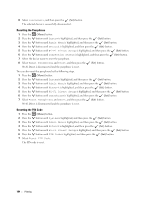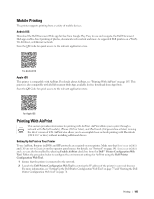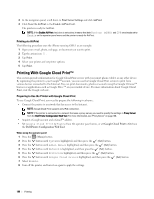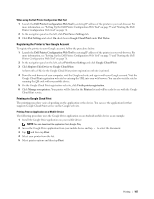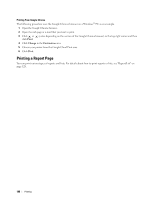Dell E525w Multifunction Dell Color Multifunction Printer E525w Users Guide - Page 183
Printing via Wi-Fi Direct, Disconnecting Wi-Fi Direct Network, Start, Connect To, Settings, Wi-Fi
 |
View all Dell E525w Multifunction manuals
Add to My Manuals
Save this manual to your list of manuals |
Page 183 highlights
For Windows Vista® a Click Start Connect To. b Click the printer SSID. c Enter the passphrase, and then click Connect. The mobile device will connect to the printer. For iOS a Tap Settings Wi-Fi. b Tap the printer SSID. c Enter the passphrase, and then tap Join. The mobile device will connect to the printer. For Android™ The procedure varies depending on your mobile device you are using. Refer to the manual provided with your mobile device. 2 Install the printer on the mobile device. For Windows® 8, Windows® 8.1, Windows® RT, and Windows® RT 8.1 a Tap Devices in the PC settings menu. b Tap Add a device in the Devices sub-menu. c Tap Dell_xxxxxx. The printer is ready for use. For Windows Vista®, and Windows® 7 You need to install the printer driver on the mobile device. See "Installing Printer Drivers on Computers Running Windows®" on page 49. For iOS You need to install the printing application such as Mobile Print App for Dell, and then the printer is ready for use. For Android You need to install the printing application such as Dell Mobile Print, and then the printer is ready for use. Printing via Wi-Fi Direct The printing procedure varies depending on your mobile device you are using. Refer to the manual provided with your mobile device to print as you normally do from the device. Disconnecting Wi-Fi Direct Network 1 Press the (Menu) button. 2 Press the button until System is highlighted, and then press the (Set) button. 3 Press the button until Admin Menu is highlighted, and then press the (Set) button. 4 Press the button until Network is highlighted, and then press the (Set) button. 5 Press the button until Wi-Fi Direct Setup is highlighted, and then press the (Set) button. 6 Press the button until Connection Status is highlighted, and then press the (Set) button. 7 Select the device name to disconnect. Printing 183