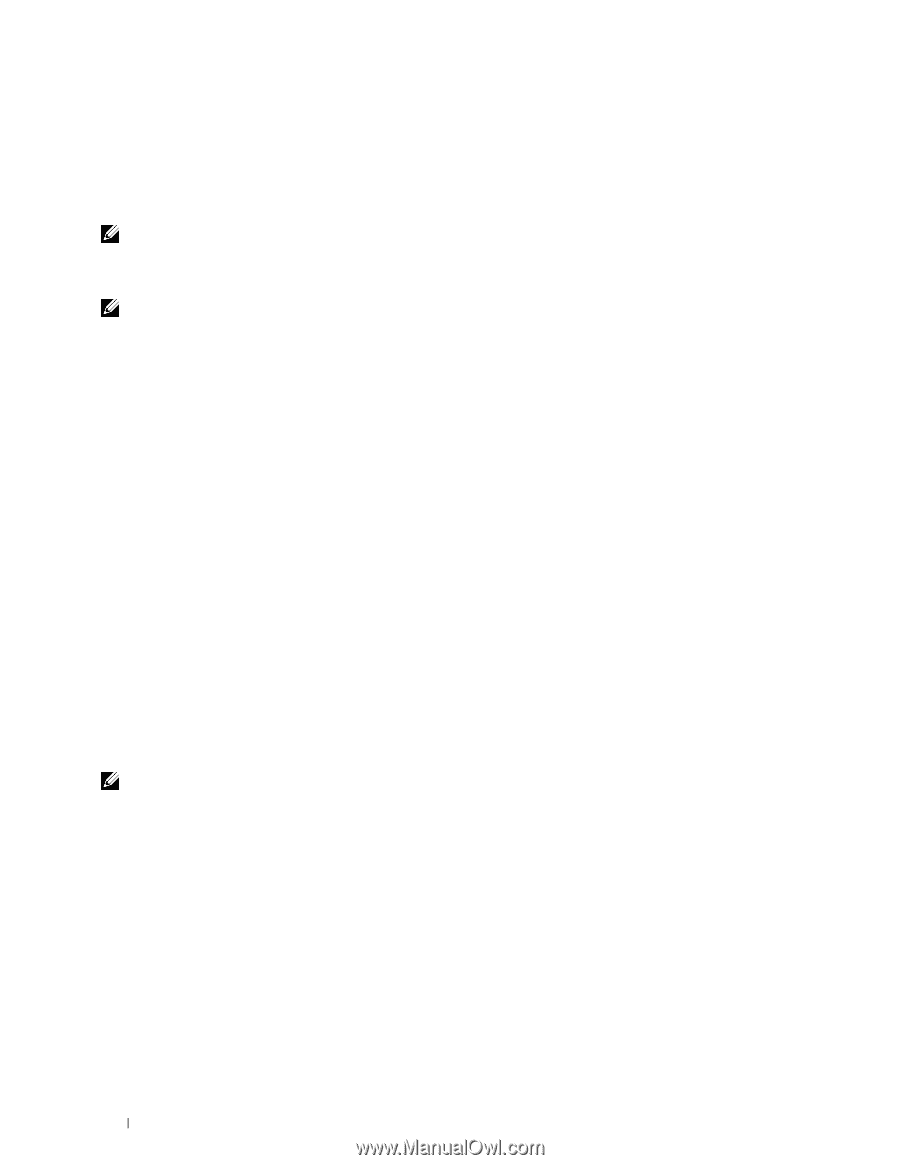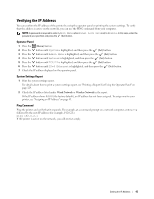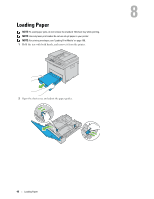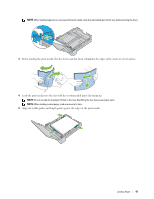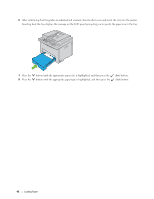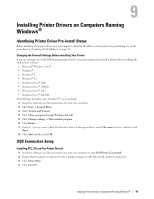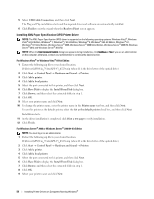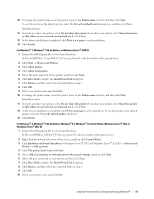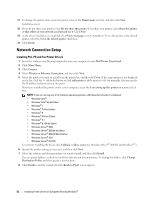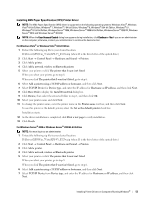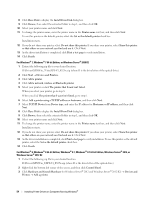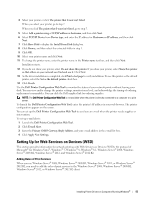Dell E525w Multifunction Dell Color Multifunction Printer E525w Users Guide - Page 50
Installing XML Paper Specification (XPS) Printer Driver, For Windows Vista, bit Edition
 |
View all Dell E525w Multifunction manuals
Add to My Manuals
Save this manual to your list of manuals |
Page 50 highlights
5 Select USB Cable Connection, and then click Next. The Plug and Play installation starts and the required driver and software are automatically installed. 6 Click Finish to exit the wizard when the Ready to Print! screen appears. Installing XML Paper Specification (XPS) Printer Driver NOTE: The XML Paper Specification (XPS) driver is supported on the following operating systems: Windows Vista®, Windows Vista® 64-bit Edition, Windows® 7, Windows® 7 64-bit Edition, Windows® 8, Windows® 8 64-bit Edition, Windows® 8.1, Windows® 8.1 64-bit Edition, Windows Server® 2008, Windows Server® 2008 64-bit Edition, Windows Server® 2008 R2, Windows Server® 2012 and Windows Server® 2012 R2. NOTE: When the User Account Control dialog box appears during installation, click Continue or Yes if you are an administrator on the computer; otherwise, contact your administrator to continue the desired action. For Windows Vista® or Windows Vista® 64-bit Edition 1 Extract the following zip file to your desired location. D:\Drivers\XPS\Win_7Vista\XPS-V3_E525w.zip (where D is the drive letter of the optical drive) 2 Click StartControl PanelHardware and SoundPrinters. 3 Click Add a printer. 4 Click Add a local printer. 5 Select the port connected to this printer, and then click Next. 6 Click Have Disk to display the Install From Disk dialog box. 7 Click Browse, and then select the extracted folder in step 1. 8 Click OK. 9 Select your printer name and click Next. 10 To change the printer name, enter the printer name in the Printer name text box, and then click Next. To use this printer as the default printer, select the Set as the default printer check box, and then click Next. Installation starts. 11 As the driver installation is completed, click Print a test page to verify installation. 12 Click Finish. For Windows Server® 2008 or Windows Server® 2008 64-bit Edition NOTE: You must log in as an administrator. 1 Extract the following zip file to your desired location. D:\Drivers\XPS\Win_7Vista\XPS-V3_E525w.zip (where D is the drive letter of the optical drive) 2 Click StartControl Panel Hardware and Sound Printers. 3 Click Add a printer. 4 Click Add a local printer. 5 Select the port connected to this printer, and then click Next. 6 Click Have Disk to display the Install From Disk dialog box. 7 Click Browse, and then select the extracted folder in step 1. 8 Click OK. 9 Select your printer name and click Next. 50 Installing Printer Drivers on Computers Running Windows®