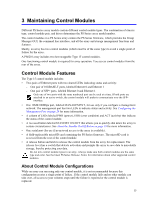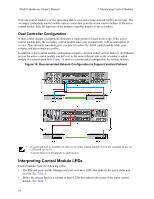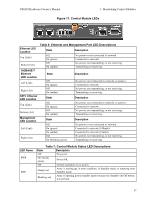Dell EqualLogic PS6210XV PS6210 Hardware Owners Manual - Page 18
Removing a 3.5-inch Drive, Removing a 3.5-Inch Drive
 |
View all Dell EqualLogic PS6210XV manuals
Add to My Manuals
Save this manual to your list of manuals |
Page 18 highlights
PS6210 Hardware Owner's Manual 2 Maintaining Drives Removing a 3.5-inch Drive 1. Remove the bezel. See Removing the Bezel on page 2. 2. Press the release button (callout 1 in Figure 12). The drive latch opens and the drive emerges partway from the array (callout 2). 3. Pull the drive out by the handle until it is free of the drive bay (callout 3). Figure 12: Removing a 3.5-Inch Drive Installing a 3.5-inch Drive The 3.5-inch drives are installed horizontally, with the drive release latch to the left and the drive label to the right. 1. Wear electrostatic protection when handling a drive. See Protecting Hardware on page 1. 2. Open the drive release latch. 3. Hold the drive by the carrier and slide the drive most of the way into a slot (callout 1 in Figure 13). 12