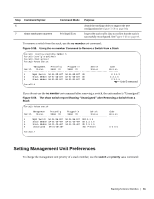Dell Force10 S2410-01-10GE-24P SFTOS Configuration Guide - Page 95
Copying SFTOS Software to a Member Switch
 |
View all Dell Force10 S2410-01-10GE-24P manuals
Add to My Manuals
Save this manual to your list of manuals |
Page 95 highlights
For more on downloading SFTOS, see Downloading a Software Image on page 45 in the Getting Started chapter. See also the command syntax for the set of Dual Software Image Management commands in that section of the System Configuration Commands chapter in the SFTOS Command Reference. The purpose of the two "image" bins is to enable you to easily specify which image to invoke on the next reboot. You do that with the command boot system [unit] {image1 | image2} before executing the reload command. Note that it is possible to download new software into the bin currently occupied by the currently running version. The replacement would only take effect on the next reboot and only if you specified that bin with the boot system command. The reload [unit] command now provides selective rebooting of stack members. Combined with the ability in SFTOS 2.5.1 to select which software image is invoked in a reboot, you have various options in choosing which software is launched in specific stack members. For example, you might choose to reboot a particular member without installing the new code copied to it. Copying SFTOS Software to a Member Switch As described above, downloading SFTOS software to the management switch automatically propagates that software to all stack members. In addition, with SFTOS 2.5.1, the copy command provides the following way to manually copy an image from the management switch to a selected stack member, typically one that does not yet have the software version set to be installed in the next reboot: copy {image1 | image2} unit://unit/{image1 | image2} For unit, enter a specific member number as an integer from 1 to 6. An asterisk (* ) indicates that the image should be copied to all members: unit://*/{image1 | image2} Note: This operation can take several minutes. T For more on copy command options, see Downloading and Uploading Files on page 44, above. Configuration example: Upgrading software on a new member switch In the following case, a switch has been moved into a stack after you have installed new software to the management unit and to the new member. You have installed the new software in the management unit but not yet in the new member. Notice, in Figure 5-62, that show switch reports Unit 2, but show stack does not, because all stack members are required to run the same code, and the software running in Unit 2 is not current: Stacking S-Series Switches | 95