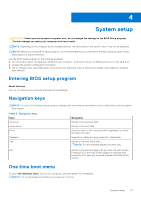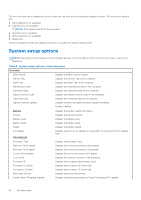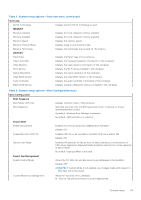Dell Inspiron 13 5320 Service Manual - Page 54
Palm-rest and keyboard assembly
 |
View all Dell Inspiron 13 5320 manuals
Add to My Manuals
Save this manual to your list of manuals |
Page 54 highlights
Palm-rest and keyboard assembly Removing the palm-rest and keyboard assembly Prerequisites 1. Follow the procedure in Before working inside your computer. 2. Remove the base cover. 3. Remove the battery. 4. Remove the wireless card. 5. Remove the left fan. 6. Remove the right fan. 7. Remove the speakers. 8. Remove the coin-cell battery. 9. Remove the touchpad. 10. Remove the display assembly. 11. Remove the I/O board. 12. Remove the power button with fingerprint reader. 13. Remove the M.2 2230 solid-state drive or M.2 2280 solid-state drive, as applicable. 14. Remove the system board. NOTE: The system board can be removed with the heat sink and solid-state drives attached. NOTE: Ensure that your computer is in Service Mode. For more information see, step 6 in Before working inside your computer. About this task The following image(s) indicate the location of the palm-rest and keyboard assembly and provides a visual representation of the removal procedure. 54 Removing and installing components