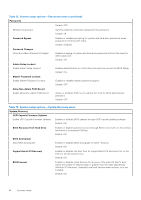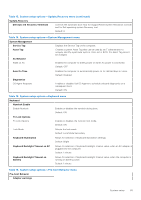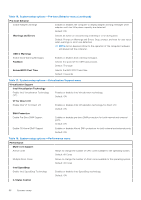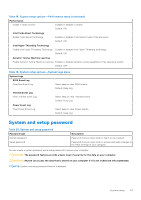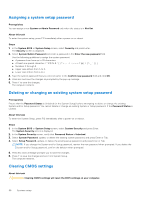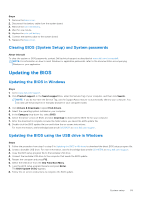Dell Inspiron 13 5320 Service Manual - Page 66
Table 16. System setup options-Pre-boot Behavior menu continued
 |
View all Dell Inspiron 13 5320 manuals
Add to My Manuals
Save this manual to your list of manuals |
Page 66 highlights
Table 16. System setup options-Pre-boot Behavior menu (continued) Pre-boot Behavior Enable Adapter warnings Enables or disables the computer to display adapter warning messages when adapters with too little power capacity are detected. Default: ON Warnings and Errors Selects an action on encountering a warning or error during boot. Default: Prompt on Warnings and Errors. Stop, prompt, and wait for user input when warnings or errors are detected. NOTE: Errors deemed critical to the operation of the computer hardware will always halt the computer. USB-C Warnings Enable Dock Warning Messages Fastboot Enables or disables dock warning messages. Selects the speed of the UEFI boot process Default: Thorough Extend BIOS Post Time Selects the BIOS POST load time. Default: 0 seconds Table 17. System setup options-Virtualization Support menu Virtualization Support Intel Virtualization Technology Enable Intel Virtualization Technology (VT) Enables or disables Intel Virtualization technology. Default: ON VT for Direct I/O Enable Intel VT for Direct I/O Enables or disables Intel Virtualization technology for direct I/O. Default: ON DMA Protection Enable Pre-Boot DMA Support Enables or disables pre-boot DMA protection for both internal and external ports. Default: ON Enable OS Kernel DMA Support Enables or disables Kernel DMA protection for both internal and external ports. Default: ON Table 18. System setup options-Performance menu Performance Multi-core Support Active Cores Allows to change the number of CPU cores available to the operating system. Default: All Cores Multiple Atom Cores Allows to change the number of Atom cores available to the operating system. Default: All Cores Intel SpeedStep Enable Intel SpeedStep Technology Enables or disables Intel SpeedStep technology. Default: ON C-States Control 66 System setup