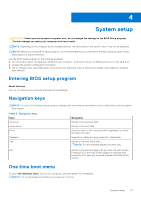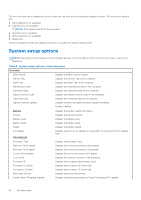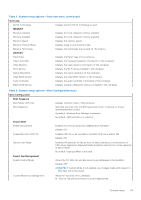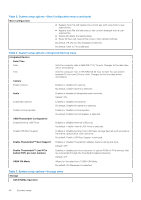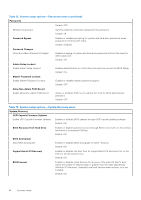Dell Inspiron 13 5320 Service Manual - Page 59
Overview, MEMORY, DEVICES, Boot Configuration, Boot Sequence, Secure Boot, Expert Key Management
 |
View all Dell Inspiron 13 5320 manuals
Add to My Manuals
Save this manual to your list of manuals |
Page 59 highlights
Table 4. System setup options-Overview menu (continued) Overview 64-Bit Technology Displays whether 64-bit technology is used. MEMORY Memory Installed Displays the total computer memory installed. Memory Available Displays the total computer memory available. Memory Speed Displays the memory speed. Memory Channel Mode Displays single or dual channel mode. Memory Technology Displays the technology that is used for the memory. DEVICES Panel Type Displays the Panel Type of the computer. Video Controller Displays the integrated graphics information of the computer. Video Memory Displays the video memory information of the computer. Wi-Fi Device Displays the Wi-Fi device installed in the computer. Native Resolution Displays the native resolution of the computer. Video BIOS Version Displays the video BIOS version of the computer. Audio Controller Displays the audio controller information of the computer. Bluetooth® Device Displays whether a Bluetooth device is installed in the computer. Table 5. System setup options-Boot Configuration menu Boot Configuration Boot Sequence Boot Mode: UEFI only Displays the boot mode of this computer. Boot Sequence Specifies the order that the BIOS searches the list of devices to find an operating system to boot. By default, Windows Boot Manager is selected. By default, UEFI Hard Drive is selected. Secure Boot Enable Secure Boot Enables secure boot using only validated boot software. Default: OFF Enable Microsoft UEFI CA Enables UEFI CA to be included in the BIOS UEFI Secure Boot DB. Default: ON Secure Boot Mode Modifies the behavior of Secure Boot to allow evaluation or enforcement of UEFI driver signatures. Deployed Mode should be selected for normal operation of Secure Boot. By default, Deployed Mode is selected. Expert Key Management Enable Custom Mode Allows the PK, KEK, db, and dbx security key databases to be modified. Default: OFF NOTE: If Custom Mode is not enabled, any changes made with respect to the keys will not be saved. Custom Mode Key Management Allows for selection of key database. ● Save to File will save the key to a user-selected file. System setup 59