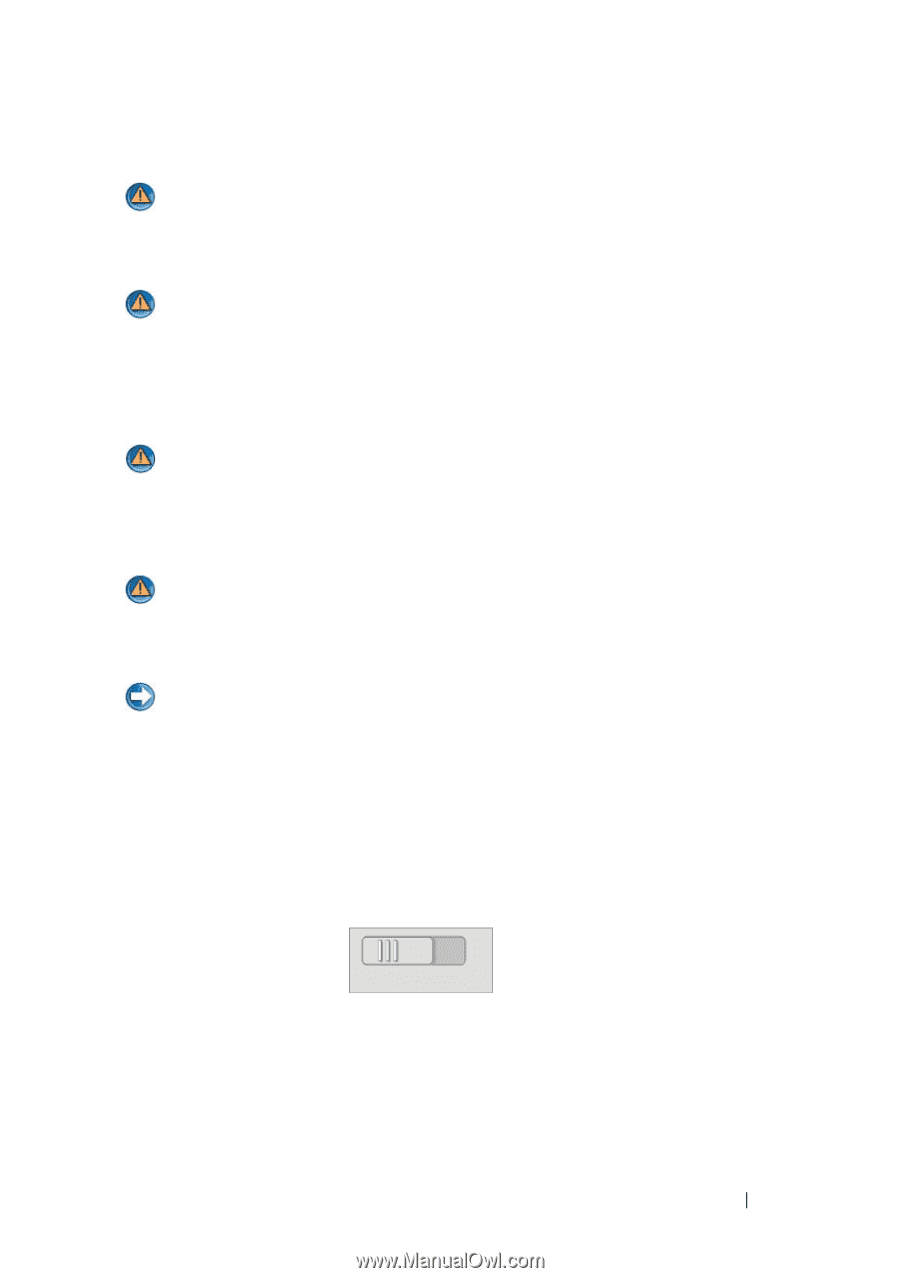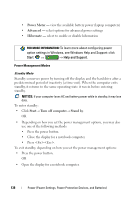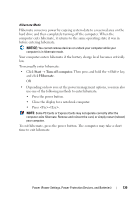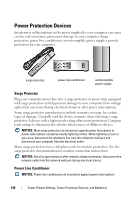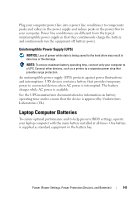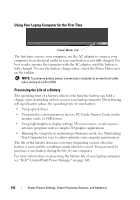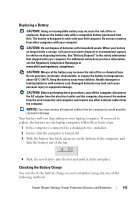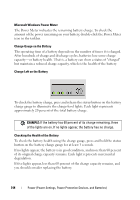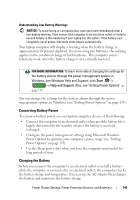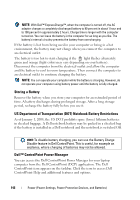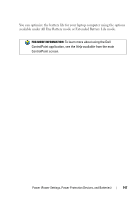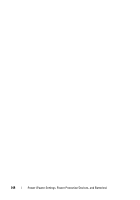Dell Inspiron 1318 Dell™ Technology Guide - Page 143
Replacing a Battery, Checking the Battery Charge, CAUTION, NOTICE - disassembly
 |
View all Dell Inspiron 1318 manuals
Add to My Manuals
Save this manual to your list of manuals |
Page 143 highlights
Replacing a Battery CAUTION: Using an incompatible battery may increase the risk of fire or explosion. Replace the battery only with a compatible battery purchased from Dell. The battery is designed to work with your Dell computer. Do not use a battery from other computers with your computer. CAUTION: Do not dispose of batteries with household waste. When your battery no longer holds a charge, call your local waste disposal or environmental agency for advice on disposing batteries. See "Battery Disposal" in the safety information that shipped with your computer. For additional safety best practices information, see the Regulatory Compliance Homepage at www.dell.com/regulatory_compliance. CAUTION: Misuse of the battery may increase the risk of fire or chemical burn. Do not puncture, incinerate, disassemble, or expose the battery to temperatures above 65°C (149°F). Keep the battery away from children. Handle damaged or leaking batteries with extreme care. Damaged batteries may leak and cause personal injury or equipment damage. CAUTION: Before performing these procedures, turn off the computer, disconnect the AC adapter from the electrical outlet and the computer, disconnect the modem from the wall connector and computer, and remove any other external cables from the computer. NOTICE: You must remove all external cables from the computer to avoid possible connector damage. Your battery will vary depending on your laptop computer. If you need to replace the battery in your laptop computer, follow these basic steps: 1 If the computer is connected to a docking device, undock it. 2 Ensure that the computer is turned off. 3 Slide the battery-bay latch release(s) on the bottom of the computer, and slide the battery out of the bay. 4 Slide the new battery into the bay and until it clicks into place. Checking the Battery Charge You can check the battery charge on your computer using any one of the following methods: Power (Power Settings, Power Protection Devices, and Batteries) 143