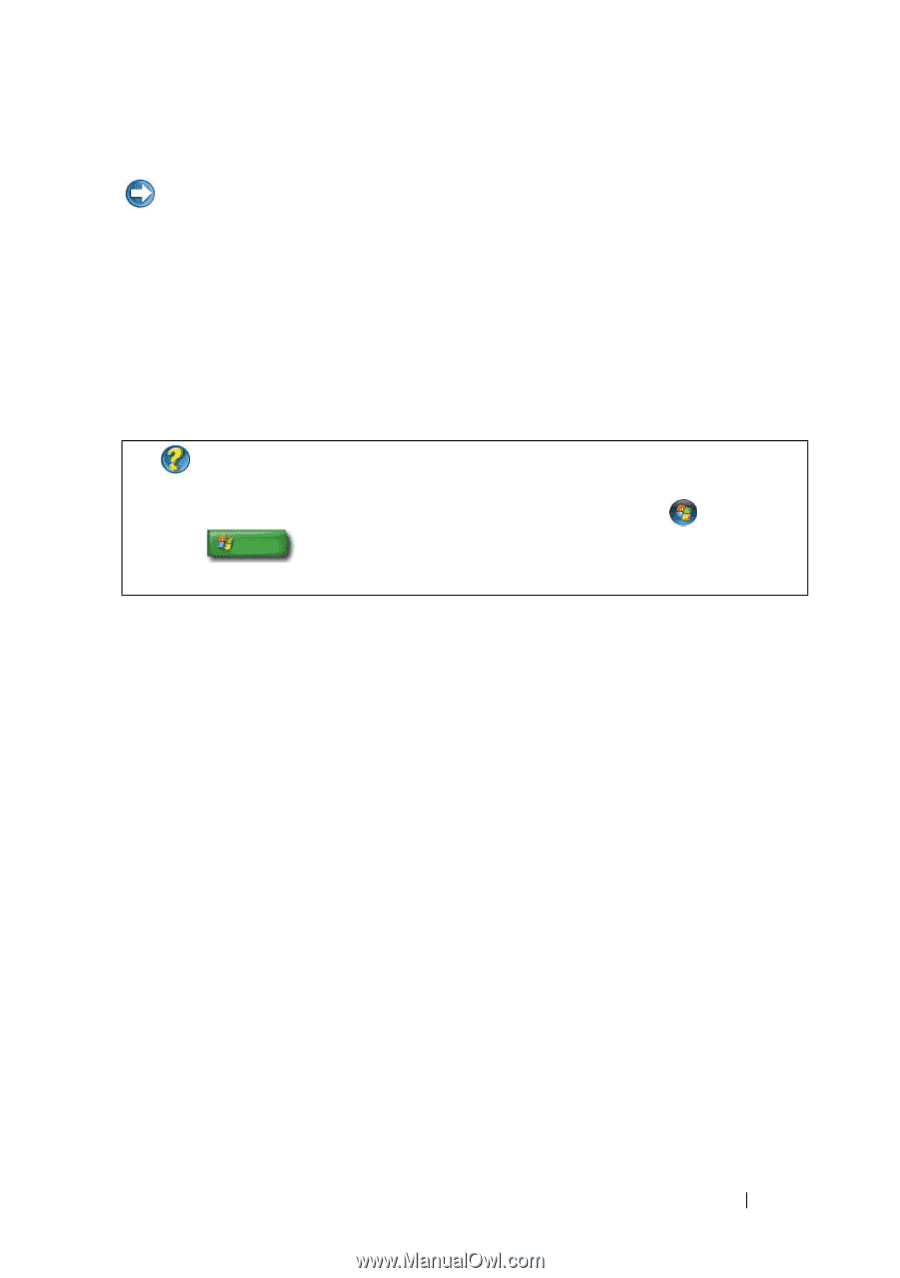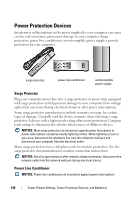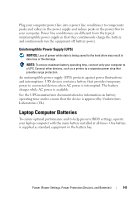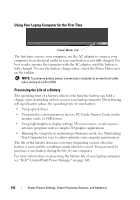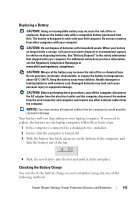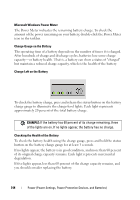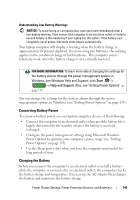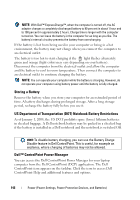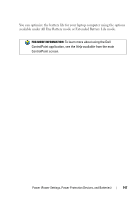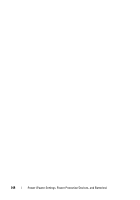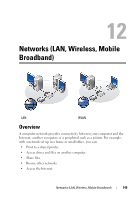Dell Inspiron 1318 Dell™ Technology Guide - Page 145
Conserving Battery Power, Charging the Battery, Windows, see Windows Help and Support
 |
View all Dell Inspiron 1318 manuals
Add to My Manuals
Save this manual to your list of manuals |
Page 145 highlights
Understanding Low Battery Warnings NOTICE: To avoid losing or corrupting data, save your work immediately after a low-battery warning. Then connect the computer to an electrical outlet, or install a second battery in the media bay if your laptop has this option. If the battery runs completely out of power, hibernate mode begins automatically. Your laptop computer will display a warning when the battery charge is approximately 90 percent depleted. If you are using two batteries, the warning applies to the combined charge of both batteries. The computer enters hibernate mode when the battery charge is at a critically low level. FOR MORE INFORMATION: To learn more about changing the settings for the battery alarms through the power management options in Windows, see Windows Help and Support: click Start or → Help and Support. Also, see "Setting Power Options" on page 135. You can change the settings for the battery alarms through the power management options in Windows (see "Setting Power Options" on page 135). Conserving Battery Power To conserve battery power on your laptop computer, do any of the following: • Connect the computer to an electrical outlet when possible; battery life is largely determined by the number of times the battery is used and recharged. • Configure the power management settings using Microsoft Windows Power Options to optimize your computer's power usage (see "Setting Power Options" on page 135). • Use the Sleep power state when you leave the computer unattended for long periods of time. Charging the Battery When you connect the computer to an electrical outlet or install a battery while the computer is connected to an electrical outlet, the computer checks the battery charge and temperature. If necessary, the AC adapter then charges the battery and maintains the battery charge. Power (Power Settings, Power Protection Devices, and Batteries) 145