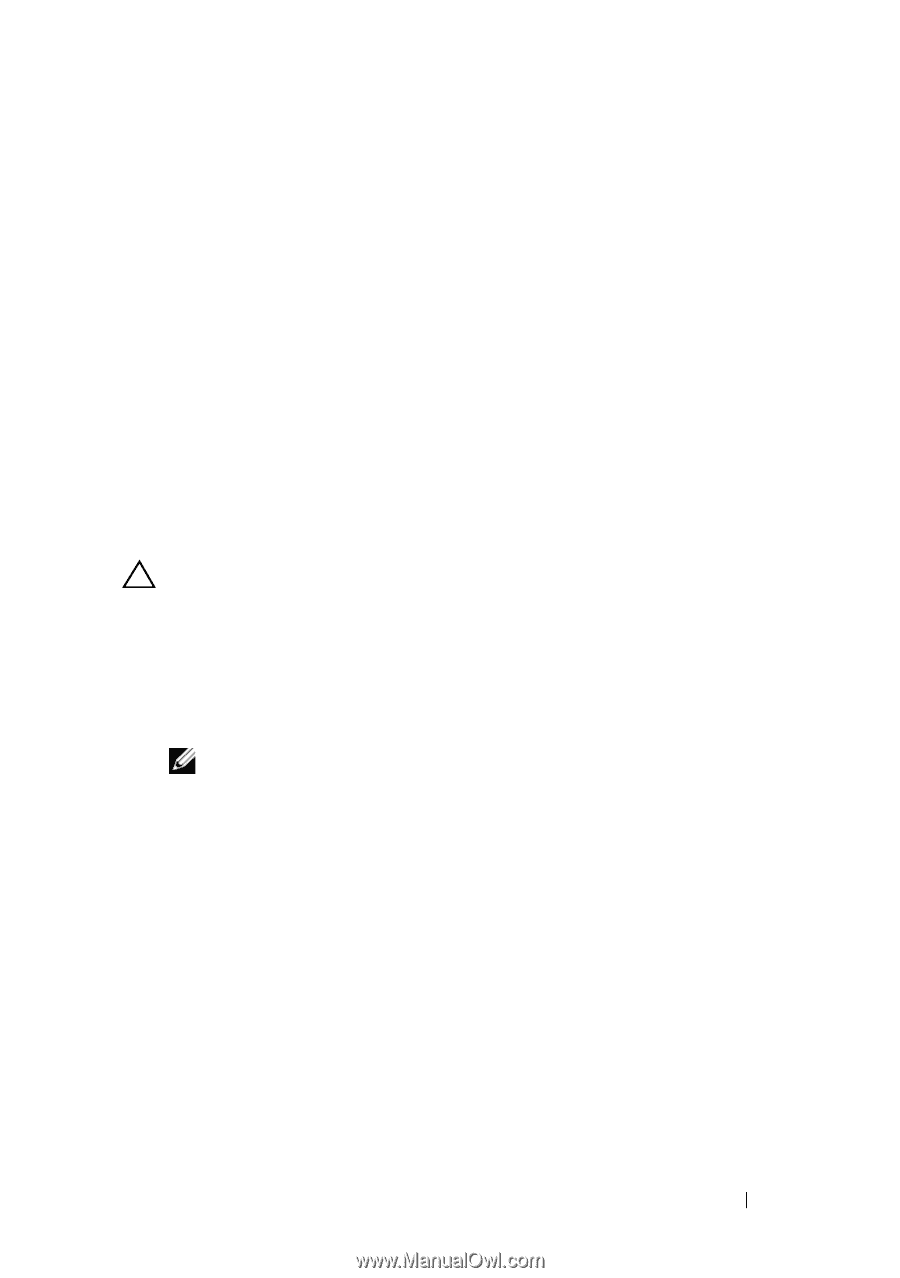Dell Inspiron 1428 Service Manual - Page 77
Entering the Service Tag in the BIOS
 |
View all Dell Inspiron 1428 manuals
Add to My Manuals
Save this manual to your list of manuals |
Page 77 highlights
9 Replace the processor fan and heat sink assembly (see "Replacing the Processor Fan and Heat Sink Assembly" on page 41). 10 Replace the Mini-Card (see "Replacing the Mini-Card" on page 37). 11 Replace the memory modules (see "Replacing the Memory Module(s)" on page 31). 12 Replace the hard drive (see "Replacing the Hard Drive" on page 24). 13 Replace the optical drive (see "Replacing the Optical Drive" on page 26). 14 Replace the palm rest assembly (see "Replacing the Palm Rest Assembly" on page 70). 15 Replace the display assembly (see "Replacing the Display Assembly" on page 50). 16 Replace the keyboard (see "Replacing the Keyboard" on page 19). 17 Replace the hinge cover (see "Replacing the Hinge Cover" on page 16). CAUTION: Before turning on the computer, replace all screws and ensure that no stray screws remain inside the computer. Failure to do so may result in damage to the computer. 18 Replace base cover (see "Replacing the Base Cover" on page 34). 19 Replace the battery (see "Replacing the Battery" on page 14). 20 Turn on the computer. NOTE: After you have replaced the system board, enter the computer Service Tag into the BIOS of the replacement system board. 21 Enter the service tag (see "Entering the Service Tag in the BIOS" on page 77). Entering the Service Tag in the BIOS 1 Ensure that the AC adapter is plugged in and that the main battery is installed properly. 2 Turn on the computer. 3 Press during POST to enter the system setup program. 4 Navigate to the security tab and enter the service tag in the Set Service Tag field. System Board 77
-
 1
1 -
 2
2 -
 3
3 -
 4
4 -
 5
5 -
 6
6 -
 7
7 -
 8
8 -
 9
9 -
 10
10 -
 11
11 -
 12
12 -
 13
13 -
 14
14 -
 15
15 -
 16
16 -
 17
17 -
 18
18 -
 19
19 -
 20
20 -
 21
21 -
 22
22 -
 23
23 -
 24
24 -
 25
25 -
 26
26 -
 27
27 -
 28
28 -
 29
29 -
 30
30 -
 31
31 -
 32
32 -
 33
33 -
 34
34 -
 35
35 -
 36
36 -
 37
37 -
 38
38 -
 39
39 -
 40
40 -
 41
41 -
 42
42 -
 43
43 -
 44
44 -
 45
45 -
 46
46 -
 47
47 -
 48
48 -
 49
49 -
 50
50 -
 51
51 -
 52
52 -
 53
53 -
 54
54 -
 55
55 -
 56
56 -
 57
57 -
 58
58 -
 59
59 -
 60
60 -
 61
61 -
 62
62 -
 63
63 -
 64
64 -
 65
65 -
 66
66 -
 67
67 -
 68
68 -
 69
69 -
 70
70 -
 71
71 -
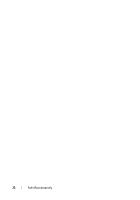 72
72 -
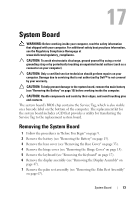 73
73 -
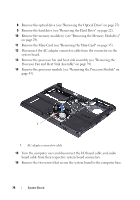 74
74 -
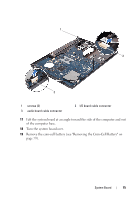 75
75 -
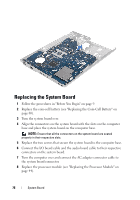 76
76 -
 77
77 -
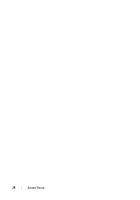 78
78 -
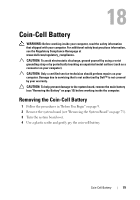 79
79 -
 80
80 -
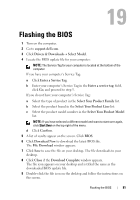 81
81 -
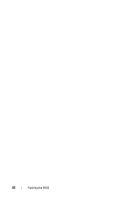 82
82
 |
 |