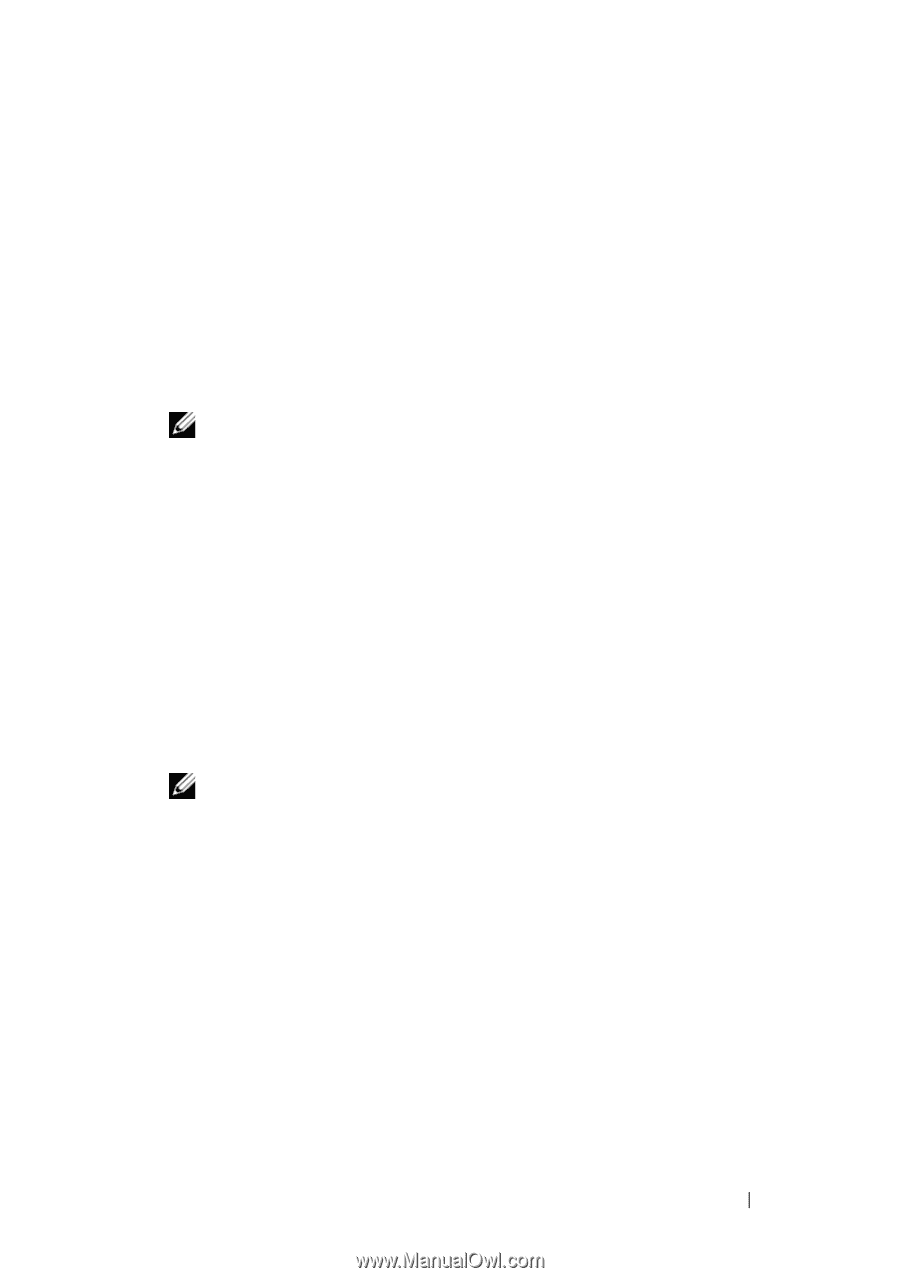Dell Inspiron 1428 Service Manual - Page 81
Flashing the BIOS - driver windows 7
 |
View all Dell Inspiron 1428 manuals
Add to My Manuals
Save this manual to your list of manuals |
Page 81 highlights
19 Flashing the BIOS 1 Turn on the computer. 2 Go to support.dell.com. 3 Click Drivers & DownloadsSelect Model. 4 Locate the BIOS update file for your computer: NOTE: The Service Tag for your computer is located at the bottom of the computer. If you have your computer's Service Tag: a Click Enter a Service Tag. b Enter your computer's Service Tag in the Enter a service tag: field, click Go, and proceed to step 5. If you do not have your computer's Service Tag: a Select the type of product in the Select Your Product Family list. b Select the product brand in the Select Your Product Line list. c Select the product model number in the Select Your Product Model list. NOTE: If you have selected a different model and want to start over again, click Start Over on the top right of the menu. d Click Confirm. 5 A list of results appear on the screen. Click BIOS. 6 Click Download Now to download the latest BIOS file. The File Download window appears. 7 Click Save to save the file on your desktop. The file downloads to your desktop. 8 Click Close if the Download Complete window appears. The file icon appears on your desktop and is titled the same as the downloaded BIOS update file. 9 Double-click the file icon on the desktop and follow the instructions on the screen. Flashing the BIOS 81
-
 1
1 -
 2
2 -
 3
3 -
 4
4 -
 5
5 -
 6
6 -
 7
7 -
 8
8 -
 9
9 -
 10
10 -
 11
11 -
 12
12 -
 13
13 -
 14
14 -
 15
15 -
 16
16 -
 17
17 -
 18
18 -
 19
19 -
 20
20 -
 21
21 -
 22
22 -
 23
23 -
 24
24 -
 25
25 -
 26
26 -
 27
27 -
 28
28 -
 29
29 -
 30
30 -
 31
31 -
 32
32 -
 33
33 -
 34
34 -
 35
35 -
 36
36 -
 37
37 -
 38
38 -
 39
39 -
 40
40 -
 41
41 -
 42
42 -
 43
43 -
 44
44 -
 45
45 -
 46
46 -
 47
47 -
 48
48 -
 49
49 -
 50
50 -
 51
51 -
 52
52 -
 53
53 -
 54
54 -
 55
55 -
 56
56 -
 57
57 -
 58
58 -
 59
59 -
 60
60 -
 61
61 -
 62
62 -
 63
63 -
 64
64 -
 65
65 -
 66
66 -
 67
67 -
 68
68 -
 69
69 -
 70
70 -
 71
71 -
 72
72 -
 73
73 -
 74
74 -
 75
75 -
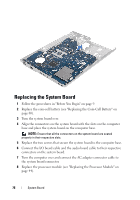 76
76 -
 77
77 -
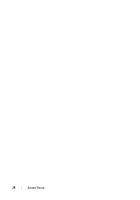 78
78 -
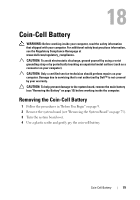 79
79 -
 80
80 -
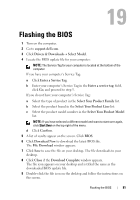 81
81 -
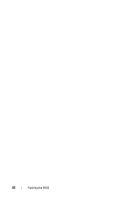 82
82
 |
 |