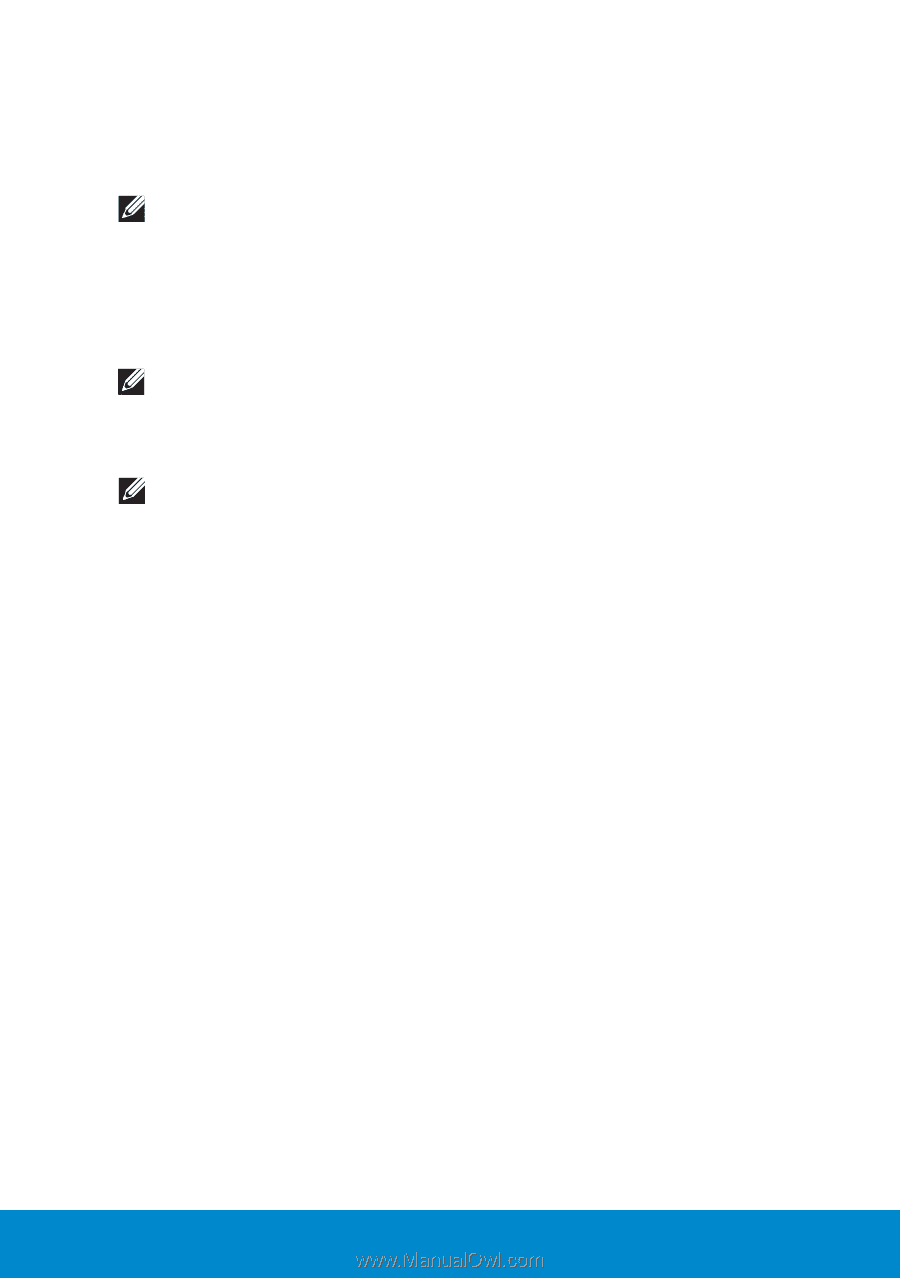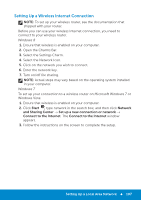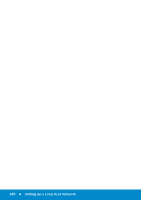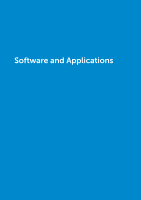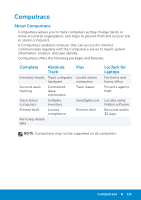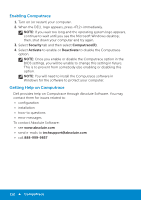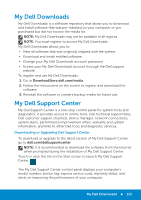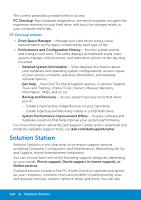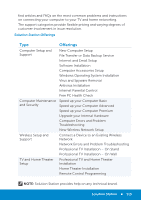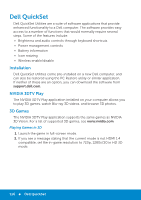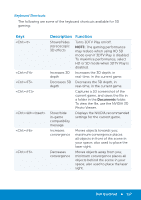Dell Inspiron 15R 5520 Me and My Dell - Page 112
Enabling Computrace, Getting Help on Computrace, Security, ComputraceR, Activate
 |
View all Dell Inspiron 15R 5520 manuals
Add to My Manuals
Save this manual to your list of manuals |
Page 112 highlights
Enabling Computrace 1. Turn on (or restart) your computer. 2. When the DELL logo appears, press immediately. NOTE: If you wait too long and the operating system logo appears, continue to wait until you see the Microsoft Windows desktop; then, shut down your computer and try again. 3. Select Security tab and then select Computrace(R). 4. Select Activate to enable or Deactivate to disable the Computrace option. NOTE: Once you enable or disable the Computrace option in the BIOS settings, you will be unable to change this setting in future. This is to prevent from somebody else enabling or disabling this option. NOTE: You will need to install the Computrace software in Windows for the software to protect your computer. Getting Help on Computrace Dell provides help on Computrace through Absolute Software. You may contact them for issues related to: • configuration • installation • how-to questions • error messages To contact Absolute Software: • see www.absolute.com • send e-mails to [email protected] • call 888-999-9857 112 Computrace