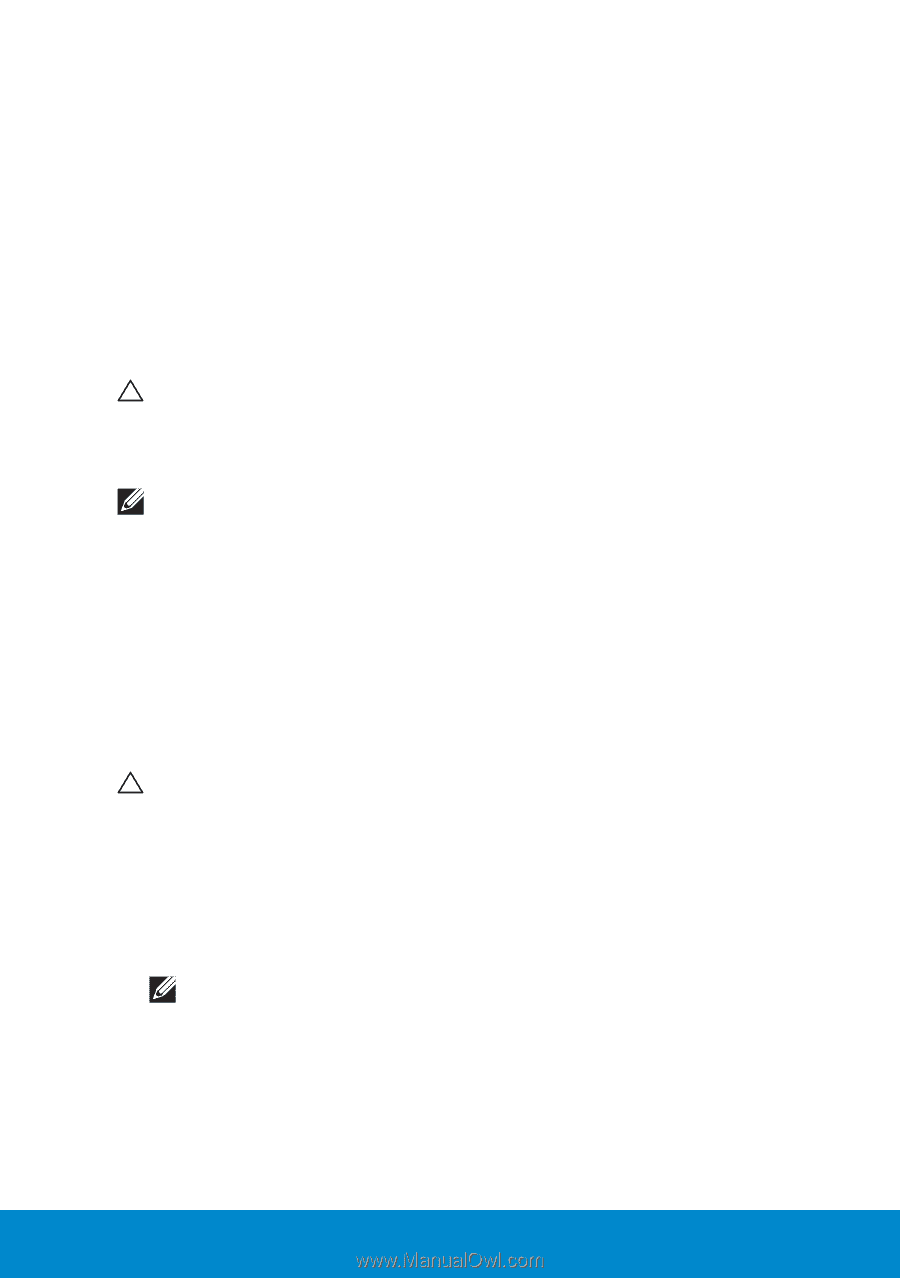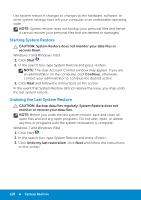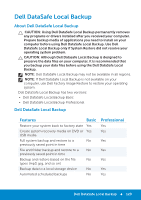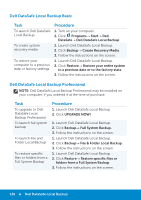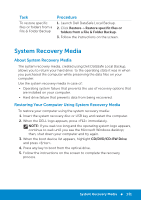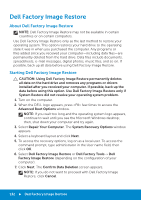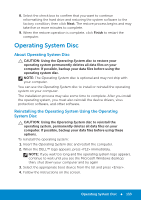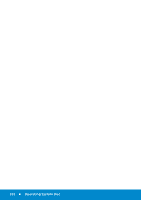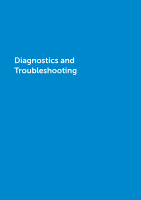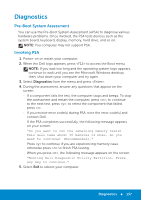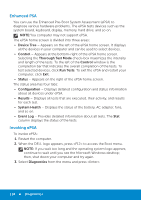Dell Inspiron 15R 5520 Me and My Dell - Page 133
Operating System Disc, Reinstalling the Operating System Using the Operating System Disc, System Disc
 |
View all Dell Inspiron 15R 5520 manuals
Add to My Manuals
Save this manual to your list of manuals |
Page 133 highlights
8. Select the check box to confirm that you want to continue reformatting the hard drive and restoring the system software to the factory condition, then click Next. The restore process begins and may take five or more minutes to complete. 9. When the restore operation is complete, click Finish to restart the computer. Operating System Disc About Operating System Disc CAUTION: Using the Operating System disc to restore your operating system permanently deletes all data files on your computer. If possible, backup your data files before using the operating system disc. NOTE: The Operating System disc is optional and may not ship with your computer. You can use the Operating System disc to install or reinstall the operating system on your computer. The installation process may take some time to complete. After you install the operating system, you must also reinstall the device drivers, virus protection software, and other software. Reinstalling the Operating System Using the Operating System Disc CAUTION: Using the Operating System disc to reinstall the operating system, permanently deletes all data files on your computer. If possible, backup your data files before using these options. To reinstall the operating system: 1. Insert the Operating System disc and restart the computer. 2. When the DELL™ logo appears, press immediately. NOTE: If you wait too long and the operating system logo appears, continue to wait until you see the Microsoft Windows desktop; then, shut down your computer and try again 3. Select the appropriate boot device from the list and press . 4. Follow the instructions on the screen. Operating System Disc 133