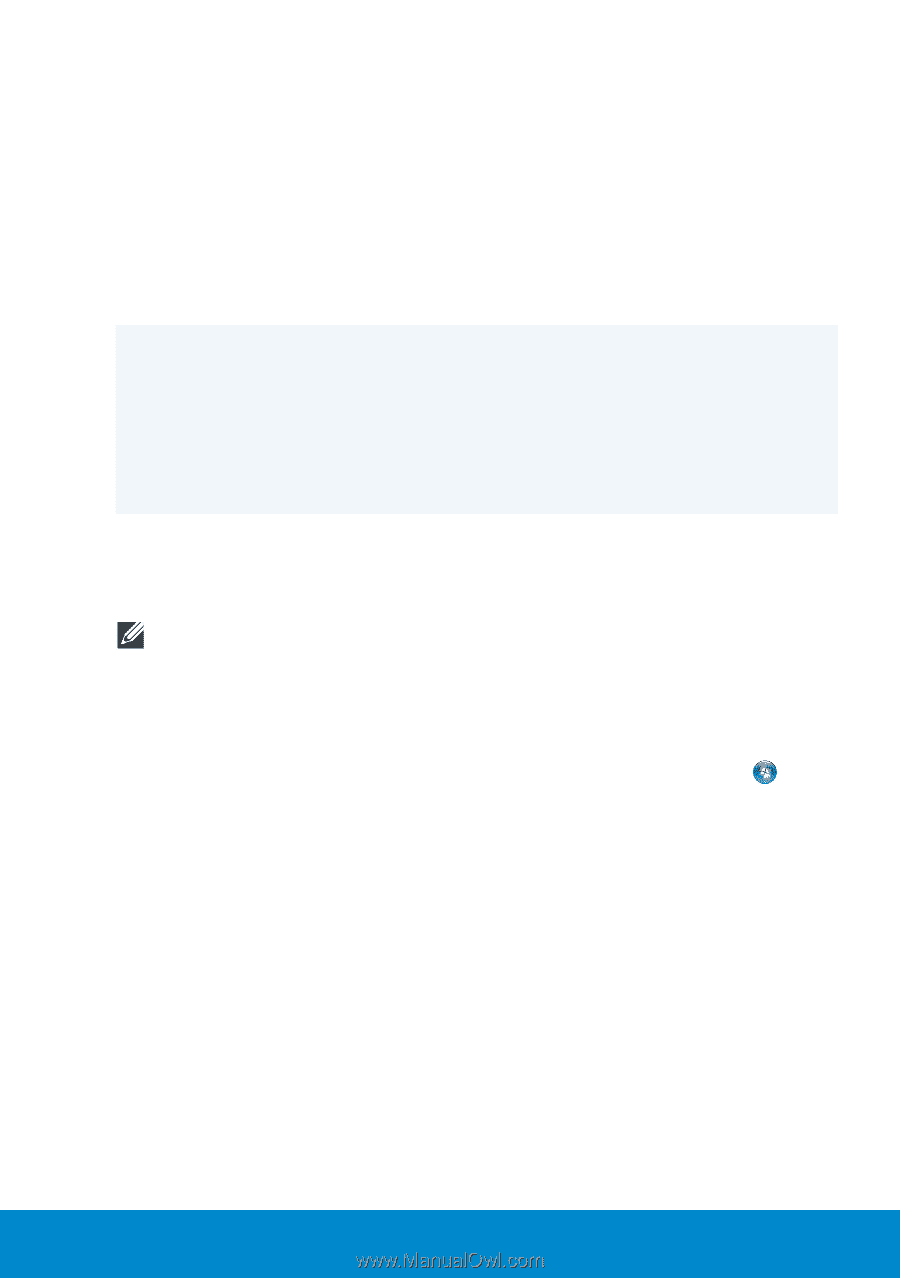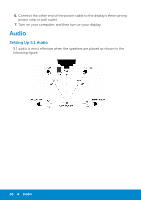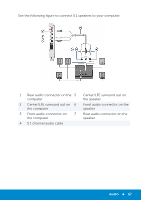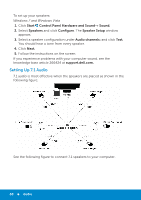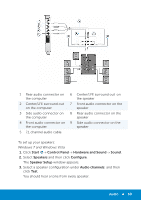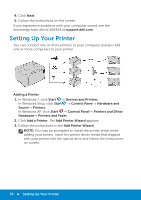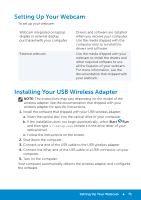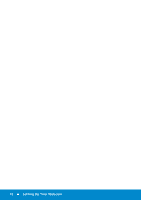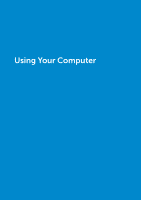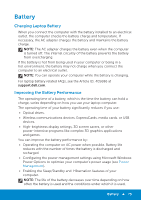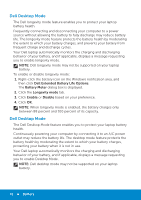Dell Inspiron 15R 5520 Me and My Dell - Page 71
Setting Up Your Webcam, Installing Your USB Wireless Adapter - webcam driver
 |
View all Dell Inspiron 15R 5520 manuals
Add to My Manuals
Save this manual to your list of manuals |
Page 71 highlights
Setting Up Your Webcam To set up your webcam: Webcam integrated on laptop display or external display purchased with your computer External webcam Drivers and software are installed when you receive your computer. Use the media shipped with the computer only to reinstall the drivers and software. Use the media shipped with your webcam to install the drivers and other required software to use all the features of your webcam. For more information, see the documentation that shipped with your webcam. Installing Your USB Wireless Adapter NOTE: The instructions may vary depending on the model of the wireless adapter. See the documentation that shipped with your wireless adapter for specific instructions. 1. Install the software that shipped with your USB wireless adapter: a. Insert the optical disc into the optical drive of your computer. b. If the installation does not begin automatically, select Start Run and then type x:\setup.exe (where x is the drive letter of your optical drive). c. Follow the instructions on the screen. 2. Shut down the computer. 3. Connect one end of the USB cable to the USB wireless adapter. 4. Connect the other end of the USB cable to a USB connector on your computer. 5. Turn on the computer. Your computer automatically detects the wireless adapter and configures the software. Setting Up Your Webcam 71