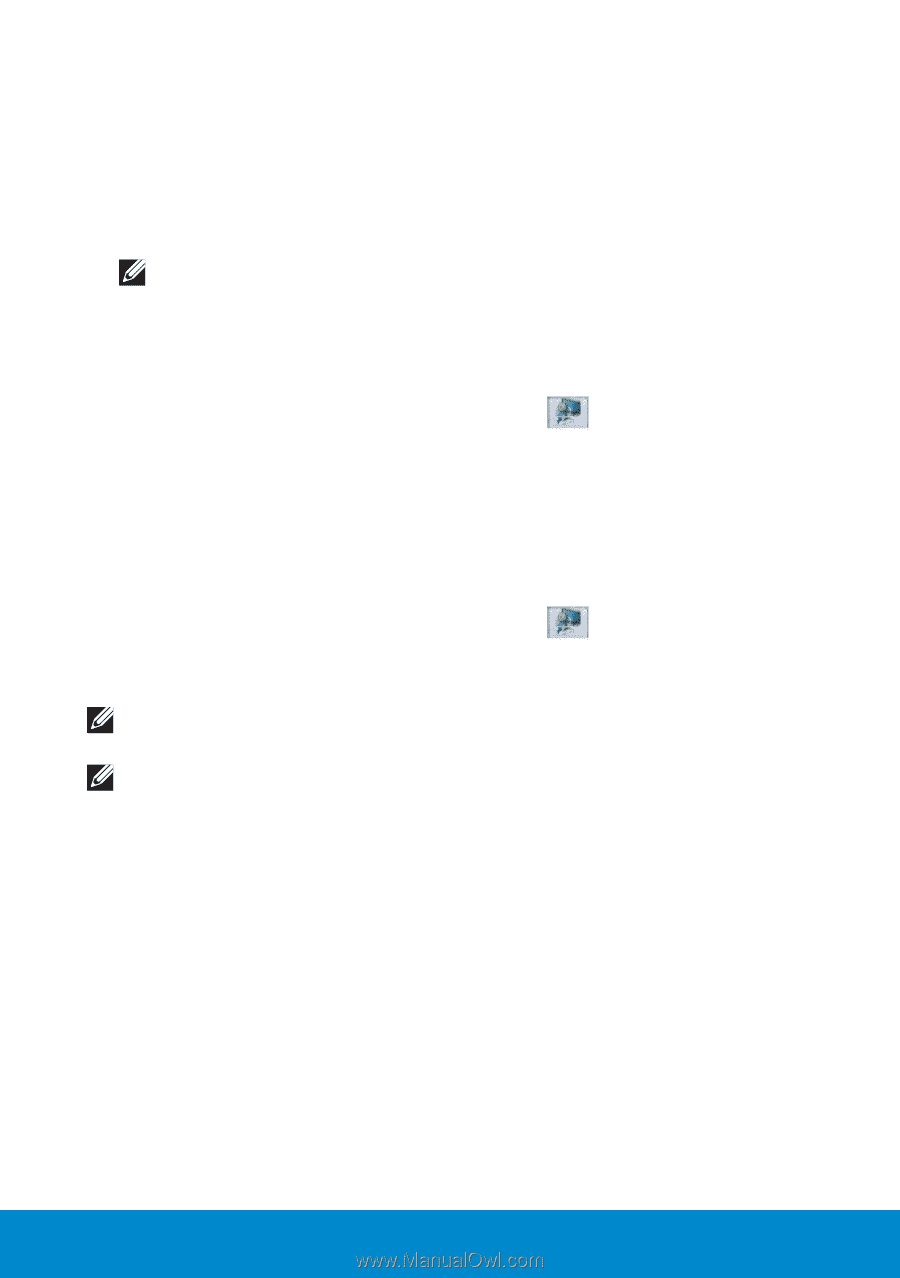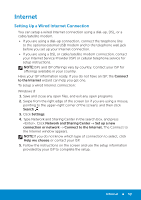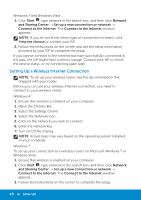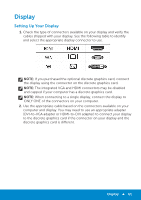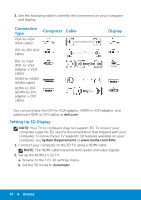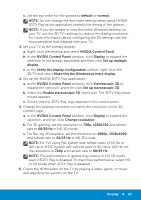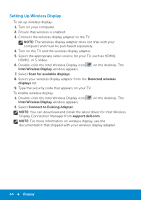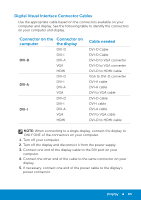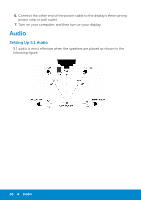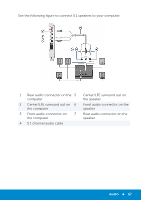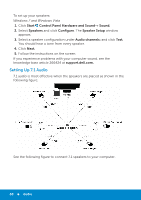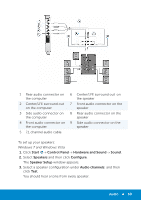Dell Inspiron 15R 5520 Me and My Dell - Page 64
Setting Up Wireless Display, Double-click the Intel Wireless Display icon - drivers download
 |
View all Dell Inspiron 15R 5520 manuals
Add to My Manuals
Save this manual to your list of manuals |
Page 64 highlights
Setting Up Wireless Display To set up wireless display: 1. Turn on your computer. 2. Ensure that wireless is enabled. 3. Connect the wireless display adapter to the TV. NOTE: The wireless display adapter does not ship with your computer and must be purchased separately. 4. Turn on the TV and the wireless display adapter. 5. Select the appropriate video source for your TV, such as HDMI1, HDMI2, or S-Video. 6. Double-click the Intel Wireless Display icon Intel Wireless Display window appears. on the desktop. The 7. Select Scan for available displays. 8. Select your wireless display adapter from the Detected wireless displays list. 9. Type the security code that appears on your TV. To enable wireless display: 1. Double-click the Intel Wireless Display icon Intel Wireless Display window appears. on the desktop. The 2. Select Connect to Existing Adapter. NOTE: You can download and install the latest driver for Intel Wireless Display Connection Manager from support.dell.com. NOTE: For more information on wireless display, see the documentation that shipped with your wireless display adapter. 64 Display