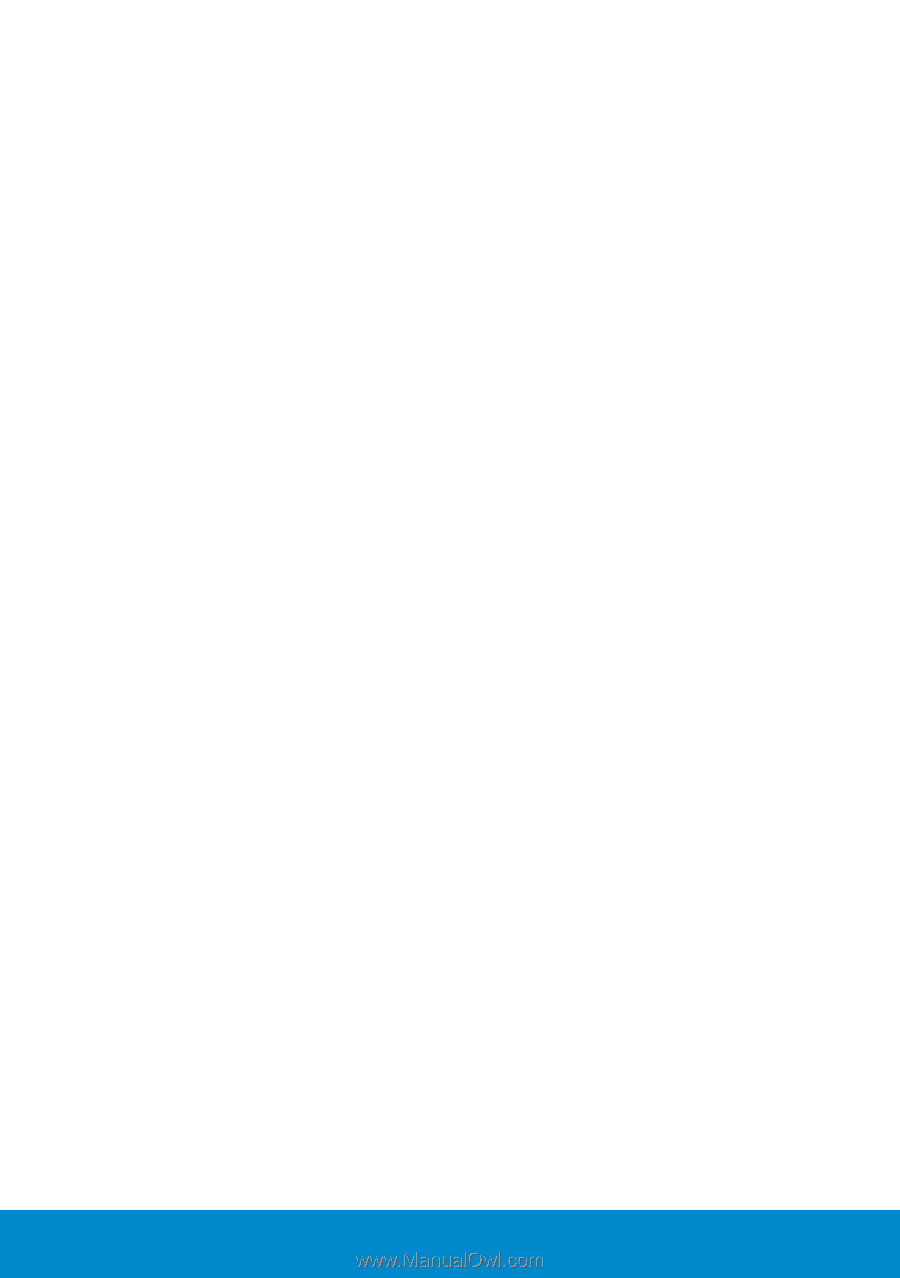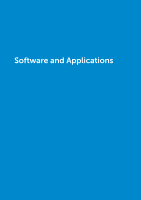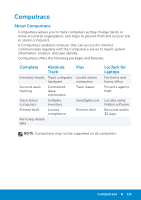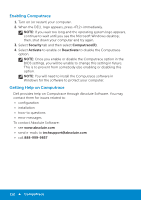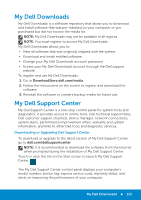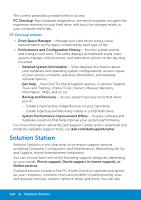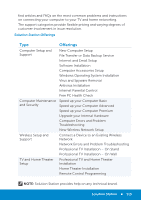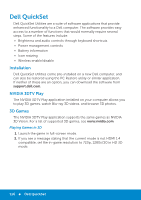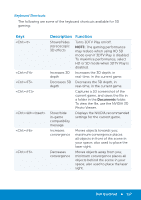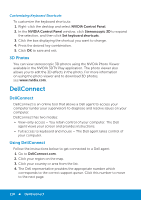Dell Inspiron 15R 5520 Me and My Dell - Page 114
PC Checkup Utilities, Solution Station - recovery
 |
View all Dell Inspiron 15R 5520 manuals
Add to My Manuals
Save this manual to your list of manuals |
Page 114 highlights
The control panel also provides links to access: PC Checkup-Run hardware diagnostics, see which program occupies the maximum memory on your hard drive, and track the changes made to your computer each day. PC Checkup Utilities • Drive Space Manager - Manage your hard drive using a visual representation of the space consumed by each type of file. • Performance and Configuration History - Monitor system events and changes over time. This utility displays all hardware scans, tests, system changes, critical events, and restoration points on the day they occurred. -- Detailed System Information - View detailed information about your hardware and operating system configurations; access copies of your service contracts, warranty information, and warranty renewal options. -- Get Help - View Dell Technical Support options, Customer Support, Tours and Training, Online Tools, Owner's Manual, Warranty Information, FAQs, and so on. -- Backup and Recovery - Access system recovery tools that allow you to: -- Create a Dell Factory Image Restore on your hard drive. -- Create a Backup and Recovery media or a USB flash drive. -- System Performance Improvement Offers - Acquire software and hardware solutions that help improve your system performance. For more information about My Dell Support Center and to download and install the available support tools, see dell.com/dellsupportcenter. Solution Station Solution Station is a one stop shop for premium support services providing Computer Configuration and Maintenance, Networking Set Up and Support, Home Entertainment Installation. You can choose from one of the following support categories depending on your needs: Phone support, Onsite support (in-home support), or Online services. Featured services include a free PC Health Check to optimize and speed up your computer, common errors and problem troubleshooting, virus and spyware removal, wireless network setup, and more. You can also 114 Solution Station