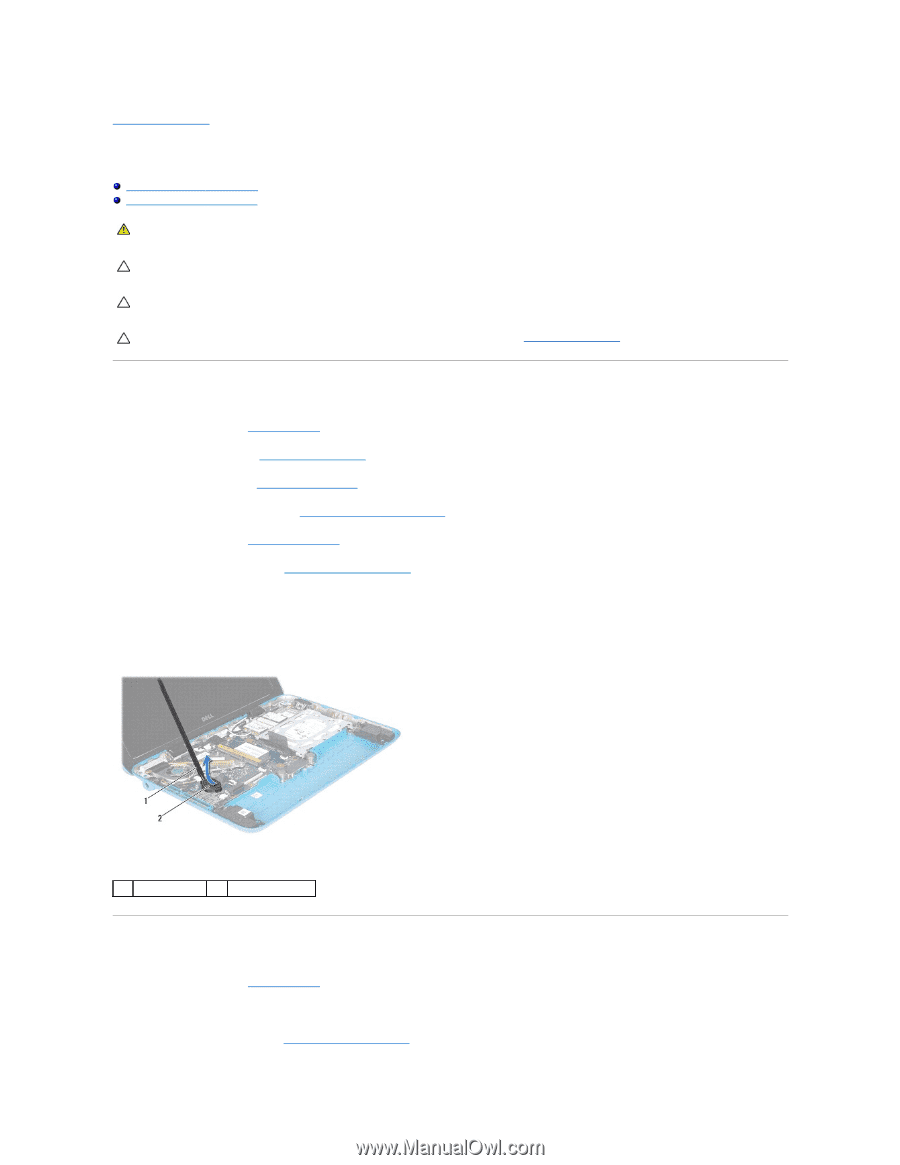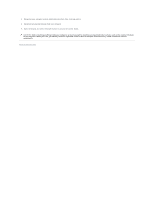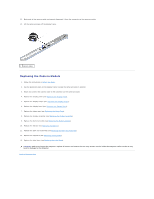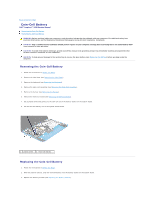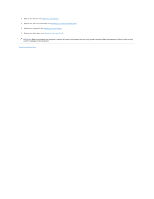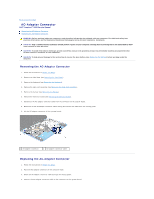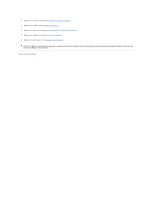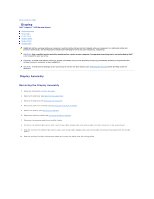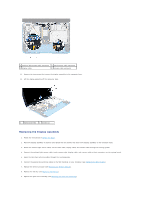Dell Inspiron Mini Duo 1090 Inspiron Duo Service Manual - Page 11
Coin-Cell Battery
 |
View all Dell Inspiron Mini Duo 1090 manuals
Add to My Manuals
Save this manual to your list of manuals |
Page 11 highlights
Back to Contents Page Coin-Cell Battery Dell™ Inspiron™ 1090 Service Manual Removing the Coin-Cell Battery Replacing the Coin-Cell Battery WARNING: Before working inside your computer, read the safety information that shipped with your computer. For additional safety best practices information, see the Regulatory Compliance Homepage at www.dell.com/regulatory_compliance. CAUTION: Only a certified service technician should perform repairs on your computer. Damage due to servicing that is not authorized by Dell™ is not covered by your warranty. CAUTION: To avoid electrostatic discharge, ground yourself by using a wrist grounding strap or by periodically touching an unpainted metal surface (such as a connector on your computer). CAUTION: To help prevent damage to the system board, remove the main battery (see Removing the Battery) before working inside the computer. Removing the Coin-Cell Battery 1. Follow the instructions in Before You Begin. 2. Remove the label door (see Removing the Label Door). 3. Remove the keyboard (see Removing the Keyboard). 4. Remove the palm-rest assembly (see Removing the Palm-Rest Assembly). 5. Remove the battery (see Removing the Battery). 6. Remove the memory module (see Removing the Memory Module). 7. Use a plastic scribe and gently pry the coin-cell out of the battery socket on the system board. 8. Lift the coin-cell battery out of the system board socket. 1 plastic scribe 2 coin-cell battery Replacing the Coin-Cell Battery 1. Follow the instructions in Before You Begin. 2. With the positive side up, snap the coin-cell battery into the battery socket on the system board. 3. Replace the memory module (see Replacing the Memory Module).