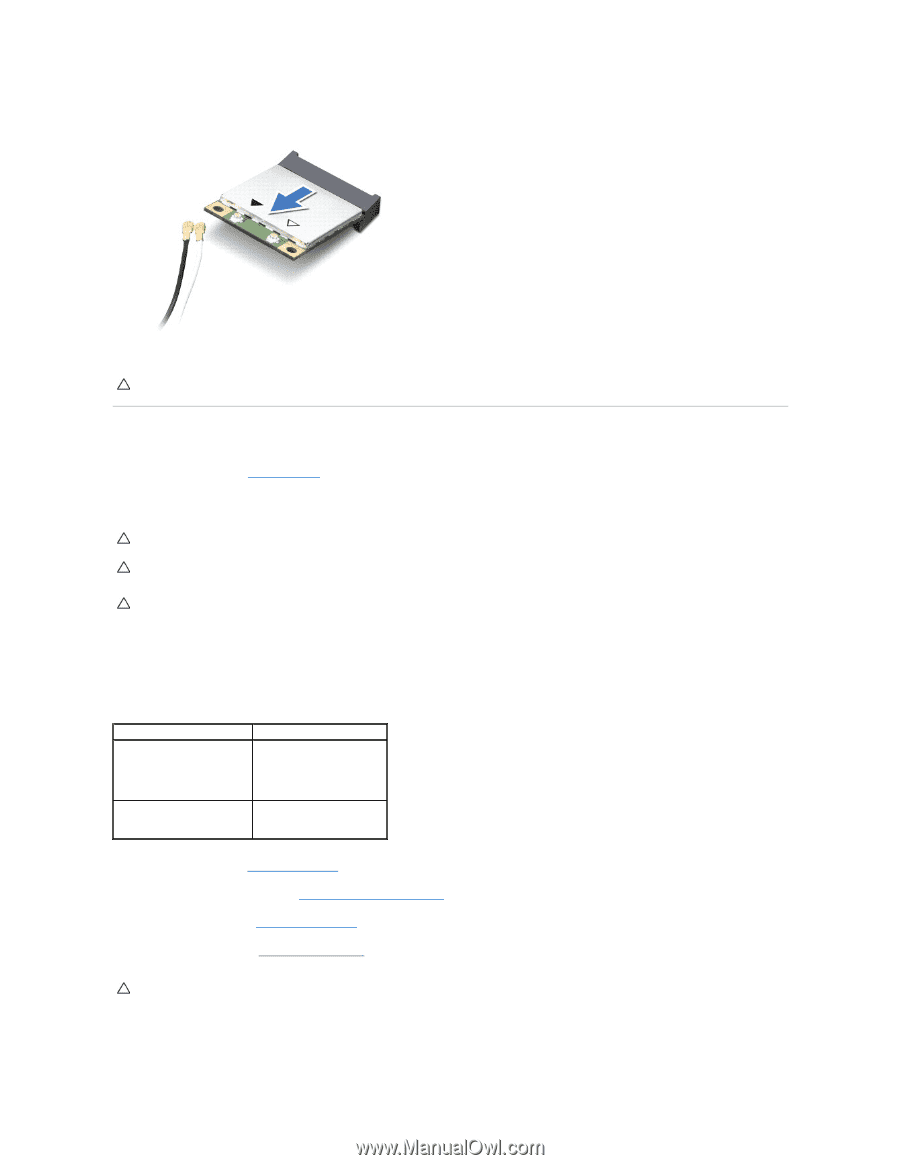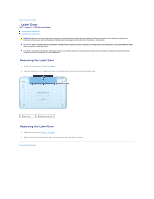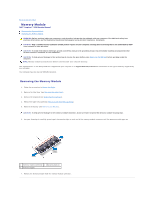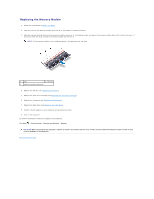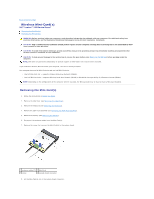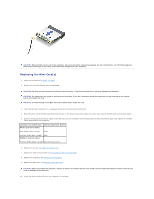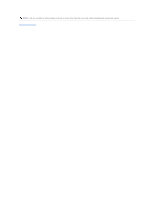Dell Inspiron Mini Duo 1090 Inspiron Duo Service Manual - Page 36
Replacing the Mini-Cards
 |
View all Dell Inspiron Mini Duo 1090 manuals
Add to My Manuals
Save this manual to your list of manuals |
Page 36 highlights
CAUTION: When the Mini-Card is not in the computer, store it in protective antistatic packaging. For more information, see "Protecting Against Electrostatic Discharge" in the safety information that shipped with your computer. Replacing the Mini-Card(s) 1. Follow the instructions in Before You Begin. 2. Remove the new Mini-Card(s) from its packaging. CAUTION: Use firm and even pressure to slide the card into place. If you use excessive force, you may damage the connector. CAUTION: The connectors are keyed to ensure correct insertion. If you feel resistance, check the connectors on the card and on the system board, and realign the card. CAUTION: To avoid damage to the Mini-Card, never place cables under the card. 3. Insert the Mini-Card connector at a 45-degree angle into the system-board connector. 4. Press the other end of the Mini-Card down into the slot on the system board and replace the screw that secures the Mini-Card to the system board. 5. Connect the appropriate antenna cables to the Mini-Card you are installing. The following table provides the antenna cable color scheme for the MiniCards supported by your computer. Connectors on the Mini-Card WLAN (2 antenna cables) Antenna Cable Color Scheme Main WLAN (white triangle) white Auxiliary WLAN (black triangle) black WWAN (1 antenna cable) Auxiliary WWAN (black triangle) black with gray stripe 6. Replace the battery (see Replacing the Battery). 7. Replace the palm-rest assembly (see Replacing the Palm-Rest Assembly). 8. Replace the keyboard (see Removing the Keyboard). 9. Replace the label door (see Replacing the Label Door). CAUTION: Before turning on the computer, replace all screws and ensure that no stray screws remain inside the computer. Failure to do so may result in damage to the computer. 10. Install the drivers and utilities for your computer, as required.