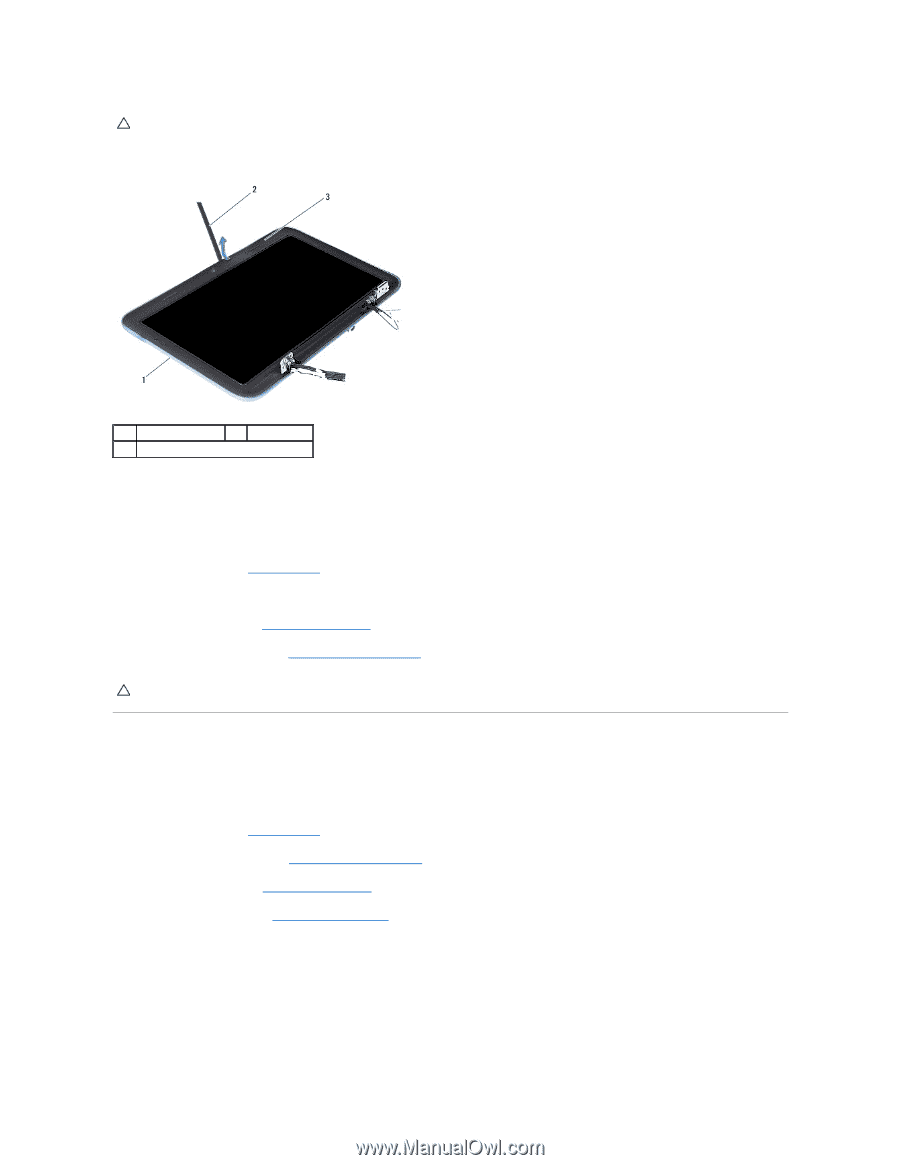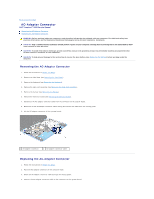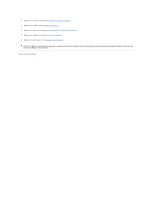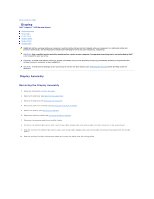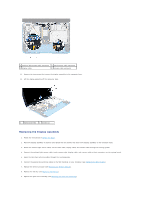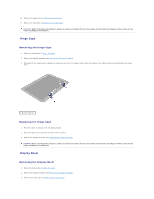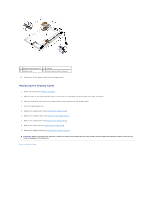Dell Inspiron Mini Duo 1090 Inspiron Duo Service Manual - Page 18
Display Hinges
 |
View all Dell Inspiron Mini Duo 1090 manuals
Add to My Manuals
Save this manual to your list of manuals |
Page 18 highlights
CAUTION: The display bezel is extremely fragile. Be careful when removing it to prevent damaging the display bezel. 4. Using a plastic scribe, carefully pry up the inside edge of the display bezel off the display frame. 1 display frame 3 display bezel 2 plastic scribe 5. Lift the display bezel off the display frame. Replacing the Display Bezel 1. Follow the instructions in Before You Begin. 2. Align the display bezel on the display frame and gently snap it into place. 3. Replace the hinge caps (see Replacing the Hinge Caps). 4. Replace the display assembly (see Replacing the Display Assembly). CAUTION: Before turning on the computer, replace all screws and ensure that no stray screws remain inside the computer. Failure to do so may result in damage to the computer. Display Hinges Removing the Display Hinges 1. Follow the instructions in Before You Begin. 2. Remove the display assembly (see Removing the Display Assembly). 3. Remove the hinge caps (see Removing the Hinge Caps). 4. Remove the display bezel (see Removing the Display Bezel). 5. Note the routing of the ambient-light sensor cable, touch-screen cable, display cable, and camera cable. 6. Remove the four (two on each display hinge) screws that secure the hinges to the display frame. 7. Lift the display hinges off the display frame.