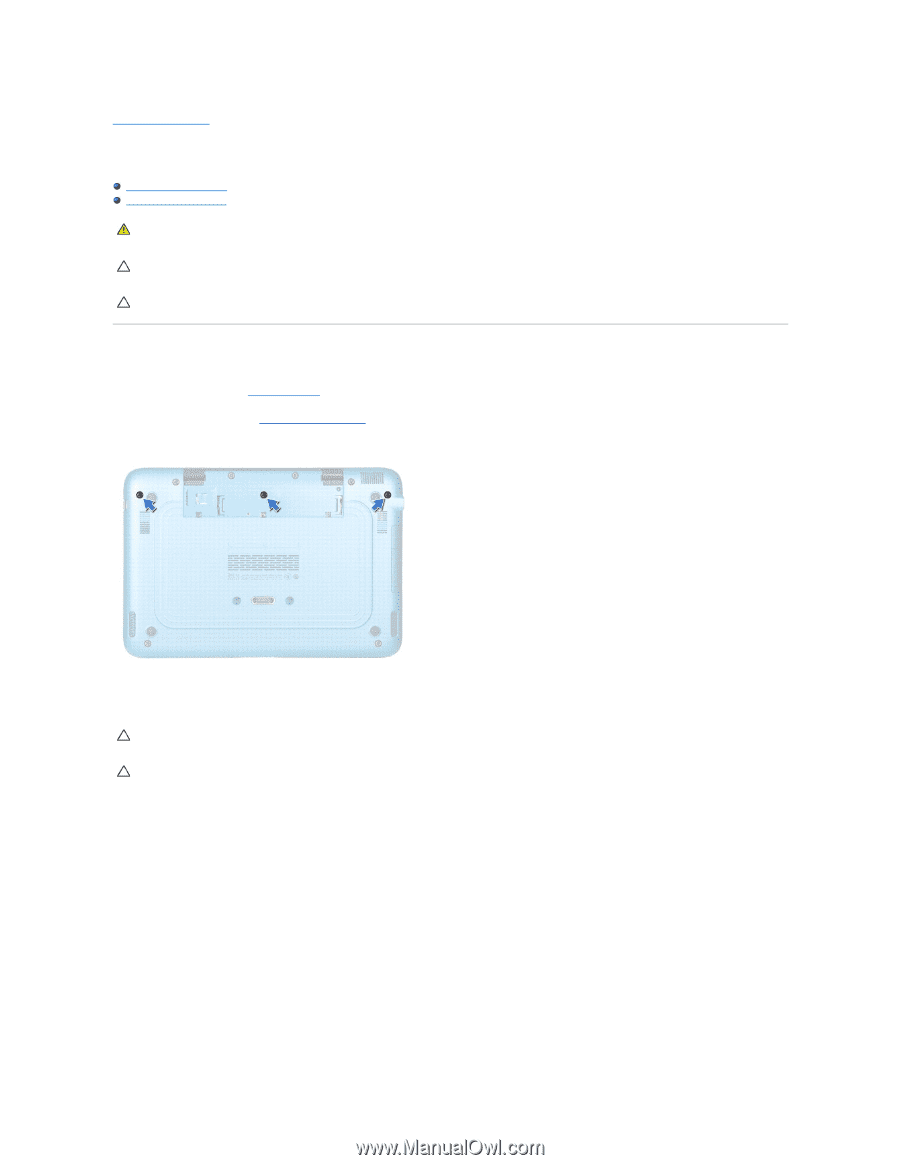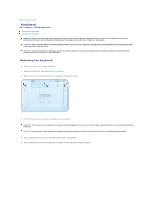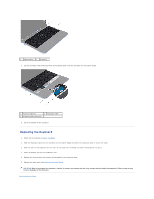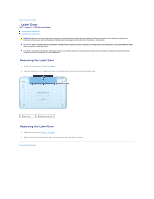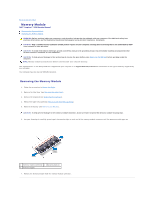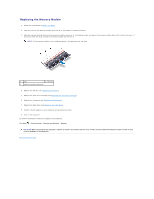Dell Inspiron Mini Duo 1090 Inspiron Duo Service Manual - Page 29
Keyboard
 |
View all Dell Inspiron Mini Duo 1090 manuals
Add to My Manuals
Save this manual to your list of manuals |
Page 29 highlights
Back to Contents Page Keyboard Dell™ Inspiron™ 1090 Service Manual Removing the Keyboard Replacing the Keyboard WARNING: Before working inside your computer, read the safety information that shipped with your computer. For additional safety best practices information, see the Regulatory Compliance Homepage at www.dell.com/regulatory_compliance. CAUTION: Only a certified service technician should perform repairs on your computer. Damage due to servicing that is not authorized by Dell™ is not covered by your warranty. CAUTION: To avoid electrostatic discharge, ground yourself by using a wrist grounding strap or by periodically touching an unpainted metal surface (such as a connector on your computer). Removing the Keyboard 1. Follow the instructions in Before You Begin. 2. Remove the label door (see Removing the Label Door). 3. Remove the three screws that secure the keyboard to the computer base. 4. Turn the computer over and open the display as far as possible. CAUTION: The keycaps on the keyboard are fragile, easily dislodged, and time-consuming to replace. Be careful when removing and handling the keyboard. CAUTION: Be extremely careful when removing and handling the keyboard. Failure to do so could result in scratching the display panel. 5. Slide a plastic scribe between the keyboard and the palm-rest assembly. 6. Pry the keyboard up and without pulling hard carefully lift the keyboard towards the display.