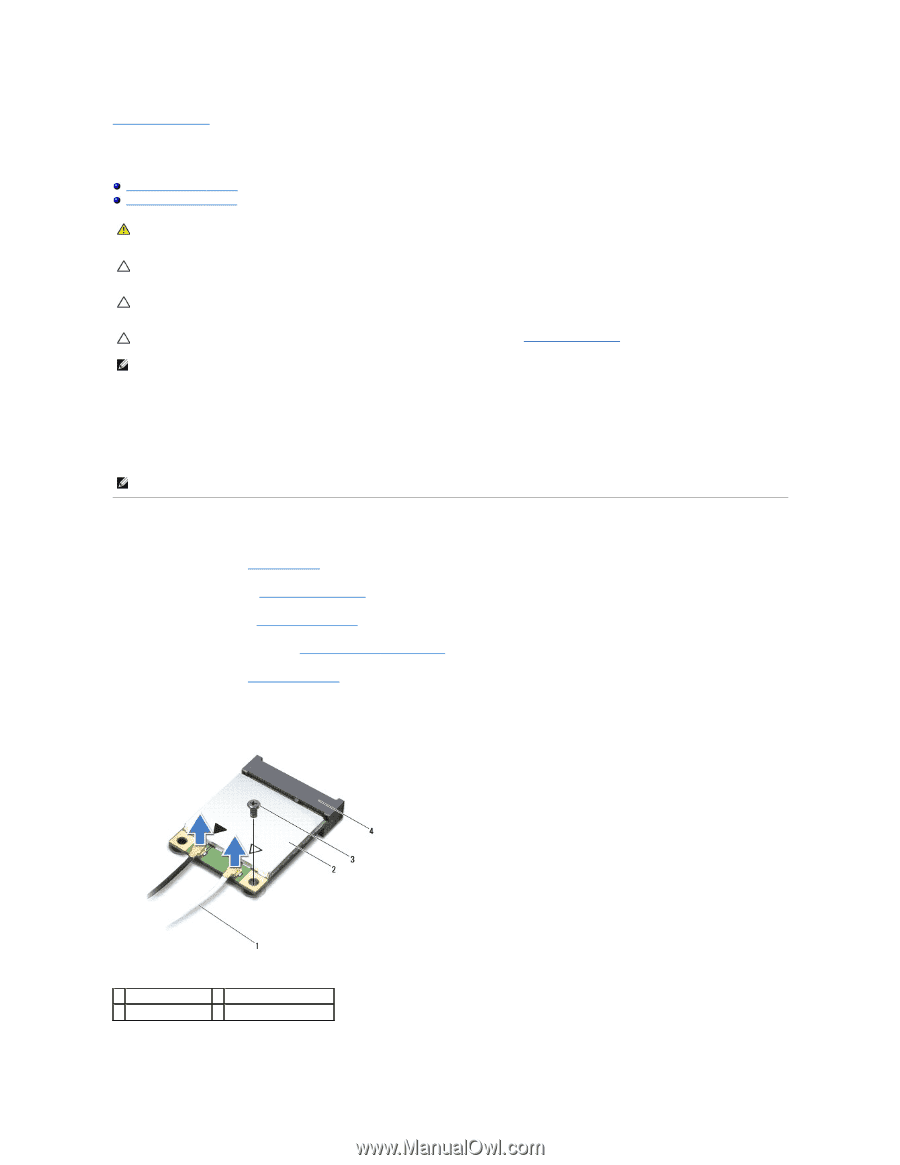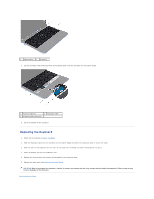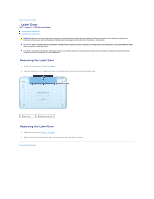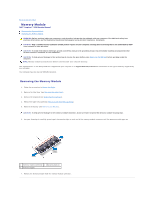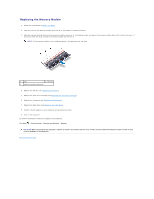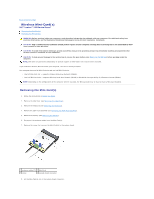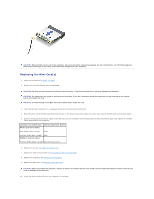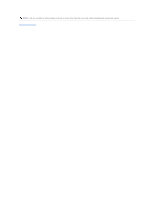Dell Inspiron Mini Duo 1090 Inspiron Duo Service Manual - Page 35
Wireless Mini-Cards
 |
View all Dell Inspiron Mini Duo 1090 manuals
Add to My Manuals
Save this manual to your list of manuals |
Page 35 highlights
Back to Contents Page Wireless Mini-Card(s) Dell™ Inspiron™ 1090 Service Manual Removing the Mini-Card(s) Replacing the Mini-Card(s) WARNING: Before working inside your computer, read the safety information that shipped with your computer. For additional safety best practices information, see the Regulatory Compliance Homepage at www.dell.com/regulatory_compliance. CAUTION: Only a certified service technician should perform repairs on your computer. Damage due to servicing that is not authorized by Dell™ is not covered by your warranty. CAUTION: To avoid electrostatic discharge, ground yourself by using a wrist grounding strap or by periodically touching an unpainted metal surface (such as a connector on your computer). CAUTION: To help prevent damage to the system board, remove the main battery (see Removing the Battery) before working inside the computer. NOTE: Dell does not guarantee compatibility or provide support for Mini-Cards from sources other than Dell. If you ordered a wireless Mini-Card with your computer, the card is already installed. Your computer has one full Mini-Card slot and one half Mini-Card slot: l One full Mini-Card slot - supports Wireless Wide Area Network (WWAN). l One half Mini-Card slot - supports Wireless Local Area Network (WLAN) or Worldwide Interoperability for Microwave Access (WiMax). NOTE: Depending on the configuration of the computer when it was sold, the Mini-Card slot may or may not have a Mini-Card installed. Removing the Mini-Card(s) 1. Follow the instructions in Before You Begin. 2. Remove the label door (see Removing the Label Door). 3. Remove the keyboard (see Removing the Keyboard). 4. Remove the palm-rest assembly (see Removing the Palm-Rest Assembly). 5. Remove the battery (see Removing the Battery). 6. Disconnect the antenna cables from the Mini-Card(s). 7. Remove the screw that secures the Mini-Card(s) to the system board. 1 antenna cables (2) 2 Mini-Card 3 screw 4 system-board connector 8. Lift the Mini-Card(s) out of the system-board connector.