Dell Latitude 100L Owner's Manual
Dell Latitude 100L Manual
 |
View all Dell Latitude 100L manuals
Add to My Manuals
Save this manual to your list of manuals |
Dell Latitude 100L manual content summary:
- Dell Latitude 100L | Owner's Manual - Page 1
Dell™ Latitude™ 100L Owner's Manual Model PP08L www.dell.com | support.dell.com - Dell Latitude 100L | Owner's Manual - Page 2
Dell Latitude 100L Help file. To access the help file, see page 16. If you purchased a Dell™ n Series computer, any references in this document to Microsoft® Windows entities claiming the marks and names or their products. Dell Inc. disclaims any proprietary interest in trademarks and trade names - Dell Latitude 100L | Owner's Manual - Page 3
View 25 Bottom View 28 2 Setting Up Your Computer Connecting to the Internet 29 Setting Up Your Internet Connection 29 Modem and Internet Connection Problems 30 E-Mail Problems 32 Transferring Information to a New Computer 32 DELL CONFIDENTIAL - PRELIMINARY 3/18/04 - FOR PROOF ONLY Contents - Dell Latitude 100L | Owner's Manual - Page 4
38 Power Meter 38 Low-Battery Warning 38 Charging the Battery 38 Removing a Battery 39 Installing a Battery 39 Storing a Battery 39 Battery and Power Problems 39 If the battery is not charging 40 If battery life is short 40 4 Using the Keyboard and Touch Pad Dell™ AccessDirect™ Button 41 - Dell Latitude 100L | Owner's Manual - Page 5
+Rs, and DVD+RWs 50 Helpful Tips 50 6 Setting Up a Home and Office Network Connecting to a Network Adapter 51 Network Setup Wizard 51 Network Problems 52 Connecting to a Wireless Local Area Network 52 Determining Your Network Type 52 Connecting to a Wireless Network in Microsoft® Windows® XP - Dell Latitude 100L | Owner's Manual - Page 6
messages appear 67 Resolving Other Technical Problems 67 If Your Computer Gets Wet 67 If You Drop or Damage Your Computer 68 Drivers 69 What Is a Driver 69 Identifying Drivers 69 Reinstalling Drivers 69 Manually Reinstalling Drivers for Windows XP 71 Resolving Software and Hardware - Dell Latitude 100L | Owner's Manual - Page 7
.fm 8 Adding and Replacing Parts Before You Begin 77 Recommended Tools 77 Shutting Down Your Computer 77 Hard Drive 78 Returning a Hard Drive to Dell 80 Memory 80 Modem and Mini PCI Card 82 Replacing the Modem 83 Adding a Mini PCI Card 84 CD or DVD Drive 86 Keyboard 88 9 Appendix - Dell Latitude 100L | Owner's Manual - Page 8
\Desktop\New Folder\D5016bk0TOC.fm Regulatory Notices 123 NOM Information (Mexico Only 124 Dell Software License Agreement 124 Limited Warranties and Return Policy 127 Limited Warranty for Dell-Branded Hardware Products (U.S. Only 127 "Total Satisfaction" Return Policy (U.S. Only 130 Limited - Dell Latitude 100L | Owner's Manual - Page 9
service the computer yourself unless you are a trained service technician. Always follow installation instructions closely. • If you use an extension power cable with your AC adapter you open the memory module cover or modem/Mini PCI card cover on the bottom of your computer, disconnect all cables - Dell Latitude 100L | Owner's Manual - Page 10
Folder\D5016si0.fm www.dell.com | support.dell.com SAFETY: Power • Use only the Dell-provided AC adapter approved for use with this computer. Use of another AC adapter may cause a fire or explosion. • Before you connect the computer to an electrical outlet, check the AC adapter voltage rating to - Dell Latitude 100L | Owner's Manual - Page 11
the computer, turn off the computer, disconnect the AC adapter cable, remove any battery installed in the battery bay, and then wait 5 seconds before proceeding to help avoid possible damage to the system board. DELL CONFIDENTIAL - PRELIMINARY 3/18/04 - FOR PROOF ONLY CAUTION: Safety Instructions - Dell Latitude 100L | Owner's Manual - Page 12
the inside of your computer is when you are installing memory modules, a Mini PCI card, a modem, a CD or DVD drive, or a keyboard. NOTICE: Wait 5 seconds after turning off the computer before disconnecting a device or removing a memory module, Mini PCI card, modem, CD or DVD drive, or keyboard to - Dell Latitude 100L | Owner's Manual - Page 13
pads and workbench pads. SAFETY: Battery Disposal Your computer uses an lithium-ion battery and a reserve battery. For instructions about replacing the lithium-ion battery in your computer, refer to "Removing a Battery" on page 39. The reserve battery is a long-life battery, and it is very possible - Dell Latitude 100L | Owner's Manual - Page 14
FILE LOCATION: C:\Documents and Settings\patricia_drake\Desktop\New Folder\D5016si0.fm www.dell.com | support.dell.com DELL CONFIDENTIAL - PRELIMINARY 3/18/04 - FOR PROOF ONLY 14 CAUTION: Safety Instructions - Dell Latitude 100L | Owner's Manual - Page 15
, tools, troubleshooting information, and links to online support resources • A diagnostic program for my computer • Drivers for my computer • My computer documentation • My device documentation Find It Here Dell Solution Center On your Windows desktop Drivers and Utilities CD (also known - Dell Latitude 100L | Owner's Manual - Page 16
www.dell.com | support.dell.com • Tips on using Microsoft® Windows® • How to play CDs and DVDs • How to use standby mode and hibernate mode • How to change my display resolution • How to clean my computer • Service Tag and Express Service Code • Microsoft Windows License Label Dell Latitude 100L - Dell Latitude 100L | Owner's Manual - Page 17
memory, the hard drive, and the operating system • Customer Care - Contact information, order status, warranty, and repair information • Downloads - Drivers, patches, and software updates • Reference - Computer documentation, product specifications, and white papers Windows Help and Support Center - Dell Latitude 100L | Owner's Manual - Page 18
FILE LOCATION: C:\Documents and Settings\patricia_drake\Desktop\New Folder\D5016fi0.fm www.dell.com | support.dell.com DELL CONFIDENTIAL - PRELIMINARY 3/18/04 - FOR PROOF ONLY 18 Finding Information - Dell Latitude 100L | Owner's Manual - Page 19
touch pad touch pad buttons 1 display keyboard status lights keyboard device status lights speakers (2) D I S P L A Y L A T C H - Keeps the display closed. DI SP LAY - For more information about your display, see "Using the Display" in the Dell Latitude 100L Help file. To access the help file, see - Dell Latitude 100L | Owner's Manual - Page 20
and Settings\patricia_drake\Desktop\New Folder\D5016c10.fm KEYBOARD STATUS LIGHTS www.dell.com | support.dell.com The green lights located above the keyboard indicate the following: 9 Turns on when the numeric keypad is enabled. A Turns on when Caps Lock is enabled. Turns on when the scroll - Dell Latitude 100L | Owner's Manual - Page 21
, never turn off the computer while the light is flashing. Blinks to indicate battery charge status. If the computer is connected to an electrical outlet, the - Solid green: The battery is charging. light operates as follows: If the computer is running on a battery, the light operates as follows - Dell Latitude 100L | Owner's Manual - Page 22
. For more information, see page 41. Left Side View PC Card slot audio connectors (2) CD or DVD drive PC CA R D S LOT - Supports one PC Card, such as a modem or network adapter. For more information, see "Using PC Cards" in the Dell Latitude 100L Help file. To access the help file, see page 16 - Dell Latitude 100L | Owner's Manual - Page 23
DV D DR IV E - Accommodates a CD drive, DVD drive, CD-RW drive, or CD-RW/DVD combo drive. Right Side View battery/battery bay modem connector security cable slot air vents BA T TE R Y /B A T T E RY B A Y - When a battery is installed, you can use the computer without connecting the computer to an - Dell Latitude 100L | Owner's Manual - Page 24
you attach a commercially available antitheft device to the computer. For more information, see the instructions included with the device. NOTICE: Before you buy an antitheft device, ensure that it will work with the security cable slot. DELL CONFIDENTIAL - PRELIMINARY 3/18/04 - FOR PROOF ONLY 24 - Dell Latitude 100L | Owner's Manual - Page 25
View AC adapter connector USB connectors (2) network connector air vents video connector AI R VE N T S - The computer uses an indicate a problem with the fan or the computer. CAUTION: Do not block, push objects into, or allow dust to accumulate in the air vents. Do not store your computer in a - Dell Latitude 100L | Owner's Manual - Page 26
dell.com | support.dell.com FILE LOCATION: C:\Documents and Settings\patricia_drake\Desktop\New Folder\D5016c10.fm A C A D A P TE R C O N N E C T O R - Attach an AC adapter to the computer. AC adapter AC adapter connector NOTE: Use only the AC adapter that came with your computer. The AC adapter - Dell Latitude 100L | Owner's Manual - Page 27
" in the Dell Latitude 100L Help file. To access the help file, see page 16. NETWORK CONNECTOR Connects the computer to a network. The lights next to the connector indicate activity for both wired and wireless network communications. For information on using the network adapter, see the online - Dell Latitude 100L | Owner's Manual - Page 28
the airflow can damage the computer or cause a fire. B A T TE R Y L A T C H R E L E A S E - Releases the battery. See page 39 for instructions. M E MO RY M O D U L E C O V E R - Covers the compartment that contains the memory module(s) (see page 80) and the CD or DVD drive latch release (see page 86 - Dell Latitude 100L | Owner's Manual - Page 29
the modem connector on your computer and to the telephone wall jack before you set up your Internet connection. If you are using a DSL or cable modem connection, contact your ISP for setup instructions. Setting Up Your Internet Connection To set up an AOL or MSN connection: 1 Save and close any open - Dell Latitude 100L | Owner's Manual - Page 30
www.dell.com | support.dell.com 4 In the next window, click the appropriate option: • If you do not have an ISP and want to select one, click Choose from a list of Internet service providers (ISPs). • If you have already obtained setup information from your ISP but you did not receive a setup CD - Dell Latitude 100L | Owner's Manual - Page 31
networking connection properties. Windows XP 1 Click the Start button and click Control window. 6 Close the Control Panel window. Windows 2000 1 Click the Start button, point to Settings, and then click Control with Windows. If all commands receive responses, the modem is operating properly. DELL - Dell Latitude 100L | Owner's Manual - Page 32
program open, click File. If Work Offline has a check mark next to it, click the check mark to remove it and connect to the Internet. Transferring Information to a New Computer The Microsoft® Windows® XP operating system provides a Files and Settings Transfer wizard to move data from the source - Dell Latitude 100L | Owner's Manual - Page 33
to: • Obtain and install updated drivers. • Connect the printer to the computer. • Load paper and driver if necessary. See the documentation that came with your printer. 3 Attach the USB printer cable to the USB connectors on the computer and the printer. The USB connectors fit only one way. DELL - Dell Latitude 100L | Owner's Manual - Page 34
dell.com | support.dell.com FILE LOCATION: C:\Documents and Settings\patricia_drake\Desktop\New Folder\D5016c20.fm USB connector on computer USB printer cable USB connector on printer Printer Problems THAT WINDOWS RECOGNIZES THE PRINTER - Windows XP 1 Click the Start button and click Control - Dell Latitude 100L | Owner's Manual - Page 35
to maintain AC voltage at a fairly constant level. Uninterruptible Power Supplies NOTICE: Loss of power while data is being saved to the hard drive may result in data loss or file damage. NOTE: To ensure maximum battery operating time, connect only your computer to a UPS. Connect other devices - Dell Latitude 100L | Owner's Manual - Page 36
. For more information, see the Dell Latitude 100L Help file. To access the help file, see page 16. 1 Save and close any open files, exit any open programs, click the Start button, and then click Turn Off Computer. 2 In the Turn off computer window, click Turn off. The computer turns off after the - Dell Latitude 100L | Owner's Manual - Page 37
but not limited to, the following: NOTE: It is recommended that you connect your computer to an electrical outlet when writing to a CD. • Using optical drives, especially DVD and CD-RW drives. • Using wireless communications devices, PC Cards, or USB devices. • Using high-brightness display settings - Dell Latitude 100L | Owner's Manual - Page 38
. A pop-up window warns you when the battery charge is approximately 90 percent depleted. For more information on low-battery alarms, see "Power Management" in the Dell Latitude 100L Help file. To access the help file, see page 16. Charging the Battery NOTE: The AC adapter charges a completely - Dell Latitude 100L | Owner's Manual - Page 39
clicks. Storing a Battery Remove the battery when you store your computer for an extended period of time. A battery discharges during prolonged storage. After a long storage period, recharge the battery fully before you use it. Battery and Power Problems NOTE: See the Dell Latitude 100L Help file - Dell Latitude 100L | Owner's Manual - Page 40
the Dell Latitude 100L Help file or search for the keyword standby in the Help and Support Center. To access help, see page 16. R E S E A T T H E M E M O R Y MO D U L E S - If the computer power light turns on but the display remains blank, reseat the memory modules (see page 80). If the battery is - Dell Latitude 100L | Owner's Manual - Page 41
and Touch Pad Dell™ AccessDirect™ Button Press this button to launch a frequently used program, such as support and educational tools or button→ Control Panel→ Printers and Other Hardware→ Keyboard icon. 2 Click the AccessDirect tab. 3 Click the Help button and follow the instructions on the - Dell Latitude 100L | Owner's Manual - Page 42
CD or DVD Tray Opens the Task Manager window Enables and disables the numeric keypad Enables and disables the scroll lock Ejects the tray out of the drive window. See "Power Management" in the Dell Latitude 100L Help file for more information. To access the help file, see page 16. DELL - Dell Latitude 100L | Owner's Manual - Page 43
the computer is connected to a network) Windows logo key and Opens the System Properties dialog box To adjust keyboard operation, such as the character repeat rate, click the Start button→ Control Panel→ Printers and Other Hardware→ Keyboard. Follow the instructions on the screen. DELL - Dell Latitude 100L | Owner's Manual - Page 44
lightly slide your finger over the touch pad. • To select an object, lightly tap Control Panel, and then click Printers and Other Hardware. 2 Click Mouse. 3 In the Mouse Properties window, click the Device Settings tab. To disable the touch pad or mouse, highlight the device and click Disable. DELL - Dell Latitude 100L | Owner's Manual - Page 45
it and connect the keyboard directly to the computer. CHECK THE EXTERNAL KEYBOARD - 1 Shut down the computer (see page 36), wait 1 minute, and turn it on again. 2 Verify that the numbers, capitals, and scroll lock lights on the keyboard blink during the boot routine. 3 From the Windows® desktop - Dell Latitude 100L | Owner's Manual - Page 46
dell.com | support.dell PROBLEM IS WITH THE EXTERNAL KEYBOARD, CHECK THE INTEGRATED KEYBOARD - 1 Shut down the computer (see page 36). 2 Disconnect the external keyboard. 3 Turn on the computer. 4 From the Windows . Verify that the numbers lock light is not lit. DELL CONFIDENTIAL - PRELIMINARY 3/18/ - Dell Latitude 100L | Owner's Manual - Page 47
sound is not muted. C L E A N T H E D R I V E O R D I S C - See "Cleaning Your Computer" in the Dell Latitude 100L Help file for instructions. To access the help file, see page 16. If you cannot eject the CD, CD-RW, or DVD drive tray 1 Ensure that the computer is shut down and turned off (see page - Dell Latitude 100L | Owner's Manual - Page 48
audio cable into the line-out connector on the computer. Ensure that the headphone volume control is turned up. Play a music CD. R U N TH E S P E A K E R S E L F - TE S T - Some speaker systems have a self-test button on the subwoofer. See the speaker documentation for self-test instructions. DELL - Dell Latitude 100L | Owner's Manual - Page 49
you create CDs or DVDs. This section applies only to computers that have a CD-R, CD-RW, DVD+RW, DVD+R, or DVD/CD-RW combo drive. The following instructions show how to make an exact copy of a CD or DVD. You can also use Sonic RecordNow for other purposes, including creating CDs from audio files on - Dell Latitude 100L | Owner's Manual - Page 50
cannot create audio DVDs with Sonic RecordNow. • Music MP3 files can be played only on MP3 players or on computers that have MP3 software installed. • Do not burn a blank CD-R or CD-RW to its maximum capacity; for example, do not copy a 650-MB file to a 650-MB blank CD. The CD-RW drive needs 1 or - Dell Latitude 100L | Owner's Manual - Page 51
cable with a telephone wall jack. Network Setup Wizard The Microsoft® Windows® XP operating system provides a Network Setup Wizard to guide you through the process of sharing files, printers, or an Internet connection between computers in a home or small office. 1 Click the Start button, point - Dell Latitude 100L | Owner's Manual - Page 52
www.dell.com | support.dell.com FILE LOCATION: C:\Documents and Settings\patricia_drake\Desktop\New Folder\D5016c60.fm NOTE: Selecting the connection method This computer connects directly to the Internet enables the integrated firewall provided with Windows XP. 4 Complete the checklist and - Dell Latitude 100L | Owner's Manual - Page 53
instructions included in the user's guide for your wireless network card. The user's guide is located on your Drivers and Utilities CD (that came with your computer) in the "User's Guides-Network User's Guides" category. The user's guide is also available on the Dell Support website at support.dell - Dell Latitude 100L | Owner's Manual - Page 54
fm 6 Click Add. The Wireless network properties window appears. www.dell.com | support.dell.com NOTE: If you are using a WPA-protected network, and the Association tab does not give you the option to select WPA, download the WPA wireless security update from the Microsoft support site. 7 Enter the - Dell Latitude 100L | Owner's Manual - Page 55
security settings are unique to your network. Dell cannot provide this information. Connecting to a Network With Wired Equivalent Protocol (WEP) Security Requirements 1 In the Preferred networks field, click the name of your wireless network. 2 Click Properties. 3 From the Network Authentication - Dell Latitude 100L | Owner's Manual - Page 56
Protected Access (WPA) Security Requirements The following instructions are basic steps for connecting to a WPA network. If your network requires a user name, password, or domain settings, consult the setup instructions in the user's guide for your wireless network card. NOTE: WPA protocols require - Dell Latitude 100L | Owner's Manual - Page 57
WPA, download the WPA wireless security update from the Microsoft support site. 4 From the Data encryption drop-down menu, select your data encryption type. 5 If your wireless network requires a key, enter it in the Network key field. NOTE: Your computer can take up to 1 minute to connect to the - Dell Latitude 100L | Owner's Manual - Page 58
FILE LOCATION: C:\Documents and Settings\patricia_drake\Desktop\New Folder\D5016c60.fm www.dell.com | support.dell.com DELL CONFIDENTIAL - PRELIMINARY 3/18/04 - FOR PROOF ONLY 58 Setting Up a Home and Office Network - Dell Latitude 100L | Owner's Manual - Page 59
diagnostic utility partition on your hard drive. NOTE: If your computer cannot display a screen image, contact Dell. 1 Shut down the computer. 2 If the computer is connected to a docking device (docked), undock it. See the documentation that came with your docking device for instructions. 3 Connect - Dell Latitude 100L | Owner's Manual - Page 60
and problem description and follow the instructions on the screen. If you cannot resolve the error condition, contact Dell. NOTE: The Service Tag for your computer is located at the top of each test screen. If you contact Dell, technical support will ask for your Service Tag. DELL CONFIDENTIAL - Dell Latitude 100L | Owner's Manual - Page 61
I N G C H A R A C T E R S Do not use these characters in filenames. I NS E R T B O O T A B L E M E D I A - The operating system is trying to boot to a nonbootable floppy disk or CD. Insert a bootable floppy disk or CD. DELL CONFIDENTIAL - PRELIMINARY 3/18/04 - FOR PROOF ONLY Solving Problems 61 - Dell Latitude 100L | Owner's Manual - Page 62
mode. C H E C K T H E B A TT E R Y - If you are using a battery to power your computer, the battery charge may be depleted. Connect the computer to an electrical outlet using the AC adapter, and turn on the computer. DELL CONFIDENTIAL - PRELIMINARY 3/18/04 - FOR PROOF ONLY 62 Solving Problems - Dell Latitude 100L | Owner's Manual - Page 63
- Check the AC adapter cable connections. If the AC adapter has a light, ensure that it is on. C O N N E C T T H E C O M P U T E R D I R E C T L Y T O A N E L E C T R I C A L O U T L E T - Bypass power protection devices, power strips, and the extension cable to verify that the computer turns on. To - Dell Latitude 100L | Owner's Manual - Page 64
www.dell.com | support.dell.com FILE LOCATION: C:\Documents and Settings\patricia_drake\Desktop\New Folder\D5016c70.fm ADJUST THE WINDOWS DISPLAY SETTINGS - Windows XP 1 Click the Start button and then click Control Panel. 2 Click Appearance and Themes. 3 Click the area you want to change or click - Dell Latitude 100L | Owner's Manual - Page 65
the computer. 2 Disconnect and reconnect the drive. 3 Turn on the computer. C L E A N T H E D R I V E - See "Cleaning Your Computer" in the Dell Latitude 100L Help file for instructions. To access the help file, see page 16. DELL CONFIDENTIAL - PRELIMINARY 3/18/04 - FOR PROOF ONLY Solving Problems - Dell Latitude 100L | Owner's Manual - Page 66
hot hard drive may prevent the operating system from starting. Try allowing the computer to return to room temperature before turning it on. CHECK THE DRIVE FOR ERRORS - 1 In Windows XP, click the Start button and click My Computer. In Windows 2000, double-click My Computer. 2 Right-click the drive - Dell Latitude 100L | Owner's Manual - Page 67
If you cannot solve your problem using the Dell™ Support website or e-mail service, call Dell for technical assistance (see page 106). If Your Computer Gets Wet CAUTION: Perform this procedure only after you are certain that it is safe to do so. If the computer is connected to an electrical outlet - Dell Latitude 100L | Owner's Manual - Page 68
www.dell.com | support.dell.com FILE LOCATION: C:\Documents and Settings\patricia_drake\Desktop\New Folder\D5016c70.fm 6 Wipe off the battery and put it in a safe place to dry. 7 Wipe off the display. 8 Remove the hard drive (see page 78). 9 Remove the memory module(s) (see page 80). 10 Open the - Dell Latitude 100L | Owner's Manual - Page 69
Dell Support website and your Drivers and Utilities CD provide approved drivers for Dell™ computers. If you install drivers obtained from other sources, your computer might not work correctly. Using Windows XP Device Driver Rollback If a problem occurs on your computer after you install or update - Dell Latitude 100L | Owner's Manual - Page 70
close any open files, and exit any open programs. 2 Insert the Drivers and Utilities CD. In most cases, the CD starts running automatically. If it does not, start Windows Explorer, click your CD drive directory to display the CD contents, and then double-click the autorcd.exe file. The first time - Dell Latitude 100L | Owner's Manual - Page 71
the CD directory on the driver information window to display the files associated with that driver. Manually Reinstalling Drivers for Windows XP 1 After extracting the driver files to your hard drive as described in the previous section, click the Start button and right-click My Computer. 2 Click - Dell Latitude 100L | Owner's Manual - Page 72
: C:\Documents and Settings\patricia_drake\Desktop\New Folder\D5016c70.fm www.dell.com | support.dell.com Using System Restore The Microsoft® Windows® XP operating system provides System Restore to allow you to return your computer to an earlier operating state (without affecting data files) if - Dell Latitude 100L | Owner's Manual - Page 73
restarts. 4 After the computer restarts, click OK. Enabling System Restore If you reinstall Windows XP with less than 200 MB of free hard-disk space available, System Restore is automatically disabled. To see if System Restore is enabled: 1 Click the Start button and click Control Panel. 2 Click - Dell Latitude 100L | Owner's Manual - Page 74
programs installed on your hard drive. Therefore, do not reinstall Windows XP unless instructed to do so by a Dell technical support representative. NOTICE: To prevent conflicts with Windows XP, disable any virus protection software installed on your computer before you reinstall Windows XP. See the - Dell Latitude 100L | Owner's Manual - Page 75
(or accept the name provided) and click Next. If you are reinstalling Windows XP Professional, at the Computer Name and Administrator Password window, enter a name for your computer (or accept the one provided) and a password, and then click Next. 4 If you have a modem installed, enter the requested - Dell Latitude 100L | Owner's Manual - Page 76
FILE LOCATION: C:\Documents and Settings\patricia_drake\Desktop\New Folder\D5016c70.fm www.dell.com | support.dell.com DELL CONFIDENTIAL - PRELIMINARY 3/18/04 - FOR PROOF ONLY 76 Solving Problems - Dell Latitude 100L | Owner's Manual - Page 77
• Flash BIOS update program floppy disk or CD Shutting Down Your Computer Use the following safety guidelines to help protect your computer from potential damage and to ensure your own personal safety. CAUTION: Before you begin any of the procedures in this section, follow the safety instructions at - Dell Latitude 100L | Owner's Manual - Page 78
the hard drive. Hard Drive NOTE: You need the Operating System CD to install the Microsoft® Windows® operating system. You also need the Drivers and Utilities CD for your computer to install the drivers and utilities on the new hard drive. CAUTION: If you remove the hard drive from the computer when - Dell Latitude 100L | Owner's Manual - Page 79
and push the hard drive until it is fully seated in the bay. 6 Replace and tighten the screws. 7 Use the Operating System CD to install the operating system for your computer (see page 73). 8 Use the Drivers and Utilities CD to install the drivers and utilities for your computer (see page 69). DELL - Dell Latitude 100L | Owner's Manual - Page 80
for your computer. 1 Complete the instructions in "Before You Begin" on page 77. 2 Turn the computer over, loosen the captive screw in the memory module cover, and lift the cover away from the computer. DELL CONFIDENTIAL - PRELIMINARY 3/18/04 - FOR PROOF ONLY 80 Adding and Replacing Parts - Dell Latitude 100L | Owner's Manual - Page 81
and Settings\patricia_drake\Desktop\New Folder\D5016c80.fm captive screw memory module cover NOTE: Memory modules purchased from Dell are covered under your computer warranty. 3 If you are replacing a memory module, remove the existing module: a Use your fingertips to carefully spread apart - Dell Latitude 100L | Owner's Manual - Page 82
and reinstall it. 5 Replace the cover. NOTICE: If the memory module cover is difficult to close, remove the module and reinstall it. Forcing the cover to close may damage your computer. 6 Insert the battery into the battery bay, or connect the AC adapter to your computer and an electrical outlet - Dell Latitude 100L | Owner's Manual - Page 83
a Remove the screws securing the modem to the system board, and set them aside. b Pull straight up on the attached pull-tab to lift the modem out of its connector on the system board and disconnect the modem cable. DELL CONFIDENTIAL - PRELIMINARY 3/18/04 - FOR PROOF ONLY Adding and Replacing Parts - Dell Latitude 100L | Owner's Manual - Page 84
Only trained Dell service personnel are authorized to install a 5 GHz Wireless LAN Mini PCI card. If you are removing and/or installing a 2.4 GHz (802.11b, 802.11b/g) Mini PCI Card, please follow the instructions noted below. Only products approved for use in your portable computer may be installed - Dell Latitude 100L | Owner's Manual - Page 85
with your computer, the card is already installed. 1 If a Mini PCI card is not already installed, go to step 2. If you are replacing a Mini PCI card, remove the existing card connectors and realign the card. DELL CONFIDENTIAL - PRELIMINARY 3/18/04 - FOR PROOF ONLY Adding and Replacing Parts 85 - Dell Latitude 100L | Owner's Manual - Page 86
the cover. CD or DVD Drive 1 Complete the instructions in "Before You Begin" on page 77. 2 Turn the computer over, loosen the captive screw in the memory module cover, and lift the cover away from the computer. DELL CONFIDENTIAL - PRELIMINARY 3/18/04 - FOR PROOF ONLY 86 Adding and Replacing Parts - Dell Latitude 100L | Owner's Manual - Page 87
cover. CD or DVD drive screw lever 4 Press the lever next to the memory module connectors in the direction of the arrow on the lever (towards the drive) to release the drive. 5 Pull the drive out of the bay. DELL CONFIDENTIAL - PRELIMINARY 3/18/04 - FOR PROOF ONLY Adding and Replacing Parts - Dell Latitude 100L | Owner's Manual - Page 88
.dell.com FILE LOCATION: C:\Documents and Settings\patricia_drake\Desktop\New Folder\D5016c80.fm 6 Slide the new drive into the bay until the drive is fully seated. 7 Replace the screw that you removed in step 3. 8 Replace the memory module cover and screw. Keyboard 1 Complete the instructions - Dell Latitude 100L | Owner's Manual - Page 89
evenly into the interface connector on the system board, and do not reverse the keyboard connector. 8 Connect the keyboard connector of the replacement keyboard to the interface connector on the system board. DELL CONFIDENTIAL - PRELIMINARY 3/18/04 - FOR PROOF ONLY Adding and Replacing Parts 89 - Dell Latitude 100L | Owner's Manual - Page 90
\New Folder\D5016c80.fm keyboard screws (4) www.dell.com | support.dell.com keyboard keyboard connector interface connector securing tabs to completely seat the keyboard. 10 Replace the four keyboard screws. 11 Replace the hinge cover. DELL CONFIDENTIAL - PRELIMINARY 3/18/04 - FOR PROOF - Dell Latitude 100L | Owner's Manual - Page 91
features limit the processor speed when the computer is running on battery power, to maintain system cooling requirements, bits 64 bits 32 bits PC Card CardBus controller PC Card connector Cards supported PC Card connector size Data width (maximum) TI PCI1510 supports one Type I or Type II card - Dell Latitude 100L | Owner's Manual - Page 92
Folder\D5016c90.fm Memory Memory module connector Memory module capacities Memory type Standard memory Maximum memory Memory access time: clock speed Ports and Connectors Video Audio USB (2) Modem Ethernet LAN Communications Modem: Type Controller Interface Network adapter 2 user-accessible SODIMM - Dell Latitude 100L | Owner's Manual - Page 93
\New Folder\D5016c90.fm Video Video type Host interface Video controller Video memory LCD interface Audio Audio type Audio controller Stereo conversion Interfaces: Internal External Speaker Internal speaker amplifier Volume controls direct AGP integrated graphics integrated direct AGP Intel UMA - Dell Latitude 100L | Owner's Manual - Page 94
www.dell.com | support.dell.com FILE LOCATION: C:\Documents and Settings\patricia_drake\Desktop\New Folder\D5016c90.fm (closed) to 180° ±40° +10°/-30° 0.28 x 0.28 mm 5.2 W brightness can be controlled through keyboard shortcuts DELL CONFIDENTIAL - PRELIMINARY 3/18/04 - FOR PROOF ONLY 94 Appendix - Dell Latitude 100L | Owner's Manual - Page 95
Pad X/Y position resolution (graphics table mode) Size: Width Height Battery (8-cell) Type Dimensions: Depth Height Width Weight Voltage Capacity Operating life conditions See page 37 for more information on battery life. 300 discharge/charge cycles0 0° to 35°C (32° to 95°F) -40° to 65°C (-40° to - Dell Latitude 100L | Owner's Manual - Page 96
\patricia_drake\Desktop\New Folder\D5016c90.fm www.dell.com | support.dell.com Battery (12-cell) Type Dimensions: Depth Height Width Weight Voltage Capacity Operating life Life span (approximate) Temperature range: Charge/Discharge Storage AC Adapter Input voltage Input current (maximum) Input - Dell Latitude 100L | Owner's Manual - Page 97
fm AC Adapter CD drive, 12-cell battery, and 3.7 kg (8.07 lb) 15-inch display Environmental Temperature range: Operating Storage Relative humidity (maximum): Operating Storage 0° to 35°C (32° to 95°F) -40° to 65°C (-40° to 149°F) 10% to 90% (noncondensing) 5% to 95% (noncondensing) DELL - Dell Latitude 100L | Owner's Manual - Page 98
docking-device configuration settings • Basic device configuration settings • System security and hard-drive password settings NOTICE: Unless you are an expert computer user or are directed to do so by Dell technical support, do not change the settings for the system setup program. Certain changes - Dell Latitude 100L | Owner's Manual - Page 99
bay HDD • Internal HDD • CD/DVD/CD-RW drive During the boot routine, the computer starts at the top of the list and scans each enabled device for the operating system start-up files. When the computer finds the files, it stops searching and starts the operating system. To control the boot devices - Dell Latitude 100L | Owner's Manual - Page 100
to boot the Dell Diagnostics on the diagnostics utility partition on your hard drive.) 1 Turn off the computer. 2 If the computer is connected to a docking device (docked), undock it. See the documentation that came with your docking device for instructions. 3 Connect the computer to an electrical - Dell Latitude 100L | Owner's Manual - Page 101
of online services available at Dell Support (support.dell.com) for help with installation and troubleshooting procedures. 5 If the preceding steps have not resolved the problem, contact Dell. NOTE: Call technical support from a telephone near or at the computer so that technical support can assist - Dell Latitude 100L | Owner's Manual - Page 102
address as your password. • Electronic Support Service [email protected] [email protected] [email protected] (Asian/Pacific countries only) support.jp.dell.com (Japan only) support.euro.dell.com (Europe only) • Electronic Quote Service [email protected] [email protected] (Asian/Pacific - Dell Latitude 100L | Owner's Manual - Page 103
uses computer-based diagnostics to provide fast, accurate answers. To contact Dell's technical support service, see "Technical Assistance" and then call the number for your country as listed in "Contacting Dell." Problems With Your Order If you have a problem with your order, such as missing parts - Dell Latitude 100L | Owner's Manual - Page 104
during operations, or try other troubleshooting steps possible only at the computer itself. Ensure that the computer documentation is available. CAUTION: Before working inside your computer, read the safety instructions in your Owner's Manual. DELL CONFIDENTIAL - PRELIMINARY 3/18/04 - FOR - Dell Latitude 100L | Owner's Manual - Page 105
on the back of the computer): Express Service Code: Return Material Authorization Number (if provided by Dell support technician): Operating system and version: Devices: Expansion cards: Are you connected to a network? Yes No Network, version, and network adapter: Programs and versions: See your - Dell Latitude 100L | Owner's Manual - Page 106
Code Country Code City Code Department Name or Service Area, Website and E-Mail Address Anguilla General Support Antigua and Barbuda General Support Argentina (Buenos Aires) Website: www.dell.com.ar International Access Code: 00 Tech Support and Customer Care Country Code: 54 Sales City - Dell Latitude 100L | Owner's Manual - Page 107
(City) International Access Code Country Code City Code Department Name or Service Area, Website and E-Mail Address Austria (Vienna) Website: support.euro.dell.com International Access Code: 900 E-mail: [email protected] Country Code: 43 Home/Small Business Sales City Code - Dell Latitude 100L | Owner's Manual - Page 108
government) Sales (Home Sales/Small Business) Sales (med./large bus., government) Spare Parts Sales & Extended Service Sales Cayman Islands General Support Chile (Santiago) Sales, Customer Support, and Technical Support Country Code: 56 City Code: 2 Area Codes, Local Numbers, and Toll-Free - Dell Latitude 100L | Owner's Manual - Page 109
Department Name or Service Area, Website and E-Mail Address Tech Support website: support.dell.com.cn Tech Support E-mail: [email protected] Tech Support Fax Technical Support (Dimension™ and Inspiron™) Technical Support (OptiPlex™, Latitude™, and Dell Precision™) Technical Support (servers and - Dell Latitude 100L | Owner's Manual - Page 110
or Service Area, Website and E-Mail Address Website: support.euro.dell.com E-mail: [email protected] Technical Support Customer Care Fax TechFax Switchboard Website: support.euro.dell.com E-mail Support (portable computers): [email protected] E-mail Support (desktop computers): den_support - Dell Latitude 100L | Owner's Manual - Page 111
Name or Service Area, Website and E-Mail Address Finland (Helsinki) Website: support.euro.dell.com International Access Code: 990 E-mail: [email protected] Country Code: 358 City Code: 9 E-mail Support (servers): [email protected] Technical Support Technical Support Fax Relational - Dell Latitude 100L | Owner's Manual - Page 112
.dell.com | support.dell.com Country (City) International Access Code Country Code City Code Department Name or Service dell.com Country Code: 852 Technical Support (Dimension™ and Inspiron™) 2969 3189 Technical Support (OptiPlex™, Latitude™, and Dell Precision™) 2969 3191 Technical Support - Dell Latitude 100L | Owner's Manual - Page 113
: 00 Country Code: 39 City Code: 02 Jamaica Department Name or Service Area, Website and E-Mail Address Technical Support Sales Website: support.euro.dell.com E-mail: [email protected] Technical Support U.K. Technical Support (dial within U.K. only) Home User Customer Care Small Business - Dell Latitude 100L | Owner's Manual - Page 114
and Inspiron) Technical Support (Dell Precision™, OptiPlex™, and Latitude™) Technical Support outside of Japan (Dell Precision, OptiPlex, and Latitude) Technical Support (Axim™) Technical Support outside of Japan (Axim) Faxbox Service 24-Hour Automated Order Service Customer Care Business - Dell Latitude 100L | Owner's Manual - Page 115
Fax (Brussels, Belgium) Switchboard (Brussels, Belgium) Technical Support Customer Service (Penang, Malaysia) Transaction Sales Technical Support (Dell Precision, OptiPlex, and Latitude) Technical Support (Dimension and Inspiron) Customer Service Transaction Sales Corporate Sales Area Codes, Local - Dell Latitude 100L | Owner's Manual - Page 116
Support Sales Customer Service Main Montserrat Netherlands Antilles Netherlands (Amsterdam) International Access Code: 00 Country Code: 31 City Code: 20 General Support General Support Website: support.euro.dell.com E-mail (Technical Support): (Enterprise): [email protected] (Latitude - Dell Latitude 100L | Owner's Manual - Page 117
.com International Access Code: 00 E-mail Support (portable computers): Country Code: 47 [email protected] E-mail Support (desktop computers): [email protected] E-mail Support (servers): [email protected] Technical Support Relational Customer Care Home/Small Business - Dell Latitude 100L | Owner's Manual - Page 118
: 351 Department Name or Service Area, Website and E-Mail Address Website: support.euro.dell.com E-mail: support.euro.dell.com/pt/en/emaildell/ Technical Support Customer Care Sales Fax Puerto Rico General Support St. Kitts and Nevis General Support St. Lucia General Support St. Vincent and - Dell Latitude 100L | Owner's Manual - Page 119
Care Switchboard Fax Website: support.euro.dell.com E-mail: [email protected] E-mail Support for Latitude and Inspiron: [email protected] E-mail Support for OptiPlex: [email protected] E-mail Support for Servers: [email protected] Technical Support Relational Customer Care Home - Dell Latitude 100L | Owner's Manual - Page 120
Country (City) International Access Code Country Code City Code Department Name or Service Area, Website and E-Mail Address Switzerland (Geneva) Website: support.euro.dell.com International Access Code: 00 E-mail: [email protected] Country Code: 41 City Code: 22 E-mail for French-speaking HSB - Dell Latitude 100L | Owner's Manual - Page 121
Access Code: 00 Country Code: 44 City Code: 1344 Uruguay Department Name or Service Area, Website and E-Mail Address Area Codes, Local Numbers, and Toll-Free Numbers Website: support.euro.dell.com Customer Care website: support.euro.dell.com/uk/en/ECare/Form/Home.asp E-mail: dell_direct_support - Dell Latitude 100L | Owner's Manual - Page 122
Store (Dell refurbished computers) toll-free: 1-888-798-7561 Software and Peripherals Sales toll-free: 1-800-671-3355 Spare Parts Sales toll-free: 1-800-357-3355 Extended Service and Warranty Sales toll-free: 1-800-247-4618 Fax toll-free: 1-800-727-8320 Dell Services for the Deaf, Hard-of - Dell Latitude 100L | Owner's Manual - Page 123
cause interference with radio communications services, which can be determined by Dell Technical Support representative or an experienced radio/television technician for additional suggestions. For additional regulatory information, see the Dell Latitude 100L Help file that accompanied your computer - Dell Latitude 100L | Owner's Manual - Page 124
dell.com | support.dell current: Dell Inc. One Dell Way Round Rock, TX 78682 Dell Computer de Mé the Software packet(s), installing or downloading the Software, or using the memory or permanent storage on the computer. Installation on a network server solely for distribution to other computers - Dell Latitude 100L | Owner's Manual - Page 125
, at your cost and risk. This limited warranty is void if any disk damage has resulted from accident, abuse, misapplication, or service or modification by someone other than Dell. Any replacement disk is warranted for the remaining original warranty period or thirty (30) days, whichever is longer - Dell Latitude 100L | Owner's Manual - Page 126
FILE LOCATION: C:\Documents and Settings\patricia_drake\Desktop\New Folder\D5016c90.fm www.dell.com | support.dell.com DELL CONFIDENTIAL - PRELIMINARY 3/18/04 - FOR PROOF ONLY 126 Appendix - Dell Latitude 100L | Owner's Manual - Page 127
is not in accordance with product instructions - Failure to follow the product instructions or failure to perform preventive maintenance - Problems caused by using accessories, parts, or components not supplied by Dell • Products with missing or altered Service Tags or serial numbers • Products for - Dell Latitude 100L | Owner's Manual - Page 128
, Healthcare Customers, and Value-Added Resellers (VARs): Technical Support and Customer Service 1-800-822-8965 Government and Education Customers: Technical Support and Customer Service 1-800-234-1490 Dell-Branded Memory 1-888-363-5150 What will Dell do? During the 90 days of the 90-day - Dell Latitude 100L | Owner's Manual - Page 129
us. NOTE: Before you replace parts, make sure to back up the data on the hard drive(s) and any other storage device(s) in the product(s). We are not responsible for lost or corrupted data. What if I purchased a service contract? If your service contract is with Dell, service will be provided to you - Dell Latitude 100L | Owner's Manual - Page 130
, abuse, misuse, or problems with electrical power - Servicing not authorized by Dell - Usage that is not in accordance with product instructions - Failure to follow the product instructions or failure to perform preventive maintenance - Problems caused by using accessories, parts, or components not - Dell Latitude 100L | Owner's Manual - Page 131
on Dell-branded batteries lasts only 1 year and the limited warranty on the lamps for Dell-branded projectors lasts only 90 days. The limited warranty begins on the date of the packing slip or invoice. The warranty period is not extended if we repair or replace a warranted product or any parts. Dell - Dell Latitude 100L | Owner's Manual - Page 132
the problem is not covered under this warranty, we will notify you and inform you of service alternatives that are available to you on a fee basis. NOTE: Before you ship the product(s) to us, make sure to back up the data on the hard drive(s) and any other storage device(s) in the product(s). Remove - Dell Latitude 100L | Owner's Manual - Page 133
us. NOTE: Before you replace parts, make sure to back up the data on the hard drive(s) and any other storage device(s) in the product(s). We are not responsible for lost or corrupted data. What if I purchased a service contract? If your service contract is with Dell, service will be provided to you - Dell Latitude 100L | Owner's Manual - Page 134
or accept the risk of loss or damage during shipment. To qualify for refund or replacement, returned products must be in as-new condition, software products must be unopened, and all of the manuals, floppy disk(s), CD(s), power cables, and other items included with a product must be returned with it - Dell Latitude 100L | Owner's Manual - Page 135
Guarantee (Latin America and the Caribbean Only) Guarantee Dell Computer Corporation ("Dell") warrants to the end user in accordance with the at Dell's option, be repaired or replaced at Dell's expense. Dell owns all parts removed from repaired products. Dell uses new and reconditioned parts made - Dell Latitude 100L | Owner's Manual - Page 136
warranty does not cover any costs relating to removal or replacement of any Pentium or Celeron processors that are soldered or otherwise permanently affixed to your system's motherboard. This limited warranty does not cover damages due to external causes, including accident, problems with electrical - Dell Latitude 100L | Owner's Manual - Page 137
part of our ongoing quality assurance process. As a result, today's microprocessors from Intel are among the most reliable components in computers design to prevent computer users from encountering the problem. Errata may then Documentation Service. At Intel, our goal is to make every computer user - Dell Latitude 100L | Owner's Manual - Page 138
www.dell.com | support.dell.com FILE LOCATION: C:\Documents and Settings\patricia_drake\Desktop\New Folder\D5016wr0.fm DELL CONFIDENTIAL - PRELIMINARY 3/18/04 - FOR PROOF ONLY 138 - Dell Latitude 100L | Owner's Manual - Page 139
Dell, 59 Drivers and Utilities CD, 15 display description, 19 system view, 19 display latch description, 19 system view, 19 documentation device, 15 help file, 16 online, 17 Owner's Manual, 15 Setup Diagram, 16 drivers reinstalling, 69 Drivers and Utilities CD, 15 drives fixing problems, 65 See hard - Dell Latitude 100L | Owner's Manual - Page 140
problems, 65 H hard drive description, 28 replacing, 78 returning to Dell, 80 system view, 28 hardware conflicts, 71 Dell Diagnostics, 59 Hardware Troubleshooter, 71 Help and Support Center, 17 help file, 16 I installing parts before you begin, 77 recommended tools, 77 shutting down your computer - Dell Latitude 100L | Owner's Manual - Page 141
Dell Diagnostics, 59 programs crashes, 66 not responding, 67 R reinstalling drivers, 69 Drivers and Utilities CD, 15 Windows XP, 73 S safety instructions, 9 scanner fixing problems, 64 security cable slot description, 24 system view, 24 Service Tag, 16 Setup Diagram, 16 shutting down your computer - Dell Latitude 100L | Owner's Manual - Page 142
description, 27 system view, 27 W warranty, 127 wet computer, 67 Windows XP Device Driver Rollback, 69 Hardware Troubleshooter, 71 Help and Support Center, 17 printer, 34 reinstalling, 73 System Restore, 72 wireless network changing security settings, 55 connecting to, 53 type, 52 142 Index
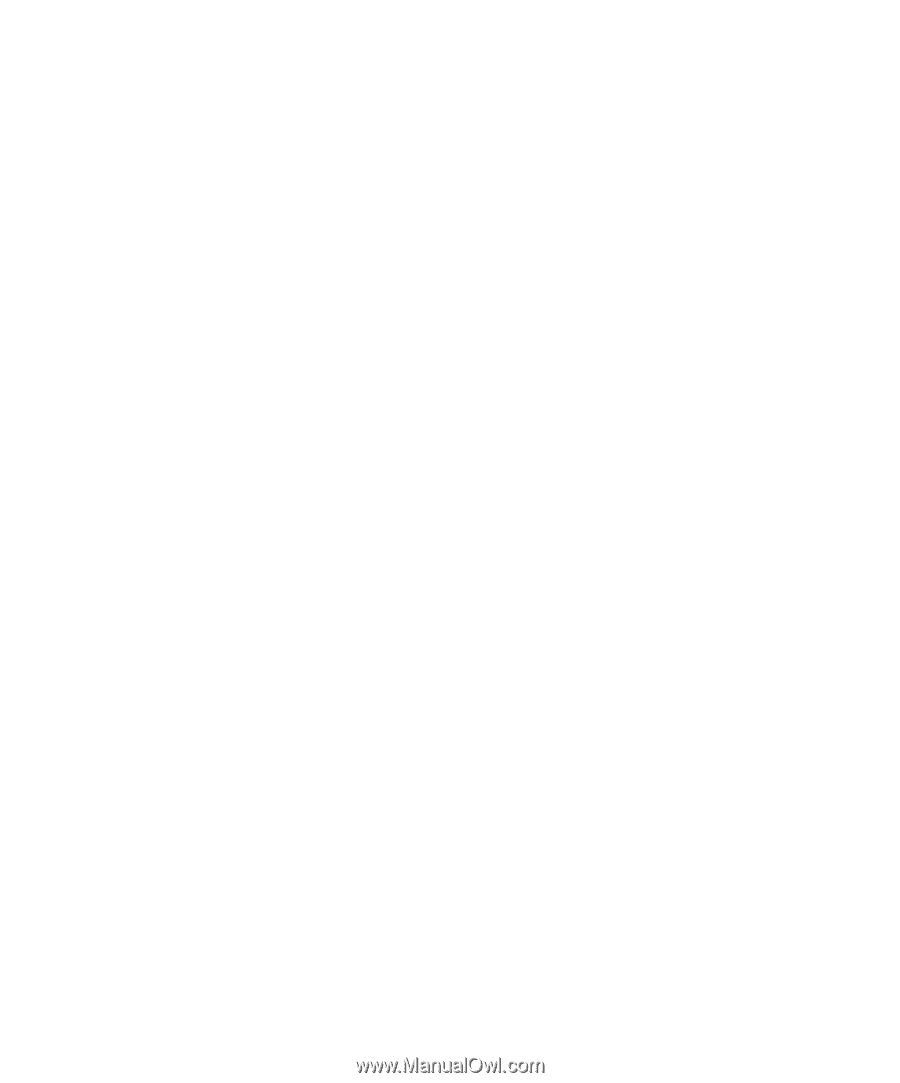
www.dell.com | support.dell.com
Dell™ Latitude™ 100L
Owner’s Manual
Model PP08L









