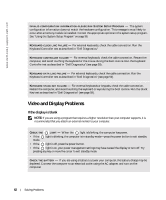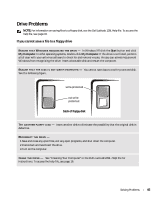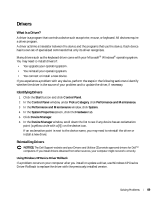Dell Latitude 100L Owner's Manual - Page 66
PC Card Problems, General Program Problems, If you have problems with a hard drive, A program crashes - hard drive removal
 |
View all Dell Latitude 100L manuals
Add to My Manuals
Save this manual to your list of manuals |
Page 66 highlights
www.dell.com | support.dell.com FILE LOCATION: C:\Documents and Settings\patricia_drake\Desktop\New Folder\D5016c70.fm If you have problems with a hard drive A L L O W T H E C O M P U T E R T O C O O L B E F O R E T U R N I N G I T O N - A hot hard drive may prevent the operating system from starting. Try allowing the computer to return to room temperature before turning it on. CHECK THE DRIVE FOR ERRORS - 1 In Windows XP, click the Start button and click My Computer. In Windows 2000, double-click My Computer. 2 Right-click the drive letter (local disk) that you want to scan for errors, and then click Properties. 3 Click the Tools tab. 4 Under Error-checking, click Check Now. 5 Click Start. PC Card Problems C H E C K T H E P C CA R D - Ensure that the PC Card is properly inserted into the connector. E N S U R E T H A T T H E C A R D I S R E C O G N I Z E D B Y W I N D O W S - Double-click the Safely Remove Hardware (Unplug or Eject Hardware in Windows 2000) icon in the Windows taskbar. Ensure that the card is listed. I F Y O U H A V E P R O B L E M S W I T H A DE L L - P R O V I D E D P C C A R D - Contact Dell (see page 106). I F Y O U H A V E P R O B L E M S W I T H A P C C A R D N O T P R O V I D E D B Y D E L L - Contact the PC Card manufacturer. General Program Problems NOTE: Software usually includes installation instructions in its documentation or on a floppy disk or CD. A program crashes S E E T H E S O F T W A R E D O C U M E N T A T I O N - Many software manufacturers maintain websites with information that may help you solve the problem. Ensure that you properly installed and configured the program. Reinstall the program if necessary. DELL CONFIDENTIAL - PRELIMINARY 3/18/04 - FOR PROOF ONLY 66 Solving Problems