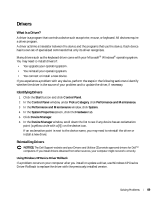Dell Latitude 100L Owner's Manual - Page 74
CD-ROM, Windows XP Setup, To set up Windows, Microsoft Windows Licensing Agreement
 |
View all Dell Latitude 100L manuals
Add to My Manuals
Save this manual to your list of manuals |
Page 74 highlights
FILE LOCATION: C:\Documents and Settings\patricia_drake\Desktop\New Folder\D5016c70.fm www.dell.com | support.dell.com NOTICE: The Operating System CD provides options for reinstalling Windows XP. The options can overwrite files and possibly affect programs installed on your hard drive. Therefore, do not reinstall Windows XP unless instructed to do so by a Dell technical support representative. NOTICE: To prevent conflicts with Windows XP, disable any virus protection software installed on your computer before you reinstall Windows XP. See the documentation that came with the software for instructions. Preparing to Boot From the Operating System CD 1 Insert the Operating System CD. 2 Exit any program or utility that might run after you insert the CD. 3 Shut down (see page 36) and restart the computer. 4 Press immediately after the DELL™ logo appears. If the operating system logo appears, wait until you see the Windows desktop, and then shut down the computer and try again. 5 Use the arrow keys to select CD-ROM and press . 6 When the Press any key to boot from CD message appears on the screen, press any key. Starting Windows XP Setup 1 When the Windows XP Setup screen appears, press to select To set up Windows now. 2 Read the information in the Microsoft Windows Licensing Agreement screen, and then press to accept the license agreement. 3 If your computer already has Windows XP installed and you want to recover your current Windows XP data, type r to select the repair option, and then remove the CD from the drive. 4 If you want to install a new copy of Windows XP, press to select the fresh copy option. 5 Press to select the highlighted partition (recommended), and then follow the instructions on the screen. NOTE: The time required to complete the setup depends on the size of the hard drive and the speed of your computer. The Windows XP Setup screen appears, and the operating system begins to copy files and install the devices. The computer restarts multiple times. Completing the GUI Setup NOTICE: When the computer restarts, do not press a key when the following message appears: Press any key to boot from the CD. 1 When the Regional and Language Options screen appears, select the settings for your location and click Next. DELL CONFIDENTIAL - PRELIMINARY 3/18/04 - FOR PROOF ONLY 74 Solving Problems