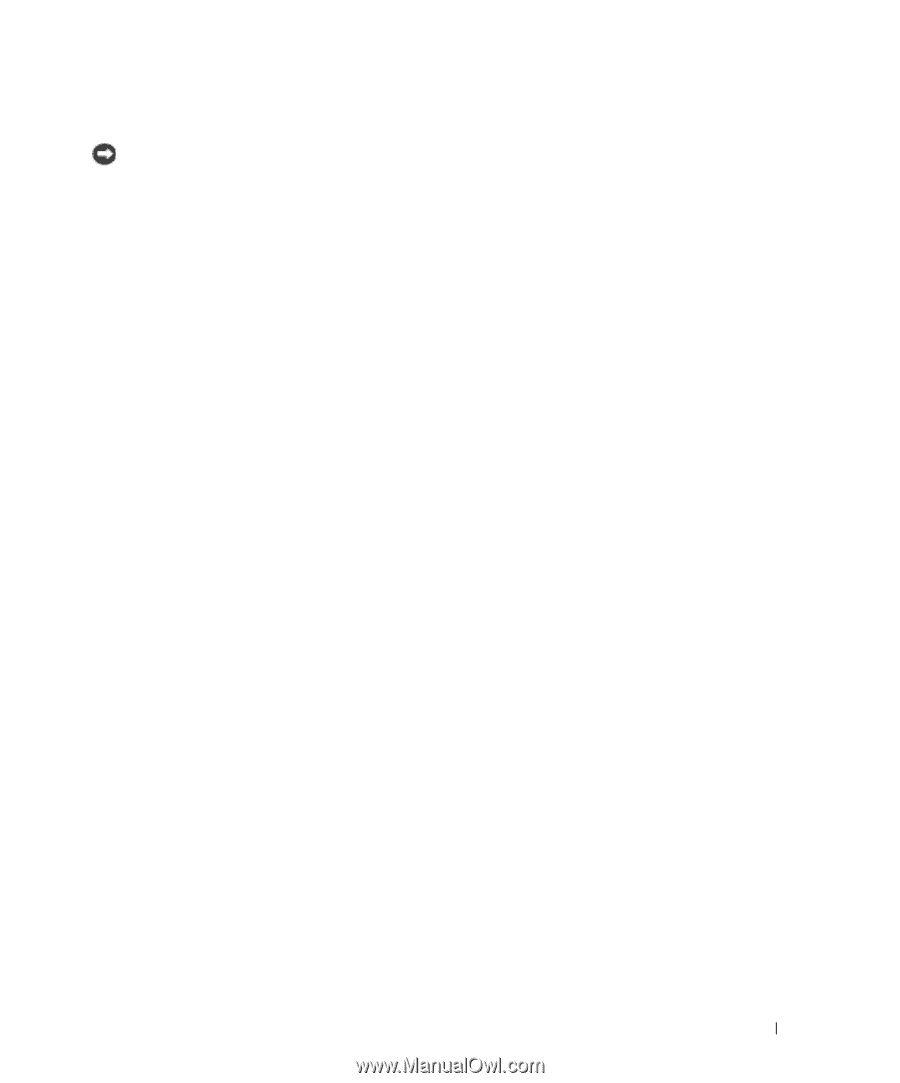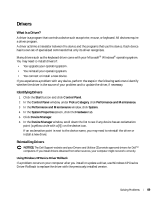Dell Latitude 100L Owner's Manual - Page 73
Reinstalling Microsoft® Windows® XP, Undoing the Last System Restore, Before You Reinstall
 |
View all Dell Latitude 100L manuals
Add to My Manuals
Save this manual to your list of manuals |
Page 73 highlights
FILE LOCATION: C:\Documents and Settings\patricia_drake\Desktop\New Folder\D5016c70.fm Undoing the Last System Restore NOTICE: Before you undo the last system restore, save and close all open files and close all open programs. Do not alter, open, or delete any files or programs until the system restoration is complete. 1 Click the Start button, point to All Programs→ Accessories→ System Tools, and then click System Restore. 2 Click Undo my last restoration and click Next. 3 Click Next. The System Restore screen appears and the computer restarts. 4 After the computer restarts, click OK. Enabling System Restore If you reinstall Windows XP with less than 200 MB of free hard-disk space available, System Restore is automatically disabled. To see if System Restore is enabled: 1 Click the Start button and click Control Panel. 2 Click Performance and Maintenance. 3 Click System. 4 Click the System Restore tab. 5 Ensure that Turn off System Restore is unchecked. Reinstalling Microsoft® Windows® XP Before You Reinstall If you are reinstalling the Windows XP operating system to correct a problem with a newly installed driver, use Windows XP Device Driver Rollback (see page 69) to replace the device driver with the previously installed version. If Device Driver Rollback does not resolve the problem, then use System Restore (see page 72) to return your operating system to the operating state it was in before you installed the new device driver. Reinstalling Windows XP To reinstall Windows XP, perform the steps in the following sections in the order in which they are listed. The reinstallation process can take 1 to 2 hours to complete. After the reinstallation is complete, you need to reinstall the device drivers, virus protection program, and other software. DELL CONFIDENTIAL - PRELIMINARY 3/18/04 - FOR PROOF ONLY Solving Problems 73