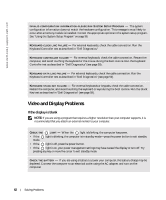Dell Latitude 100L Owner's Manual - Page 57
Preferred networks, Properties, Network Authentication, Association, Data encryption, Network key
 |
View all Dell Latitude 100L manuals
Add to My Manuals
Save this manual to your list of manuals |
Page 57 highlights
FILE LOCATION: C:\Documents and Settings\patricia_drake\Desktop\New Folder\D5016c60.fm 1 In the Preferred networks field, click the name of your wireless network. 2 Click Properties. 3 From the Network Authentication drop-down menu, select your network authentication type. If you are using a WPA-protected network, and the Association tab does not give you the option to select WPA, download the WPA wireless security update from the Microsoft support site. 4 From the Data encryption drop-down menu, select your data encryption type. 5 If your wireless network requires a key, enter it in the Network key field. NOTE: Your computer can take up to 1 minute to connect to the network. 6 Click OK. Your network setup is complete. DELL CONFIDENTIAL - PRELIMINARY 3/18/04 - FOR PROOF ONLY Setting Up a Home and Office Network 57